Unveiling Photoshop CS5 Brilliance: A Comprehensive Tutorial on the New Feature – Content-Aware Fill
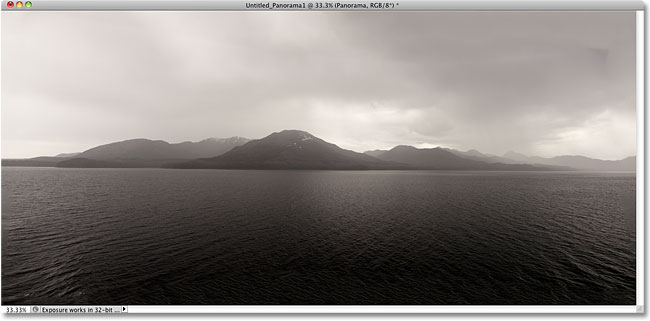
Introduction:
Adobe Photoshop CS5, released in 2010, marked a significant milestone in the evolution of digital image editing software. Among the groundbreaking features introduced in CS5, Content-Aware Fill stands out as a game-changer, revolutionizing the way users retouch and manipulate images. This comprehensive tutorial will delve into the intricacies of the Content-Aware Fill tool in Photoshop CS5, guiding users through the process of harnessing its power to seamlessly remove or replace elements in their images.
I. Understanding Content-Aware Fill:
- Innovative Retouching Technology:
- Content-Aware Fill leverages advanced algorithms to analyze the surrounding pixels and intelligently fill in or replace selected areas, making it a powerful tool for retouching.
- Versatility in Use Cases:
- Whether removing unwanted objects, retouching blemishes, or extending backgrounds, Content-Aware Fill adapts to various retouching scenarios with remarkable accuracy.
II. Accessing Content-Aware Fill:
- Open Photoshop CS5:
- Launch Adobe Photoshop CS5 on your computer.
- Load the Image:
- Open the image you want to work on using the “File” menu and selecting “Open.”
- Select the Content-Aware Fill Tool:
- In the toolbar, choose the “Spot Healing Brush” (J) and select “Content-Aware” in the options bar.
III. Removing Unwanted Objects:
- Selecting the Object:
- Use the lasso tool (L) or any selection tool to outline the object or area you want to remove.
- Apply Content-Aware Fill:
- Right-click inside the selected area and choose “Fill.” In the Fill dialog, select “Content-Aware” under the Contents option.
- Click OK to Confirm:
- Click “OK” to confirm the Content-Aware Fill. Photoshop will analyze the surrounding pixels and intelligently fill the selected area.
- Refine if Necessary:
- Use additional retouching tools if needed to refine the result. The Clone Stamp tool and Healing Brush can be handy for fine-tuning.
IV. Extending Backgrounds:
- Select the Content-Aware Fill Tool:
- Choose the Spot Healing Brush with “Content-Aware” selected.
- Create a Selection:
- Use any selection tool to create a selection around the area you want to extend. This could be the sky, a landscape, or any background.
- Apply Content-Aware Fill:
- Right-click inside the selected area, choose “Fill,” and select “Content-Aware.”
- Evaluate the Result:
- Review the result and make any necessary adjustments using additional retouching tools.
V. Retouching Blemishes:
- Zoom In for Detail:
- Zoom in on the image to get a closer look at the blemish or imperfection you want to retouch.
- Select Spot Healing Brush:
- Choose the Spot Healing Brush with “Content-Aware” selected.
- Brush Over Blemish:
- Simply brush over the blemish, and Photoshop will intelligently replace it with nearby pixels.
- Adjust Brush Size:
- Adjust the brush size as needed for different blemish sizes.
VI. Content-Aware Fill Options:
- Customizing Fill Options:
- After selecting “Fill” and choosing “Content-Aware,” explore additional options in the Fill dialog, such as “Color Adaptation” and “Rotation Adaptation.”
- Experimenting with Settings:
- Experiment with different settings to achieve the most natural and seamless results based on the image content.
VII. Working with Multiple Selections:
- Sequential Selections:
- Make sequential selections and apply Content-Aware Fill to remove or replace multiple elements in an image.
- Consistent Adaptation:
- Content-Aware Fill adapts consistently to different selections, maintaining a harmonious look in the final result.
VIII. Saving and Exporting:
- Save PSD for Future Edits:
- Save your work in the Photoshop format (.psd) to preserve layers and editing capabilities for future adjustments.
- Export for Final Use:
- When satisfied with the results, export the image in the desired format for final use.
IX. Before-and-After Comparison:
- Toggle Visibility:
- Periodically toggle the visibility of the Content-Aware Fill layer to compare the edited and original versions. This helps in assessing the effectiveness of the retouching.
- Refine as Needed:
- If necessary, go back and refine specific areas using Content-Aware Fill or other retouching tools.
X. Mastering Content-Aware Fill:
- Practice and Experiment:
- To master Content-Aware Fill, practice on a variety of images and experiment with different retouching scenarios.
- Combine with Other Tools:
- Combine Content-Aware Fill with other Photoshop tools to create comprehensive and polished retouching results.
Conclusion:
Content-Aware Fill in Adobe Photoshop CS5 represents a revolutionary leap in image retouching technology. By understanding its capabilities and integrating it into your workflow, you unlock a world of creative possibilities for removing unwanted objects, extending backgrounds, and retouching imperfections with unparalleled precision. As you embark on your journey of mastering Content-Aware Fill, you’ll witness the transformative impact it has on your retouching endeavors, ushering in a new era of efficiency and creativity in the realm of digital image editing.




