Exploring the Innovation: A Comprehensive Guide to Photoshop CS5’s New Feature – Content-Aware Healing
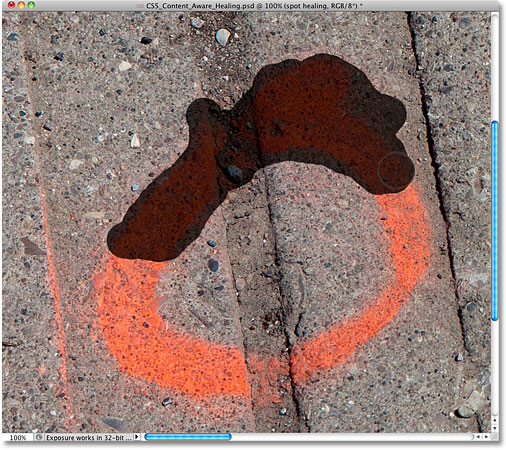
Introduction:
Released in 2010, Adobe Photoshop CS5 introduced a groundbreaking feature known as Content-Aware Healing, revolutionizing the world of digital image editing. This sophisticated tool extends the capabilities of traditional healing brushes, enabling users to seamlessly remove imperfections, blemishes, and unwanted elements from their images. In this comprehensive guide, we’ll delve into the intricacies of Content-Aware Healing in Photoshop CS5, empowering users to harness its power and elevate their retouching skills to new heights.
I. Unveiling Content-Aware Healing:
- Evolution of Healing Tools:
- Content-Aware Healing represents a significant advancement in Photoshop’s healing capabilities, offering more intelligent and seamless retouching solutions.
- Automatic Analysis:
- Unlike conventional healing tools, Content-Aware Healing automatically analyzes surrounding pixels to generate natural and convincing replacements for removed elements.
II. Accessing Content-Aware Healing:
- Launch Photoshop CS5:
- Open Adobe Photoshop CS5 on your computer.
- Load Your Image:
- Open the image you wish to retouch using the “File” menu and selecting “Open.”
- Select the Healing Brush Tool:
- Choose the “Spot Healing Brush Tool” from the toolbar, or press “J” to select it quickly.
III. Understanding Content-Aware Healing Options:
- Spot Healing Brush Tool:
- The Spot Healing Brush Tool serves as the primary interface for accessing Content-Aware Healing capabilities in Photoshop CS5.
- Proximity Sensitivity:
- Content-Aware Healing automatically detects and matches the texture, lighting, and colors of nearby pixels, ensuring seamless integration with the surrounding environment.
IV. Performing Content-Aware Healing:
- Select the Area to Heal:
- Use the Spot Healing Brush Tool to select the area containing the imperfection, blemish, or unwanted element you wish to remove.
- Apply the Healing Brush:
- Click and drag the Spot Healing Brush over the selected area to initiate the healing process.
- Observe the Results:
- Photoshop analyzes the selected area and generates a replacement based on surrounding pixels, seamlessly blending the retouched area with its surroundings.
V. Fine-Tuning Content-Aware Healing:
- Adjusting Brush Size and Hardness:
- Modify the brush size and hardness to achieve greater precision and control over the retouching process.
- Refining the Healing Outcome:
- After applying Content-Aware Healing, assess the results and make any necessary adjustments using additional retouching tools, such as the Clone Stamp or Healing Brush.
VI. Healing Complex Areas:
- Navigating Complex Textures:
- Content-Aware Healing excels in handling complex textures and patterns, allowing users to seamlessly remove imperfections from areas with intricate details.
- Addressing Irregular Shapes:
- Content-Aware Healing adapts to irregular shapes and contours, ensuring natural-looking results even in challenging retouching scenarios.
VII. Multi-Step Healing Process:
- Sequential Healing Actions:
- Users can perform multiple Content-Aware Healing actions in succession to address a series of imperfections or blemishes within an image.
- Layer-Based Healing:
- Utilize non-destructive layer-based editing techniques to preserve the original image while applying Content-Aware Healing adjustments.
VIII. Optimizing Content-Aware Healing Settings:
- Adaptive Settings:
- Experiment with Content-Aware Healing settings to optimize performance and achieve the desired retouching outcomes.
- Customization Options:
- Explore customization options within the Healing Brush Tool settings to tailor the Content-Aware Healing process to your specific retouching needs.
IX. Saving and Exporting:
- Preserving Work in Progress:
- Save your work in progress in the Photoshop format (.psd) to retain layer-based editing capabilities and facilitate future adjustments.
- Exporting Finalized Images:
- Once satisfied with the retouching results, export the finalized image in the desired format for sharing, printing, or online publication.
X. Mastering Content-Aware Healing:
- Practice and Experimentation:
- Mastery of Content-Aware Healing requires practice and experimentation across a variety of retouching scenarios and image types.
- Continuous Learning:
- Stay abreast of new developments and techniques in Content-Aware Healing through online tutorials, forums, and professional development resources.
Conclusion:
Content-Aware Healing in Adobe Photoshop CS5 represents a transformative leap forward in the realm of digital image retouching. By harnessing its advanced capabilities and integrating it into your retouching workflow, you can achieve seamless, natural-looking results that elevate the visual impact of your photographs. As you explore the nuances of Content-Aware Healing and refine your retouching skills, you’ll unlock new possibilities for creative expression and achieve professional-grade results in your digital imaging endeavors.







