Unleashing Precision: An In-Depth Exploration of PowerTRACE Controls in CorelDRAW
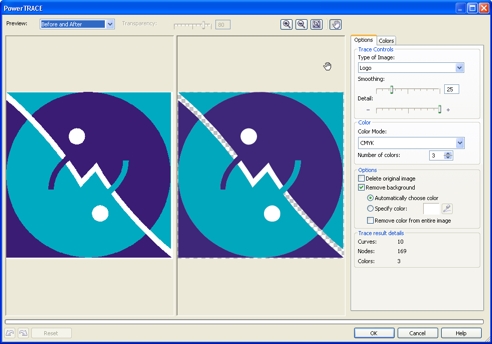
Introduction: In the dynamic world of graphic design, CorelDRAW stands tall as a powerhouse, offering an extensive array of tools to fuel the creative journey of designers. Among its versatile features, PowerTRACE emerges as a transformative tool that empowers designers to convert bitmap images into editable vector graphics with unparalleled precision. This comprehensive article embarks on a detailed exploration of the PowerTRACE controls in CorelDRAW, unraveling the intricacies, functionalities, and the immense potential it holds for designers seeking accuracy and efficiency in their creative endeavors.
Understanding the PowerTRACE Module: PowerTRACE is CorelDRAW’s dedicated tracing module, designed to convert bitmap images into scalable and editable vector graphics. It employs advanced algorithms to analyze the colors, shapes, and details of a bitmap image, generating a vector representation that allows for seamless editing, scaling, and refinement. PowerTRACE provides designers with a robust set of controls to fine-tune the tracing process, ensuring optimal results for a diverse range of images and design projects.
Key PowerTRACE Controls and Features:
- Tracing Methods:
- PowerTRACE offers various tracing methods tailored to different image characteristics. These methods include Line Art, Logo, Detailed Logo, Photo, and more. Designers can choose the most suitable method based on the nature of the original bitmap.
- Trace Settings:
- Within each tracing method, designers have access to a plethora of trace settings that enable fine-tuning. These settings include Detail, Smoothing, Corner Smoothness, and more, allowing for precise control over the level of detail and smoothness in the resulting vector graphic.
- Color Mode:
- PowerTRACE allows designers to choose the color mode for the traced vector graphic. Options include Grayscale, RGB, CMYK, and Black-and-White, providing flexibility in aligning the traced image with specific design requirements.
- Centerline Trace:
- For images containing thin lines or strokes, the Centerline Trace option in PowerTRACE ensures that the resulting vector graphic represents the center of the original lines, preserving their integrity and ensuring accuracy.
- Interactive Preview:
- The interactive preview feature in PowerTRACE allows designers to visualize the traced result in real-time. This facilitates on-the-fly adjustments, providing immediate feedback on how changes to trace settings impact the final outcome.
- Palette Simplification:
- When dealing with images that use a broad color palette, PowerTRACE includes options for palette simplification. This feature condenses the color palette to a more manageable set, enhancing efficiency without compromising quality.
- Batch Trace:
- PowerTRACE supports batch tracing, allowing designers to apply the same trace settings to multiple images simultaneously. This feature streamlines workflows and enhances efficiency when working with large quantities of bitmap images.
Advantages of Utilizing PowerTRACE Controls:
- Preservation of Detail:
- PowerTRACE’s granular controls enable designers to preserve intricate details from the original bitmap, ensuring that the vector graphic accurately reflects the nuances of the source image.
- Efficiency in Editing:
- The resulting vector graphics from PowerTRACE are fully editable, offering designers the freedom to modify shapes, adjust colors, and refine details with ease.
- Scalability and Resolution Independence:
- Vector graphics generated by PowerTRACE are resolution-independent, allowing for seamless scaling without loss of quality. This is particularly advantageous for projects across various mediums, from print to digital.
- Adaptability to Diverse Projects:
- PowerTRACE’s diverse range of tracing methods and settings makes it adaptable to a wide array of design projects, from simple line art illustrations to complex logos and detailed photographs.
Considerations and Tips for Effective PowerTRACE Utilization:
- Image Quality:
- The quality of the traced result is heavily influenced by the quality of the original bitmap. High-resolution, well-defined images generally yield better results.
- Experimentation and Iteration:
- Designers should feel encouraged to experiment with different tracing methods and settings. Iterative adjustments and fine-tuning are often necessary to achieve the desired outcome.
- Balance Detail and File Size:
- Striking a balance between capturing intricate details and maintaining a reasonable file size is essential. Designers should assess the trade-offs and optimize settings accordingly.
- Combine with CorelDRAW’s Editing Tools:
- After tracing with PowerTRACE, leverage CorelDRAW’s extensive vector editing tools to further refine and enhance the resulting graphics. This includes adjusting curves, colors, and adding additional elements as needed.
Conclusion: In conclusion, the PowerTRACE controls in CorelDRAW stand as a testament to the software’s commitment to providing designers with precision, efficiency, and versatility. This in-depth exploration has navigated the key controls, features, and advantages associated with PowerTRACE. As designers continue to navigate the ever-evolving landscape of graphic design, mastering the art of PowerTRACE empowers them to seamlessly bridge the gap between bitmap and vector, unlocking new dimensions of creativity, scalability, and precision in their projects. Whether crafting intricate illustrations, revamping logos, or working with diverse image types, the journey into the PowerTRACE controls within CorelDRAW is a captivating exploration of design excellence and transformative capabilities.




