Mastering Parametric Constraints in AutoCAD: A Comprehensive Guide to Precision and Efficiency in Design
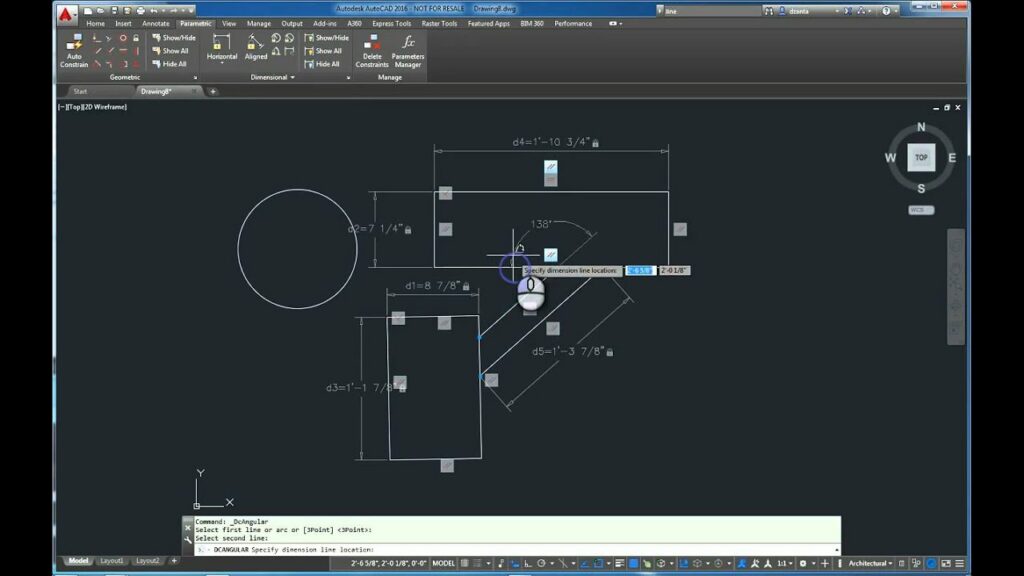
Introduction: In the realm of computer-aided design (CAD), AutoCAD stands as a powerful tool for architects, engineers, designers, and drafters seeking to create precise and efficient 2D and 3D models. Among the multitude of features available for enhancing productivity and accuracy, parametric constraints stand out as indispensable tools for maintaining geometric relationships and controlling design intent. In this extensive guide, we will delve into the intricacies of using parametric constraints in AutoCAD, exploring the techniques, tools, and best practices to empower users to unlock the full potential of parametric constraints and realize their design visions with precision, flexibility, and efficiency.
Understanding Parametric Constraints in AutoCAD: Parametric constraints in AutoCAD are mathematical relationships or rules applied to geometric objects that control their size, shape, position, and orientation. By defining constraints, users can establish and maintain precise geometric relationships between objects, ensuring that changes to one object automatically propagate to dependent objects while preserving design intent. Parametric constraints offer flexibility and efficiency in design, allowing users to iterate on designs, explore design variations, and make design changes quickly and easily without manual rework.
Key Concepts in Parametric Constraints: Before delving into the process of using parametric constraints, it’s essential to understand some key concepts that underpin parametric constraint functionality in AutoCAD:
- Constraint Types: AutoCAD offers various types of parametric constraints, including dimensional constraints, geometric constraints, and dimensional variables. Dimensional constraints control linear or angular dimensions, such as length, width, height, or angle. Geometric constraints control geometric relationships, such as parallelism, perpendicularity, concentricity, or symmetry. Dimensional variables are user-defined variables that store and control dimensional values, allowing for dynamic adjustments and updates.
- Constraint Hierarchy: Parametric constraints in AutoCAD operate within a hierarchical structure, with dependent constraints and objects linked to parent constraints or objects. Changes to parent constraints automatically propagate to dependent constraints and objects, ensuring that design modifications are consistently applied throughout the model.
- Constraint Parameters: Parametric constraints have parameters such as values, expressions, and dependencies that define their behavior and relationships. Parameters include dimension values, constraint formulas, and object dependencies that control constraint behavior and influence object geometry.
- Constraint Management: Managing parametric constraints involves creating, editing, and organizing constraints within the model. Use constraint creation tools, editing tools, and management tools to define constraints, adjust parameter values, and organize constraints hierarchically to maintain design intent and facilitate design changes.
Basic Parametric Constraint Techniques: Using parametric constraints in AutoCAD involves a series of steps that begin with defining constraints and culminate in controlling object geometry dynamically. Here’s a basic overview of the techniques for using parametric constraints:
- Define Constraints: Start by defining constraints using constraint creation tools such as the “CONSTRAINT” command or the “Parametric” tab in the ribbon. Select the objects or geometry to be constrained and specify the type of constraint (dimensional or geometric) and the desired constraint parameters.
- Apply Constraints: Apply constraints to objects or geometry by selecting the constrained objects and specifying the constraint parameters. Use inference lines, object snaps, or input methods to specify constraint references and values, ensuring accurate constraint placement and behavior.
- Edit Constraints: Edit constraints using constraint editing tools such as the “CONSTRAINTSETTINGS” command or the “Parametric” tab in the ribbon. Modify constraint parameters, adjust constraint dependencies, or delete constraints as needed to refine object geometry and maintain design intent.
- Control Object Geometry: Control object geometry dynamically by adjusting constraint parameters and values. Use grips, dynamic input, or constraint panels to modify dimensional values, geometric relationships, or constraint dependencies, ensuring that object geometry responds dynamically to design changes.
Advanced Parametric Constraint Techniques: While the basic parametric constraint techniques suffice for most applications, mastering advanced techniques can enhance the flexibility, intelligence, and efficiency of parametric constraints in AutoCAD. Here are some advanced techniques and applications to consider:
- Constraint Formulas: Use constraint formulas to define complex relationships and behaviors between objects and constraints. Write mathematical expressions or logical formulas to control constraint parameters dynamically, allowing for conditional constraints, parametric relationships, and design automation.
- Parametric Arrays: Create parametric arrays using array constraints to generate arrays of objects with dynamic spacing, count, or orientation. Define array constraints to control array parameters such as row spacing, column spacing, row count, or column count, ensuring that arrays adapt dynamically to design changes.
- Constraint Sets: Define constraint sets to group related constraints and objects within the model. Use constraint sets to organize and manage constraints hierarchically, making it easier to navigate and control complex designs with multiple constraints and dependencies.
- Design Automation: Automate design tasks using parametric constraints to drive design variations, configurations, or iterations. Use constraint-driven design techniques to create parametric models that adapt dynamically to design changes, allowing for rapid exploration of design alternatives and optimization of design parameters.
Best Practices for Parametric Constraint Usage: To achieve optimal results when using parametric constraints in AutoCAD, consider the following best practices:
- Plan and Sketch: Start with a clear plan and sketch of the design you want to create, including its key features, dimensions, and geometric relationships. Use sketches as reference images or templates to guide the constraint creation process and ensure accuracy and consistency.
- Establish Design Intent: Define design intent by establishing key dimensions, geometric relationships, and constraints that govern object behavior. Identify critical design parameters and constraints that drive design variations and ensure that constraints are applied consistently throughout the model.
- Experiment and Iterate: Experiment with different constraint configurations, parameter values, and design alternatives to explore creative possibilities and refine your designs. Iterate on design iterations by making incremental adjustments, testing changes, and evaluating design performance against design criteria and objectives.
- Document and Communicate: Document parametric constraints using annotations, descriptions, and metadata to provide context and guidance for users. Communicate design intent, constraint dependencies, and parameter values to stakeholders using drawings, reports, or presentations, ensuring clarity and transparency in the design process.
Conclusion: Parametric constraints in AutoCAD offer a powerful means of maintaining design intent, controlling object geometry, and driving design variations with precision and efficiency. By mastering the techniques, tools, and best practices for using parametric constraints, users can streamline their design workflows, improve productivity, and enhance design accuracy while maintaining flexibility and adaptability. Whether you’re designing mechanical components, architectural layouts, or complex assemblies, the ability to use parametric constraints in AutoCAD empowers you to realize your design vision with precision, flexibility, and efficiency. With practice, experimentation, and attention to detail, you can harness the full potential of parametric constraints to create compelling and intelligent designs that meet the demands of today’s dynamic design environments.







