Mastering Line and Paragraph Spacing: A Comprehensive Guide in Word XP
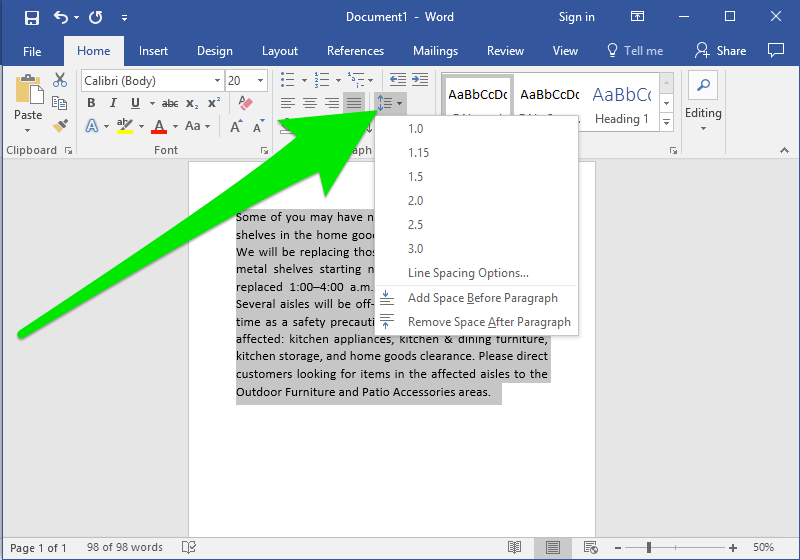
Microsoft Word XP, also known as Word 2002, provides users with a multitude of formatting options to customize the appearance of their documents. Among these options, line and paragraph spacing play a crucial role in improving readability, organizing content, and enhancing the overall aesthetics of your document. In this exhaustive guide, we’ll explore the various methods and techniques for setting line and paragraph spacing in Word XP, empowering you to create documents that are visually appealing and easy to read.
Understanding Line and Paragraph Spacing:
Before we delve into the specifics of setting line and paragraph spacing, it’s essential to understand their significance in document formatting:
- Line Spacing: Refers to the vertical distance between lines of text within a paragraph. Adjusting line spacing can improve readability and help differentiate between different sections of your document.
- Paragraph Spacing: Refers to the vertical space between paragraphs. It provides visual separation between paragraphs and helps organize content into distinct sections.
1. Setting Line Spacing:
Default Line Spacing:
By default, Word XP uses single line spacing for new documents. However, you can adjust the line spacing to suit your preferences or the requirements of your document.
How to Adjust Line Spacing:
- Select the text you want to modify.
- Click on the “Format” menu.
- Select “Paragraph” to open the Paragraph dialog box.
- In the Line Spacing section, choose the desired spacing option from the drop-down menu:
- Single: Default line spacing.
- 1.5 lines: Increases line spacing by 1.5 times the size of the current font.
- Double: Doubles the line spacing.
- At least: Allows you to specify a minimum line spacing.
- Exactly: Allows you to specify a fixed line spacing.
- Multiple: Allows you to specify a custom line spacing multiplier.
Customizing Line Spacing:
In addition to the predefined line spacing options, Word XP also allows users to customize line spacing by entering specific values in the Paragraph dialog box. This level of customization provides greater flexibility to achieve the desired appearance for your document.
2. Setting Paragraph Spacing:
Default Paragraph Spacing:
Similar to line spacing, Word XP uses default paragraph spacing for new documents. This default spacing typically includes a small amount of space between paragraphs to visually separate them.
How to Adjust Paragraph Spacing:
- Select the paragraph or paragraphs you want to modify.
- Click on the “Format” menu.
- Select “Paragraph” to open the Paragraph dialog box.
- In the Spacing section, adjust the settings for Before and After spacing to increase or decrease the space between paragraphs.
- Optionally, you can also select the “Don’t add space between paragraphs of the same style” option to maintain consistent spacing between paragraphs with the same style.
Customizing Paragraph Spacing:
In addition to adjusting the Before and After spacing, Word XP allows users to customize paragraph spacing further by selecting specific options in the Line Spacing drop-down menu. These options include:
- Single: Default paragraph spacing.
- Double: Doubles the spacing between paragraphs.
- 1.5 lines: Increases spacing between paragraphs by 1.5 times the size of the current font.
Utilizing Line and Paragraph Spacing for Document Formatting:
Understanding how to adjust line and paragraph spacing effectively is essential for creating well-formatted documents in Word XP. Whether you’re writing essays, reports, letters, or other types of documents, mastering these formatting techniques will enhance readability and improve the overall appearance of your work. By incorporating appropriate line and paragraph spacing, you can create documents that are visually appealing, organized, and easy to read.
Conclusion:
Line and paragraph spacing are essential elements of document formatting in Word XP. By mastering these formatting techniques, you can enhance the readability and visual appeal of your documents, making them more engaging and professional. Whether you’re writing academic papers, business reports, or creative projects, understanding how to adjust line and paragraph spacing effectively will help you create polished and well-organized documents that impress your audience.







