Unleashing Creativity: A Comprehensive Exploration of Predefined Shapes in CorelDRAW
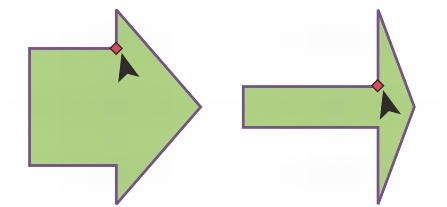
Introduction:
CorelDRAW, a powerhouse in graphic design software, provides designers with a rich palette of tools to bring their creative visions to life. Among these tools, predefined shapes stand out as versatile building blocks that streamline the design process. This extensive guide delves into the myriad facets of predefined shapes in CorelDRAW, exploring their applications, customization options, and advanced techniques. From basic geometric forms to intricate symbols, designers can harness the potential of predefined shapes to elevate their designs with precision and efficiency.
Understanding Predefined Shapes:
Predefined shapes in CorelDRAW are ready-made geometric forms and symbols that serve as a foundation for design elements. These shapes, easily accessible from the toolbox, provide a quick and efficient way to incorporate standard elements into a composition. CorelDRAW’s predefined shapes encompass a broad range, including basic geometric figures, arrows, stars, flowchart symbols, and more.
- Accessing Predefined Shapes: CorelDRAW simplifies the design process by offering a dedicated tool for predefined shapes. Designers can access this tool from the toolbox, where a diverse array of shapes is readily available. Clicking on a specific shape opens a dropdown menu, allowing designers to choose from a range of variations or customize the shape further.
- Categories of Predefined Shapes: The predefined shapes in CorelDRAW are organized into categories, making it easy for designers to navigate and locate the desired element. Common categories include Basic Shapes, Arrows, Callouts, Flowchart, Stars and Banners, and more. Each category houses a collection of shapes tailored for specific design needs.
Customization Options:
While predefined shapes offer a quick start to the design process, CorelDRAW provides a suite of customization options to ensure that designers can tailor these shapes to fit their unique creative visions.
- Size and Proportions: The flexibility to resize and adjust the proportions of predefined shapes ensures that designers can seamlessly integrate them into their compositions. CorelDRAW’s intuitive interface allows for precise sizing, with options to input specific dimensions and maintain aspect ratios for consistency.
- Outline and Fill: Customizing the outline and fill of predefined shapes adds depth and visual interest to designs. CorelDRAW provides extensive options for outlining, including stroke styles, colors, and thicknesses. Filling shapes with colors, gradients, or patterns enhances their visual impact, allowing designers to experiment with different aesthetics.
- Effects and Transparencies: CorelDRAW’s Effects menu opens up a realm of creative possibilities for predefined shapes. From drop shadows and transparencies to artistic media brushes, designers can apply effects that elevate the visual appeal of shapes. The transparency settings enable designers to create layered and nuanced compositions.
- Rotation and Skewing: The ability to rotate and skew predefined shapes provides designers with dynamic options for arranging elements within a composition. These transformation tools allow for the creation of visually engaging layouts, adding a sense of movement and fluidity to the overall design.
Precision and Alignment:
Precision is a cornerstone of effective graphic design, and CorelDRAW offers a suite of tools and features to ensure accurate positioning, alignment, and distribution of predefined shapes.
- Snap to Objects: The Snap to Objects feature in CorelDRAW facilitates seamless alignment of predefined shapes with other design elements. This precision ensures that shapes align seamlessly, maintaining consistency and balance in the overall composition. Designers can easily position shapes relative to each other, enhancing the professional and polished appearance of their designs.
- Guidelines and Grids: CorelDRAW’s guideline and grid functionalities further enhance precision in design. Designers can set up guidelines to align shapes with accuracy, while customizable grids aid in maintaining consistent spacing and proportions throughout the composition. These features are particularly useful for technical drawings, architectural plans, and designs that require meticulous alignment.
- Object Manager: The Object Manager in CorelDRAW provides a comprehensive view of all objects on the canvas, including predefined shapes. This feature allows designers to easily organize, rename, and manipulate shapes, streamlining the design process and enhancing overall efficiency. With the Object Manager, designers can quickly access and modify individual elements within complex compositions.
Advanced Techniques and Applications:
Beyond the basics, CorelDRAW offers advanced techniques for working with predefined shapes, allowing designers to push the boundaries of creativity and innovation.
- Bezier Editing: CorelDRAW’s Bezier editing tools enable designers to fine-tune the shapes of predefined shapes with precision. Bezier handles and nodes provide granular control over the curves and contours of these shapes, allowing for intricate adjustments and customization. This level of detail is particularly useful for creating complex and stylized designs.
- Intersecting and Combining Shapes: The Shape tool in CorelDRAW enables designers to intersect, combine, or subtract shapes, opening up endless possibilities for creating intricate designs. By combining predefined shapes, designers can craft complex patterns, logos, and illustrations with a high degree of detail and sophistication.
- Envelopes and Distortion: CorelDRAW’s envelope and distortion tools allow designers to warp, twist, and manipulate shapes in imaginative ways. Applying envelopes to predefined shapes opens avenues for creating dynamic and fluid designs, adding a touch of whimsy or sophistication to compositions.
- Blend Tool: The Blend Tool in CorelDRAW facilitates the creation of smooth transitions between different shapes. Designers can experiment with blending predefined shapes, resulting in dynamic effects that seamlessly transition from one shape to another. This tool is particularly useful for creating intricate and visually captivating designs.
Applications in Various Design Disciplines:
Predefined shapes find applications across diverse design disciplines, showcasing their versatility and adaptability in creating visually stunning compositions.
- Logo Design: The simplicity and symmetry of predefined shapes make them ideal for logo design. Whether used as standalone elements or combined with other shapes, these elements can convey a brand’s identity with clarity and elegance. The ability to customize and align shapes precisely ensures that logos maintain a professional and cohesive appearance.
- Illustrations and Artwork: In the realm of illustrations, artists leverage predefined shapes to create dynamic and visually appealing compositions. Whether designing characters, landscapes, or abstract art, these shapes serve as foundational elements, providing a structure that artists can build upon with creative freedom.
- Technical Drawings and Diagrams: The precision and customization options offered by CorelDRAW’s tools make it an excellent choice for technical drawings and diagrams. Architects, engineers, and illustrators can utilize predefined shapes to create accurate representations of objects, plans, and processes.
- Web and User Interface Design: In web and user interface design, the use of predefined shapes is prevalent for creating icons, buttons, and interactive elements. The clean lines and balanced proportions of these shapes contribute to a visually pleasing and user-friendly interface. The ability to align and distribute shapes precisely is crucial for maintaining a polished and professional appearance in digital designs.
- Print and Editorial Design: In print and editorial design, predefined shapes play a role in creating structured and organized layouts. Designers can use these shapes to frame text, create graphic elements, and add visual interest to pages in magazines, brochures, and other print materials.
Conclusion:
The exploration of predefined shapes in CorelDRAW reveals a wealth of creative possibilities and precise design capabilities. From the simplicity of basic shapes to the complexity of combined and distorted elements, these shapes serve as fundamental tools for designers seeking efficiency and versatility.
As designers continue to harness the potential of CorelDRAW’s intuitive interface, extensive customization options, and advanced techniques for working with predefined shapes, they unlock new dimensions of creativity. Whether aiming for simplicity and clarity or pushing the boundaries of complexity and innovation, CorelDRAW’s suite of tools ensures that designers can achieve both precision and creative brilliance in their graphic compositions. With predefined shapes at their disposal, designers can streamline their workflow, infuse designs with visual appeal, and bring their creative visions to fruition with confidence and efficiency.







