The Ultimate Guide to Working with Text in Publisher 2010: Tips, Tricks, and Techniques
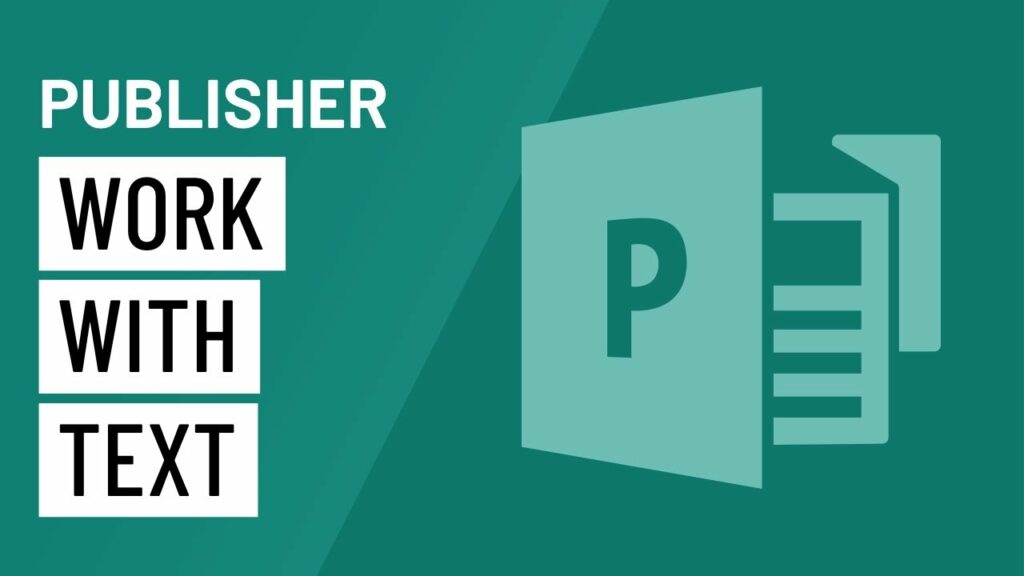
Introduction:
Text plays a crucial role in the design of publications, conveying information, capturing attention, and communicating messages effectively. Microsoft Publisher 2010 offers a comprehensive suite of tools and features for working with text, enabling users to create visually appealing and professionally formatted publications. In this extensive guide, we’ll delve deep into the intricacies of working with text in Publisher 2010, covering everything from text insertion and formatting to advanced typography and text effects.
Section 1: Inserting and Formatting Text
1.1 Text Boxes: Text boxes serve as containers for text within a Publisher document, allowing users to control the placement and layout of text elements. To insert a text box, navigate to the “Insert” tab on the Ribbon toolbar, click on “Text Box,” and then click and drag on the document to create a text box of the desired size. Once inserted, text can be typed directly into the text box or copied and pasted from external sources.
1.2 Text Formatting: Publisher 2010 offers a wide range of text formatting options to customize the appearance of text. Users can change font styles, sizes, colors, and effects using the Font group on the Ribbon toolbar. Additionally, options for bold, italic, underline, and strikethrough allow for emphasis and visual hierarchy within the text. Paragraph formatting options such as alignment, indentation, and spacing enable users to control the layout and structure of text blocks.
1.3 Text Styles: To maintain consistency and streamline formatting across multiple text elements, Publisher 2010 supports text styles. Users can create custom text styles or choose from predefined styles such as headings, body text, and captions. Text styles can be applied to individual text elements or entire text boxes, making it easy to achieve a cohesive and professional look throughout the publication.
1.4 Bullets and Numbering: Publisher 2010 provides tools for creating bulleted and numbered lists to organize and structure text content. Users can choose from a variety of bullet and numbering styles and customize options such as indentation, spacing, and alignment. Bulleted and numbered lists help improve readability and comprehension by breaking up text into digestible chunks and highlighting key points.
Section 2: Advanced Text Techniques
2.1 Text Flow: Publisher 2010 allows for flexible text flow within text boxes, enabling users to control how text wraps around objects or flows from one text box to another. To adjust text flow, users can use the “Wrap Text” options in the Format tab of the Ribbon toolbar. By selecting options such as “Square,” “Tight,” or “Through,” users can achieve precise text wrapping and layout control.
2.2 Text Boxes Linking: For publications with longer text passages that span multiple pages, Publisher 2010 supports text box linking. Users can link text boxes together to create a continuous flow of text across multiple pages. To link text boxes, select the first text box, click on the “Create Link” button in the Text Box Tools tab, and then click on the destination text box. Linked text boxes allow for seamless text flow and pagination within longer documents.
2.3 WordArt and Text Effects: Publisher 2010 includes a variety of WordArt styles and text effects to enhance the visual appeal of text elements. Users can apply preset WordArt styles or create custom text effects using options such as shadow, reflection, glow, and 3D rotation. WordArt and text effects add depth and dimension to text elements, making them stand out and grab attention within the publication.
2.4 Text Wrapping Around Objects: To integrate text seamlessly with images, shapes, or other objects within a publication, Publisher 2010 offers text wrapping options. Users can wrap text around objects, allowing for creative layout designs and improved visual presentation. Text wrapping options such as “Top and Bottom,” “Square,” and “Behind Text” provide flexibility and control over text placement and object integration.
Section 3: Best Practices and Tips
3.1 Keep it Concise: When working with text in Publisher 2010, it’s important to keep text blocks concise and focused. Avoid long paragraphs or dense blocks of text that can overwhelm readers. Instead, break up text into smaller chunks and use headings, subheadings, and bullet points to improve readability and comprehension.
3.2 Maintain Consistency: Consistency is key to creating a polished and professional publication. Use consistent font styles, sizes, and colors throughout the document to maintain visual coherence. Stick to a cohesive text style and formatting scheme to ensure a unified look and feel across all text elements.
3.3 Use Hierarchy: Establish a clear hierarchy within your text content to guide readers through the publication. Use formatting techniques such as font size, weight, and color to differentiate between headings, subheadings, body text, and captions. A well-defined hierarchy helps readers navigate the publication and prioritize information effectively.
3.4 Proofread Carefully: Before finalizing your publication, thoroughly proofread all text content to catch any spelling, grammar, or typographical errors. Use spelling and grammar check tools in Publisher 2010 to identify and correct mistakes. Double-check all text elements, especially headings, titles, and captions, to ensure accuracy and professionalism.
Conclusion:
Working with text in Publisher 2010 offers endless possibilities for creating visually stunning and professionally formatted publications. By mastering the tools and techniques outlined in this guide, users can unleash their creativity and produce publications that effectively communicate their message, engage their audience, and achieve their objectives. Whether you’re designing flyers, brochures, newsletters, or posters, Publisher 2010 provides the flexibility and versatility to bring your vision to life. With practice, attention to detail, and a creative mindset, you can harness the power of text in Publisher 2010 to create publications that leave a lasting impression and drive success in your endeavors.







