The Ultimate Guide to Syncing Your iPhone with Windows 10
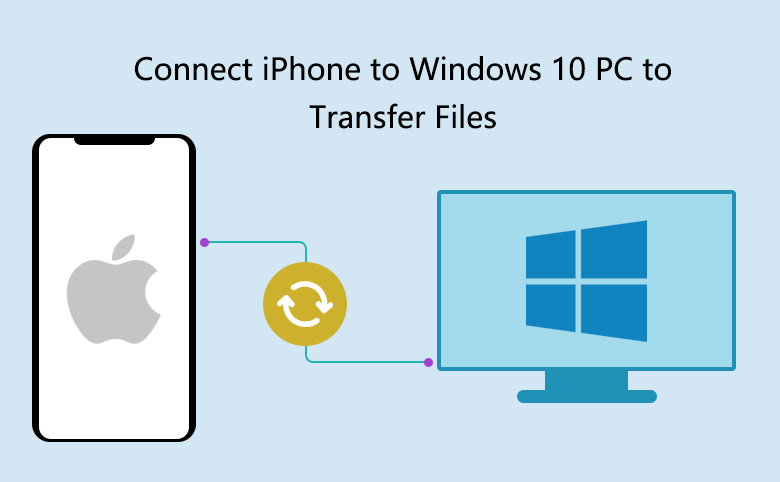
In the realm of technology, seamless integration between devices has become essential for modern users. Whether it’s sharing files, accessing data, or syncing media, the ability to connect and synchronize devices enhances productivity and convenience. For users who own both an iPhone and a Windows 10 computer, syncing these devices allows for effortless transfer of photos, videos, music, contacts, and more. In this extensive guide, we’ll explore the various methods and tools available to sync your iPhone with Windows 10, enabling a seamless and harmonious relationship between your devices.
Understanding Device Compatibility: Before diving into the syncing process, it’s essential to understand the compatibility between your iPhone and Windows 10. While Apple devices are primarily designed to work within the Apple ecosystem, Windows 10 offers robust support for connecting and syncing with iPhones. Whether you’re using an iPhone 6, iPhone X, or the latest iPhone model, you can leverage Windows 10 to transfer data and manage your device effectively.
Methods for Syncing iPhone with Windows 10: There are several methods available for syncing your iPhone with Windows 10, each offering unique features and capabilities. Let’s explore some of the most common methods:
1. iTunes for Windows: iTunes is Apple’s official media management software, widely used for syncing content between iPhones, iPads, and Windows computers. Here’s how you can use iTunes to sync your iPhone with Windows 10:
- Download and install iTunes for Windows from the official Apple website.
- Connect your iPhone to your Windows 10 computer using a USB cable.
- Open iTunes and select your device from the list of available devices.
- Choose the content you want to sync, such as music, photos, videos, apps, and more.
- Click the “Sync” button to initiate the synchronization process and transfer the selected content to your iPhone.
2. iCloud for Windows: iCloud is Apple’s cloud-based storage and synchronization service, allowing users to access their data across multiple devices seamlessly. Here’s how you can use iCloud for Windows to sync your iPhone with Windows 10:
- Download and install iCloud for Windows from the official Apple website.
- Sign in to iCloud using your Apple ID and password.
- Select the types of content you want to sync, such as photos, videos, mail, contacts, calendars, and more.
- Click the “Apply” button to initiate the synchronization process, and iCloud will automatically sync the selected content between your iPhone and Windows 10 computer.
3. Third-Party Software: In addition to iTunes and iCloud, there are several third-party software solutions available for syncing iPhones with Windows 10. These programs offer additional features and customization options beyond what iTunes and iCloud provide. Some popular third-party software options include iMazing, CopyTrans, and AnyTrans.
4. Manual File Transfer: If you prefer more control over the syncing process, you can manually transfer files between your iPhone and Windows 10 computer using File Explorer. Here’s how you can manually transfer files:
- Connect your iPhone to your Windows 10 computer using a USB cable.
- Open File Explorer and navigate to “This PC” or “Computer.”
- Locate your iPhone under the “Devices and drives” section.
- Double-click your iPhone to access its storage.
- Navigate to the folders containing the files you want to transfer, such as photos, videos, or documents.
- Copy the files from your iPhone and paste them into the desired location on your Windows 10 computer, or vice versa.
Tips for Successful Syncing:
- Ensure that your iPhone and Windows 10 computer are both running the latest software updates to avoid compatibility issues.
- Use a high-quality USB cable to connect your iPhone to your Windows 10 computer for reliable data transfer.
- Check your device settings to enable synchronization for the types of content you want to transfer, such as photos, music, and contacts.
- Regularly back up your iPhone to iCloud or iTunes to prevent data loss and ensure that your data is safe and accessible across devices.
Conclusion: Syncing your iPhone with Windows 10 opens up a world of possibilities for seamless data transfer, media management, and device integration. Whether you choose to use iTunes, iCloud, third-party software, or manual file transfer, the syncing process allows you to access your favorite content, keep your devices up-to-date, and enjoy a more connected digital experience. By following the methods and tips outlined in this guide, you can harness the power of synchronization to enhance productivity, convenience, and enjoyment in your digital life. So go ahead, sync your iPhone with Windows 10 today, and unlock the full potential of your devices!




