The Art of Repetition: A Comprehensive Guide to Creating Repeating Patterns in Adobe Illustrator
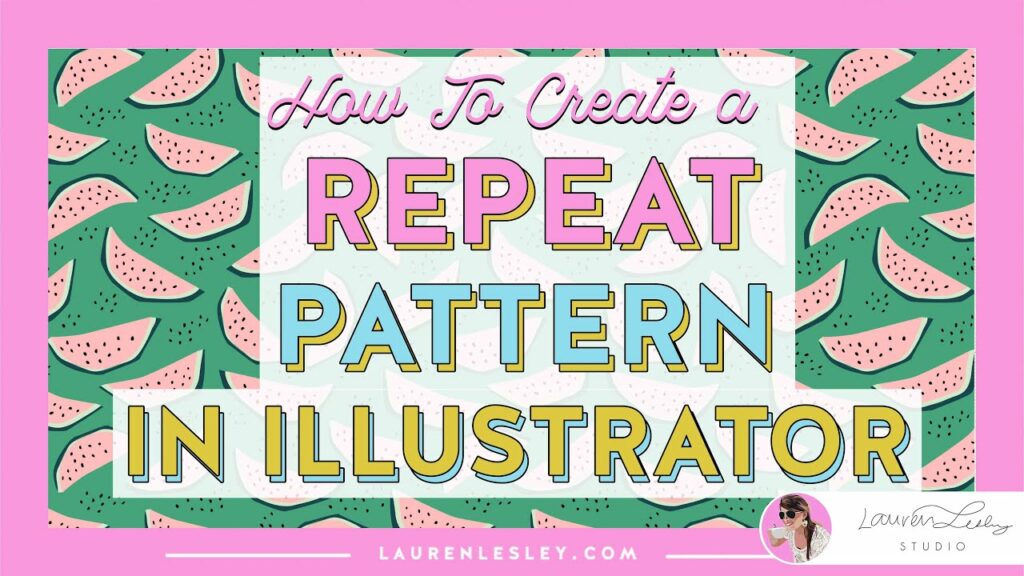
Introduction:
In the realm of digital design, Adobe Illustrator stands as a powerhouse, offering a wealth of tools and features to unleash creativity and bring artistic visions to life. Among its many capabilities, the ability to create repeating patterns holds a special allure, allowing designers and illustrators to craft intricate and captivating designs that seamlessly tile and repeat. Whether you’re a seasoned illustrator or an aspiring designer, mastering the art of creating repeating patterns in Adobe Illustrator opens up a world of creative possibilities. In this comprehensive guide, we’ll embark on a journey to explore the techniques and tools needed to create stunning repeating patterns from scratch.
Chapter 1: Understanding Repeating Patterns
Before diving into the creation process, it’s important to understand the concept of repeating patterns. Repeating patterns are designs that seamlessly tile and repeat across a surface, creating a cohesive and harmonious visual effect. These patterns can range from simple geometrical shapes and motifs to intricate textures and illustrations. Understanding the principles of repetition, symmetry, and balance is essential for creating visually pleasing and effective repeating patterns.
Chapter 2: Planning Your Pattern Design
The first step in creating a repeating pattern is planning your design. Consider the theme, style, and intended use of your pattern. Will it be a floral motif, a geometric pattern, or an abstract design? Sketch out rough ideas and determine the elements that will make up your pattern, such as shapes, symbols, and textures. Pay attention to the scale, orientation, and arrangement of elements to ensure a seamless and cohesive pattern.
Chapter 3: Setting Up Your Illustrator Document
Once you’ve finalized your pattern design, it’s time to set up your Illustrator document. Create a new document with dimensions that suit your intended pattern size and resolution. Consider whether you’ll be creating a print or web-based pattern and adjust the document settings accordingly. Organize your workspace by creating layers for different elements of your pattern, such as background, motifs, and borders.
Chapter 4: Creating the Pattern Tile
The key to creating a repeating pattern lies in designing a seamless tile that can be tiled and repeated seamlessly across a surface. Start by designing the central tile of your pattern, focusing on creating a cohesive and balanced composition. Use Illustrator’s drawing tools, shapes, and symbols to create the elements of your pattern, paying attention to their placement and alignment. Ensure that the edges of your tile seamlessly connect with each other to create a seamless repeat.
Chapter 5: Tiling and Repeating Your Pattern
Once you’ve designed your pattern tile, it’s time to tile and repeat it across your canvas. Select your pattern tile and use the “Object” menu to create a pattern swatch. This will automatically generate a seamless repeating pattern based on your tile design. Apply the pattern swatch to any shape or object in your artwork to see the pattern repeat in real-time. Experiment with different scaling, rotation, and offset settings to create variations and effects.
Chapter 6: Refining and Editing Your Pattern
After tiling and repeating your pattern, take the time to refine and edit your design as needed. Use the direct selection tool to adjust individual elements within your pattern, such as resizing, rotating, or repositioning motifs. Experiment with color, transparency, and blending modes to add depth and dimension to your pattern. Consider adding additional elements or details to enhance the visual interest and complexity of your design.
Chapter 7: Saving and Exporting Your Pattern
Once you’re satisfied with your repeating pattern design, it’s time to save and export your artwork for sharing or further editing. Save your Illustrator document in a compatible file format, such as AI or PDF, to preserve the vector properties of your pattern. If you’re creating a web-based pattern, consider exporting your artwork as an SVG file for scalability and compatibility with web browsers. For print-based patterns, export your artwork as a high-resolution raster image in formats such as JPEG or PNG.
Conclusion:
Creating repeating patterns in Adobe Illustrator is a rewarding and fulfilling endeavor that allows artists and designers to unleash their creativity and imagination. By following the techniques and tips outlined in this comprehensive guide, you’ll be able to craft stunning patterns that seamlessly tile and repeat, adding visual interest and appeal to any project. So grab your stylus, set your sights on the infinite possibilities of repetition, and let your creativity soar as you create mesmerizing repeating patterns that captivate and inspire.







