Streamlining Connectivity: A Comprehensive Guide on How to Add Quick Contacts to the Start Menu in Windows 10
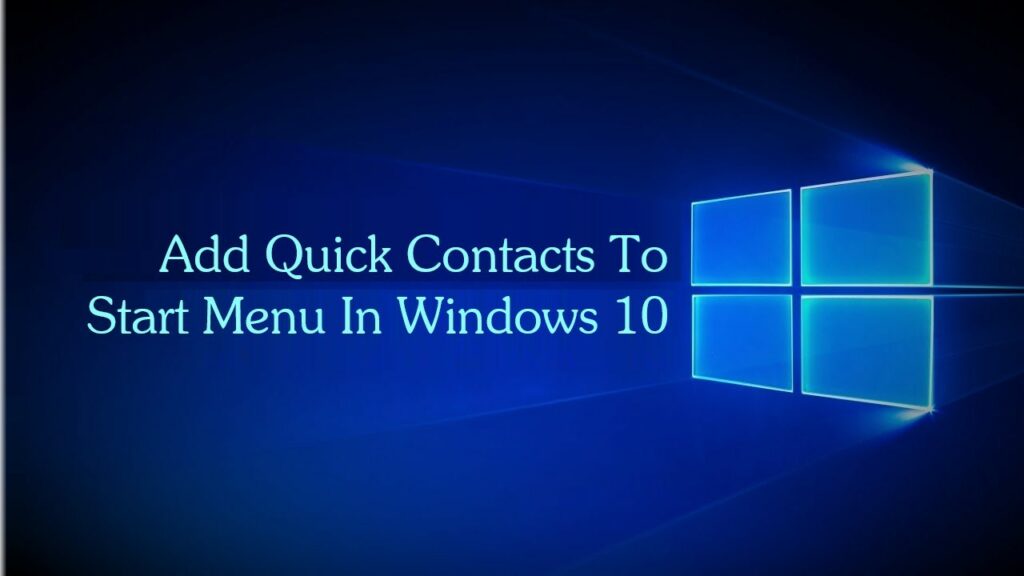
Introduction:
As Windows 10 continues to evolve, users are presented with opportunities to enhance their daily workflows and improve accessibility. One such customization that can significantly streamline connectivity is the addition of quick contacts to the Start Menu. This comprehensive guide aims to provide users with a step-by-step approach to integrate quick contacts directly into the Start Menu, facilitating rapid communication and collaboration. From personalizing the desktop experience to optimizing workflow efficiency, this guide covers the essential aspects of implementing quick contacts in Windows 10.
Understanding the Significance of Quick Contacts:
- Efficient Communication:
- In a digital age characterized by instant communication, the ability to reach out to contacts swiftly is paramount. Quick contacts on the Start Menu offer users a direct pathway to initiate conversations, saving time and reducing the steps required to connect with colleagues, friends, or family.
- Personalized Start Menu:
- Windows 10’s Start Menu serves as a central hub for launching applications and accessing essential features. Integrating quick contacts adds a personalized touch, transforming the Start Menu into a dynamic workspace that not only facilitates productivity but also enhances the user’s ability to stay connected.
- Real-Time Collaboration:
- For professionals and individuals engaged in collaborative projects, having quick access to contacts can expedite decision-making and enhance real-time collaboration. Whether it’s a work colleague, project partner, or a close friend, the ability to reach out instantly from the Start Menu fosters seamless connectivity.
Step-by-Step Guide to Add Quick Contacts to the Start Menu:
- Accessing the People App:
- Click on the Start Menu and select the “People” app. If it’s not readily visible, users can locate it by typing “People” in the search bar.
- Adding Contacts:
- Open the People app and click on the “Add” button to add new contacts. Users can import contacts from various accounts, including Microsoft, Gmail, or other email services.
- Customizing Contact Tiles:
- Once contacts are added, users can customize the contact tiles by right-clicking on a contact’s profile picture. Select the “Pin to Start” option to create a tile for that contact on the Start Menu.
- Rearranging Contacts:
- Drag and drop contact tiles on the Start Menu to rearrange them according to personal preferences. This allows users to organize contacts based on priority or frequency of interaction.
- Utilizing Live Tiles:
- The People app’s Live Tiles feature provides a dynamic display of contact updates directly on the Start Menu. Users can enable Live Tiles by right-clicking on a contact tile and selecting “Turn live tile on.”
Advanced Customization and Optimization:
- Syncing Contacts Across Devices:
- For users who rely on multiple Windows 10 devices, syncing contacts ensures a consistent experience. Enable contact syncing by going to Settings > Accounts > Email & accounts and ensuring that the relevant accounts are set up for contact synchronization.
- Adding Contacts from Other Platforms:
- Windows 10 allows users to add contacts from various platforms, including social media accounts. This consolidated approach ensures that contacts from different sources are accessible from a centralized location on the Start Menu.
- Utilizing Third-Party Apps:
- Explore third-party apps designed to enhance contact management on Windows 10. These apps may offer additional features, customization options, and integrations with various communication platforms.
Benefits of Adding Quick Contacts to the Start Menu:
- Time Efficiency:
- Quick contacts on the Start Menu eliminate the need to navigate through multiple applications to reach out to specific individuals. This time-saving feature ensures that communication is swift and efficient.
- Personalized Connectivity:
- The ability to pin specific contacts to the Start Menu creates a personalized connectivity experience. Users can prioritize key contacts and have them readily available for quick interactions.
- Enhanced Collaboration:
- For professionals working on collaborative projects or teams, the presence of quick contacts directly on the Start Menu fosters a conducive environment for real-time collaboration. This is especially beneficial for initiating impromptu discussions or addressing time-sensitive matters.
- Seamless Integration with Workflow:
- Integrating quick contacts aligns seamlessly with users’ daily workflows. The Start Menu becomes not just a launching pad for applications but a hub that bridges the gap between productivity and connectivity.
Conclusion:
The addition of quick contacts to the Start Menu in Windows 10 represents a practical customization that aligns with the evolving needs of users in a digitally connected world. By following the step-by-step guide and exploring advanced customization options, individuals can transform their desktop experience into a dynamic and efficient workspace that prioritizes both productivity and connectivity.
As technology continues to advance, the ability to streamline communication and collaboration becomes integral to the user experience. The integration of quick contacts on the Start Menu is a testament to the adaptability of Windows 10, offering users a feature that not only enhances connectivity but also contributes to a more personalized and efficient computing environment.




