Elevating Auditory Experiences: A Comprehensive Guide on How to Enable Spatial Sound in Windows 10
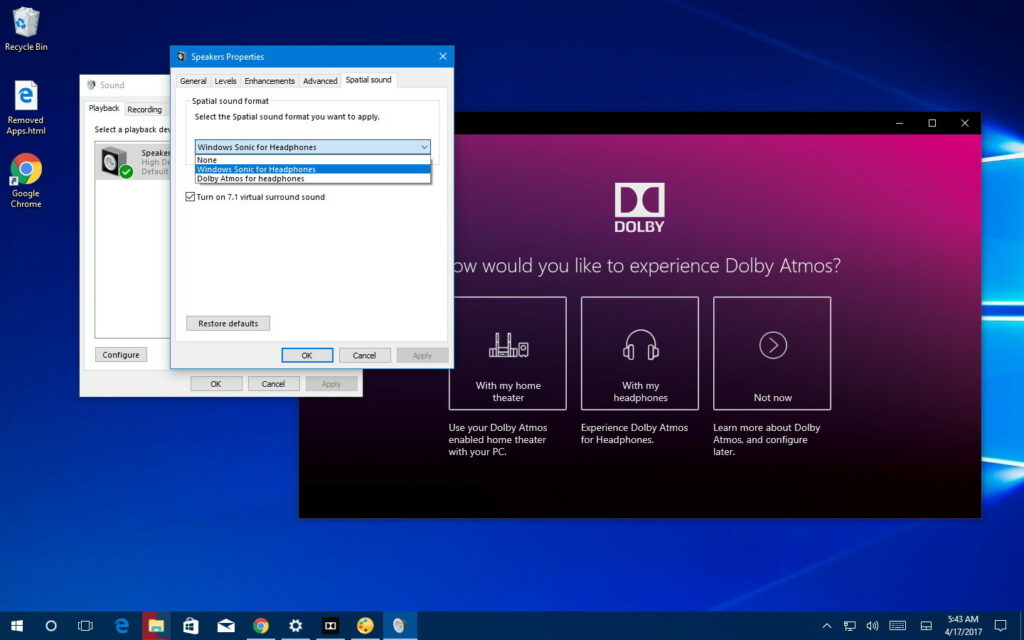
Introduction:
Windows 10, Microsoft’s versatile operating system, continues to evolve with features designed to enhance the overall user experience. One such feature that transforms audio playback into a three-dimensional auditory adventure is Spatial Sound. This comprehensive guide aims to provide users with a step-by-step approach to enable Spatial Sound in Windows 10, exploring the benefits of this immersive audio technology and the ways it can elevate the enjoyment of multimedia content.
Understanding Spatial Sound in Windows 10:
- Immersive 3D Audio:
- Spatial Sound in Windows 10 goes beyond traditional stereo or surround sound by introducing a three-dimensional audio experience. This technology simulates the perception of sound coming from various directions, providing a more immersive and lifelike auditory sensation.
- Headphone and Speaker Support:
- Spatial Sound is compatible with both headphones and external speakers, making it a versatile feature for users with different audio setups. Whether using a high-quality headset or a surround sound speaker system, Spatial Sound adapts to deliver an enhanced audio experience.
- Virtual Surround Sound:
- Windows 10 offers different spatial audio technologies, including Windows Sonic for Headphones and Dolby Atmos for Headphones. These technologies create a virtual surround sound environment, allowing users to perceive audio elements as coming from specific directions around them.
Step-by-Step Guide to Enable Spatial Sound in Windows 10:
- Accessing Sound Settings:
- Right-click on the speaker icon in the system tray and select “Open Sound settings.” Alternatively, navigate to Settings > System > Sound.
- Choosing the Output Device:
- In the Sound settings, locate the “Choose your output device” section. Select the audio output device you are using, whether it’s headphones or external speakers.
- Enabling Spatial Sound:
- After selecting the output device, click on the “Spatial sound format” dropdown menu. Here, users can choose between different spatial audio technologies, including Windows Sonic for Headphones and Dolby Atmos for Headphones.
- Configuring Spatial Sound Settings:
- Click on the “Device properties” link next to the spatial sound format dropdown. This opens a new window where users can configure additional settings for the selected spatial audio technology.
- Adjusting Spatial Sound Formats:
- Users can further customize their experience by adjusting the spatial sound formats. Depending on the selected technology, options may include “Windows Sonic for Headphones,” “Dolby Atmos for Headphones,” or other compatible formats.
- Testing Spatial Sound:
- To ensure that Spatial Sound is functioning correctly, users can play audio and test its three-dimensional effect. Certain audio files or movies designed for spatial audio can provide a more pronounced demonstration of the immersive capabilities.
Advanced Customization and Optimization:
- Dolby Atmos for Home Theater:
- For users with a Dolby Atmos compatible home theater system, Windows 10 supports Dolby Atmos for Home Theater. This advanced spatial audio technology provides a cinematic audio experience for movies and games, creating a multi-dimensional soundstage.
- Spatial Sound with UWP Apps:
- Universal Windows Platform (UWP) apps, available from the Microsoft Store, can leverage Spatial Sound for a more immersive audio experience. Apps that support this feature may provide enhanced spatial audio effects for a range of content.
- Optimizing Spatial Sound for Gaming:
- Gamers can optimize Spatial Sound settings for an immersive gaming experience. Many modern games support spatial audio technologies, enhancing the perception of in-game sounds and creating a more realistic gaming environment.
Benefits of Enabling Spatial Sound:
- Immersive Multimedia Experience:
- Spatial Sound transforms multimedia consumption into an immersive experience, whether it’s watching movies, listening to music, or playing video games. The three-dimensional audio effect enhances the realism of sound elements.
- Cinematic Home Theater:
- Users with Dolby Atmos compatible home theater systems can create a cinematic audio environment within the comfort of their homes. Spatial Sound, especially Dolby Atmos, delivers a home theater experience with multidimensional audio.
- Enhanced Gaming Audio:
- Spatial Sound is particularly beneficial for gamers, as it enhances the spatial awareness of in-game sounds. This technology allows gamers to accurately perceive the direction of footsteps, gunfire, and other audio cues, contributing to a more immersive gaming experience.
- Adaptability to Different Setups:
- Spatial Sound is versatile and adapts to different audio setups, including headphones and external speakers. This adaptability ensures that users can enjoy the benefits of three-dimensional audio regardless of their preferred audio devices.
Conclusion:
Enabling Spatial Sound in Windows 10 is a straightforward process that can significantly enhance the auditory experience for users across various multimedia scenarios. Whether watching movies, listening to music, or engaging in gaming, the immersive qualities of spatial audio technologies like Windows Sonic and Dolby Atmos contribute to a more lifelike and enjoyable audio experience.
By following the step-by-step guide and exploring advanced customization options, users can tailor the Spatial Sound settings to suit their preferences and the capabilities of their audio devices. As technology continues to advance, the integration of features like Spatial Sound exemplifies Windows 10’s commitment to providing users with innovative and immersive computing experiences.




