Precision Unleashed: A Comprehensive Guide to Drawing Lines with the Pen Tool in CorelDRAW
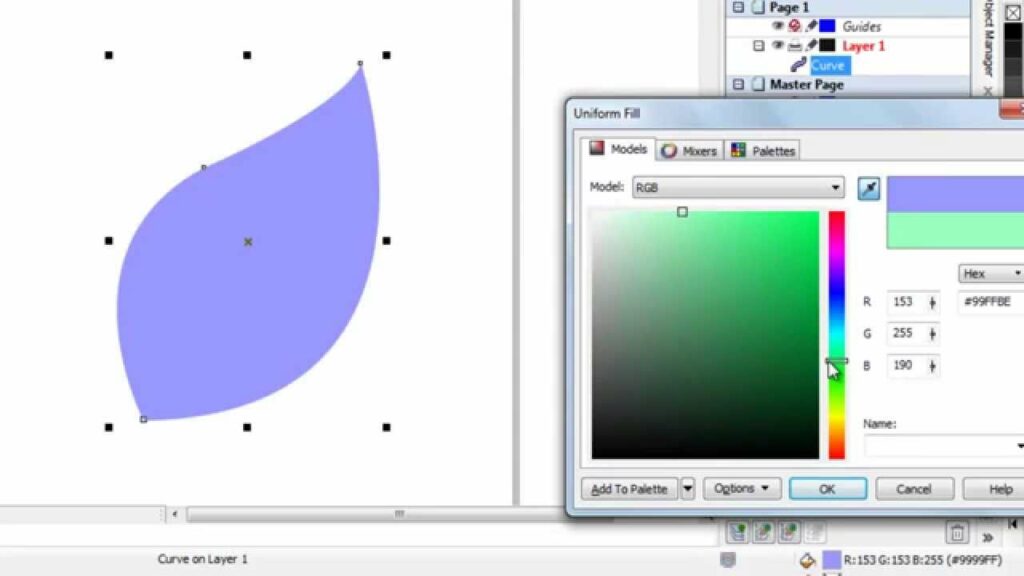
Introduction:
CorelDRAW, a leading vector graphics editor, stands as a beacon of creativity for artists, designers, and illustrators. Among its arsenal of tools, the Pen tool emerges as a powerhouse for those seeking precision and control in their digital designs. In this exhaustive guide, we will delve into the intricacies of using the Pen tool in CorelDRAW, exploring techniques, customization options, and advanced tips to help you master the art of drawing lines with unparalleled accuracy and finesse.
Understanding the Pen Tool:
The Pen tool is a fundamental feature in CorelDRAW, allowing users to create complex paths, shapes, and lines with precision. It offers the ability to place anchor points and manipulate control handles to define the direction and curvature of each line segment. While the Pen tool may seem intimidating to beginners, mastering its capabilities opens the door to a world of intricate and refined digital artwork.
Customizing Settings for Optimal Control:
Before embarking on your creative journey, familiarize yourself with the customization options of the Pen tool. Access the ‘Tool Options’ or ‘Property Bar’ (depending on your CorelDRAW version) to adjust parameters such as line thickness, color, and node types. Tailor these settings to match your design preferences and optimize the Pen tool for your specific needs.
Mastering Basic Pen Techniques:
- Placing Anchor Points: Activate the Pen tool from the toolbar or press the ‘P’ key. Click on the canvas to place your first anchor point, and subsequent clicks will add additional anchor points to create your line.
- Creating Straight Segments: To draw straight line segments, click to place anchor points sequentially. Each click connects the anchor points with straight lines. Press ‘Enter’ or ‘Escape’ to finish the path.
- Drawing Curves with Control Handles: For curved segments, click and drag after placing an anchor point to create control handles. The length and direction of these handles determine the curvature of the line. Experiment with control handles to achieve the desired curve.
- Closing Paths: To close a path and create a shape, click on the initial anchor point or press ‘Ctrl’ while placing the last anchor point. Closed paths are essential for creating enclosed shapes in your designs.
Advanced Pen Techniques:
- Node Editing for Precision: The Node Edit tool allows you to fine-tune anchor points and control handles after drawing the line. Select the line with the Node Edit tool, and manipulate individual nodes for precise adjustments to the path.
- Converting Anchor Points: Right-click on an anchor point to convert it from a corner point to a smooth point, or vice versa. This flexibility enhances your ability to switch between straight and curved segments seamlessly.
- Symmetry and Rotation: Utilize the Mirror and Rotate tools to create symmetrical designs. Duplicate your Pen-drawn line, mirror or rotate it, and achieve balanced compositions effortlessly.
- Guidelines for Alignment: Guidelines act as visual aids for maintaining precision in your designs. Drag guidelines from the rulers to align and guide your Pen-drawn lines with accuracy, especially when creating symmetrical or intricate illustrations.
Troubleshooting and Optimization Strategies:
- Smoothing Options for Seamless Curves: If your curves appear jagged, experiment with the curve smoothing options available in the Property Bar. Adjusting the smoothing level will refine the curvature, providing a smoother and more polished appearance.
- Avoiding Overlapping Lines: Overlapping lines can create unintended shapes or intersections. Exercise caution to ensure each line complements others without causing unwanted intersections.
- Adjusting Stroke Properties: Fine-tune the appearance of your Pen-drawn lines by adjusting stroke properties in the ‘Object Properties’ docker. Experiment with line thickness, end caps, and join styles to achieve the desired visual impact.
Conclusion:
The Pen tool in CorelDRAW is a gateway to precision and control in digital design. By mastering the basic and advanced techniques outlined in this comprehensive guide, you’ll unlock the full potential of the Pen tool and infuse your artwork with intricate and refined lines. Whether you’re crafting logos, illustrations, or complex designs, the Pen tool in CorelDRAW empowers you to create with unparalleled accuracy and finesse. Embrace the art of drawing lines with the Pen tool, and let your creativity flourish on the digital canvas with the timeless precision it brings to your designs.




