Precision Redefined: An In-Depth Exploration of Aligning and Distributing Nodes in CorelDRAW
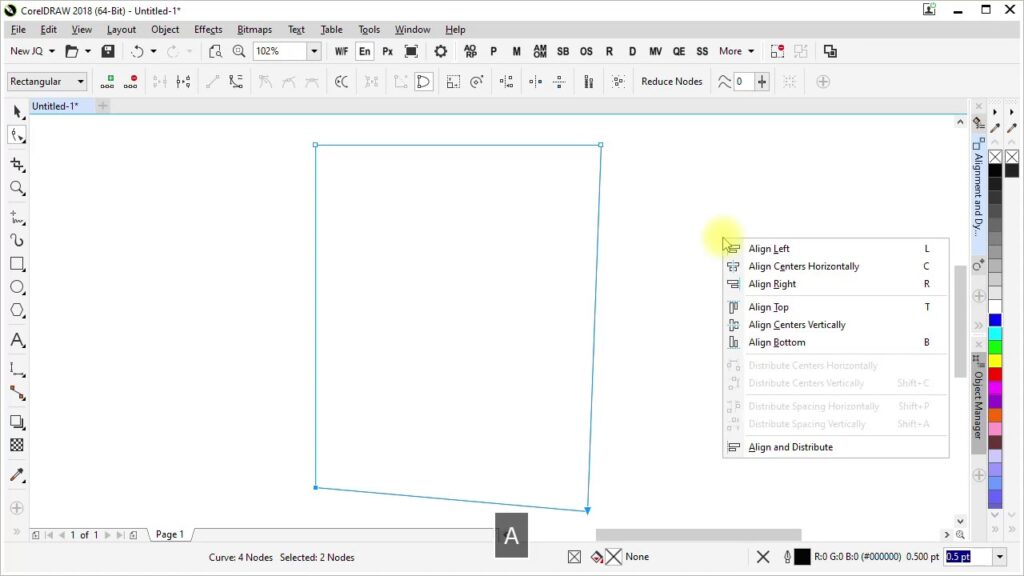
Introduction:
In the vast realm of graphic design, precision is key, and CorelDRAW stands as a stalwart ally for designers seeking meticulous control over their creations. Among the myriad tools at their disposal, the ability to align and distribute nodes emerges as a fundamental skill, empowering designers to achieve symmetry, balance, and meticulous arrangements in their vector designs. In this comprehensive guide, we embark on a detailed exploration of aligning and distributing nodes in CorelDRAW, unraveling the applications, customization options, and advanced techniques that elevate precision in graphic compositions.
Understanding Nodes in CorelDRAW:
Nodes are the foundational elements that define the structure of vector objects in CorelDRAW. These control points anchor lines and curves, allowing designers to shape and mold their creations with precision. The art of aligning and distributing nodes delves into the manipulation of these control points, offering a profound impact on the overall symmetry and balance of vector designs.
- Anchor Nodes and Control Handles: CorelDRAW distinguishes between anchor nodes, which serve as fixed points in a shape, and control handles, which dictate the direction and curvature of lines between nodes. The combination of these elements provides designers with granular control over the structure and form of their vector objects.
- Node Types: Nodes in CorelDRAW come in various types, including smooth nodes, cusp nodes, and symmetrical nodes. Each type offers specific characteristics, influencing the flow and continuity of lines. Understanding node types is crucial for making informed decisions when aligning and distributing nodes.
Accessing Node Alignment and Distribution Tools:
CorelDRAW provides a suite of tools for aligning and distributing nodes, seamlessly integrated into the software’s interface. These tools offer a range of options for achieving precise arrangements and spacing in vector designs.
- Shape Tool: The Shape tool in CorelDRAW is the primary gateway to node manipulation. By selecting nodes using the Shape tool, designers gain access to alignment and distribution options, enabling them to fine-tune the positioning of nodes with ease.
- Align and Distribute Docker: The Align and Distribute docker in CorelDRAW serves as a centralized hub for node arrangement options. This feature consolidates alignment and distribution tools, providing a user-friendly interface for designers to achieve uniformity and balance in their vector compositions.
Aligning Nodes:
Aligning nodes is a foundational step in achieving precision and symmetry in vector designs. CorelDRAW offers a variety of alignment options to cater to diverse design needs.
- Align Vertically and Horizontally: CorelDRAW allows designers to align selected nodes either vertically or horizontally. This ensures that nodes are positioned in a straight line along the specified axis, contributing to the overall order and structure of the design.
- Center and Distribute: Designers can center selected nodes both vertically and horizontally within the object or page. The Distribute options further facilitate equal spacing between nodes, maintaining consistent intervals for a polished and balanced appearance.
- Equalize Distance: Equalizing distances between selected nodes ensures uniform spacing, whether designers are working with a specific section of a shape or distributing nodes across an entire object. This feature is invaluable for achieving proportional arrangements.
- Align to Key Object: The Align to Key Object option in CorelDRAW enables designers to align nodes based on a designated key object. This is particularly useful when working with multiple shapes or elements that need to align with a specific reference point.
Distributing Nodes:
Node distribution plays a pivotal role in achieving balanced and harmonious designs. CorelDRAW offers tools and options to distribute nodes evenly, ensuring a cohesive and visually appealing composition.
- Distribute Spacing Equally: Designers can distribute selected nodes with equal spacing between them, creating a sense of uniformity. This option is effective when working with elements that need to be evenly spaced along a path or shape.
- Distribute Along a Path: Distributing nodes along a path allows designers to evenly space nodes based on the length of the path. This feature is particularly useful for creating patterns or decorative elements that follow the curvature of a shape.
- Distribute Vertically and Horizontally: CorelDRAW provides options to distribute nodes either vertically or horizontally, ensuring that the selected nodes maintain consistent spacing along the specified axis. This contributes to the precision and order of the design.
Customization Options:
CorelDRAW enhances the node alignment and distribution process by offering customization options that cater to the unique requirements of each design.
- Custom Node Guides: Designers can create custom guidelines to assist in the alignment and distribution of nodes. These guides serve as visual aids, helping designers achieve specific arrangements or orientations within the design.
- Node Styles and Colors: Customizing the appearance of nodes in CorelDRAW adds a layer of personalization to the alignment and distribution process. Designers can choose distinct styles and colors for nodes, enhancing visibility and facilitating a more intuitive editing experience.
- Precision Numeric Input: For designers who require pinpoint accuracy, CorelDRAW provides numeric input options for node alignment and distribution. This feature allows designers to input specific values for node positions, ensuring precise arrangements.
Precision and Alignment:
Achieving precision in node alignment and distribution is essential for creating professional and polished designs. CorelDRAW provides tools and features to ensure accurate arrangements, maintaining consistency and balance in the overall composition.
- Snap to Objects: The Snap to Objects feature in CorelDRAW facilitates seamless alignment and distribution of nodes with other design elements. This ensures that nodes align precisely with specific points on the canvas or with other nodes, maintaining consistency and balance in the overall composition.
- Guidelines and Grids: Guidelines and customizable grids aid designers in achieving precision when aligning and distributing nodes. Whether aligning nodes to a grid or using guidelines to maintain specific proportions, these tools enhance the accuracy of design elements within the composition.
- Object Manager: The Object Manager provides a comprehensive view of all objects on the canvas, including nodes. Designers can easily arrange, rename, and modify nodes efficiently, ensuring a streamlined design process. The Object Manager serves as a valuable tool for managing the hierarchy of design elements.
Advanced Techniques and Applications:
Moving beyond the basics, CorelDRAW empowers designers to explore advanced techniques for aligning and distributing nodes, expanding the creative possibilities of their designs.
- Symmetry and Mirroring: CorelDRAW’s Symmetry and Mirroring tools enable designers to create symmetrical designs effortlessly. By manipulating one side of a shape, these tools automatically replicate the changes on the opposite side, ensuring balance and harmony in the design.
- Align and Distribute Docker: The Align and Distribute docker in CorelDRAW offers advanced options for achieving intricate alignments and distributions. Designers can customize the spacing and orientation of nodes with precision, creating complex patterns or arrangements.
- Bezier Editing: CorelDRAW’s Bezier editing tools enable designers to fine-tune the shape of nodes with precision. Bezier handles and nodes provide granular control over the curves and contours, allowing for intricate adjustments and customization. This level of detail is particularly useful for creating complex and stylized designs.
Applications in Various Design Disciplines:
The ability to align and distribute nodes in CorelDRAW finds versatile applications across diverse design disciplines, showcasing its adaptability and versatility in creating visually stunning compositions.
- Logo Design: In logo design, precision in aligning and distributing nodes is paramount. Designers leverage these tools to ensure that elements within a logo are perfectly aligned, creating a sense of order and professionalism. The ability to fine-tune nodes contributes to the creation of logos with clean lines and balanced compositions.
- Typography and Lettering: Node alignment and distribution play a crucial role in custom typography and lettering. Designers use these tools to ensure that letterforms maintain consistent spacing and alignment, contributing to the overall legibility and aesthetic appeal of the type design.
- Pattern and Textile Design: The precision offered by node alignment and distribution is invaluable in pattern and textile design. Designers can create intricate patterns with evenly spaced elements, ensuring a harmonious and visually pleasing result. This is particularly relevant in the creation of textiles, wallpapers, and decorative surfaces.
- Architectural and Technical Drawings: For architects, engineers, and illustrators, node alignment and distribution contribute to the precision of technical drawings. Whether creating floor plans, diagrams, or schematics, these tools ensure that elements align accurately, communicating information clearly and effectively.
- Web and User Interface Design: Node alignment and distribution are instrumental in web and user interface design, where designers create icons, buttons, and interactive elements. Ensuring that nodes align seamlessly within a user interface contributes to a visually pleasing and user-friendly design.
Conclusion:
The mastery of aligning and distributing nodes in CorelDRAW is a testament to a designer’s commitment to precision and visual excellence. Whether crafting logos, typography, patterns, or technical drawings, designers rely on these tools to bring order and balance to their compositions.
As designers continue to explore the extensive capabilities of CorelDRAW’s alignment and distribution tools, they unlock new dimensions of creativity and precision. Aligning and distributing nodes stand as foundational steps in the design process, contributing to the overall quality and impact of a composition. With these tools at their disposal, designers navigate the complexities of graphic design with confidence, transforming concepts into polished and visually compelling creations. CorelDRAW, with its intuitive interface and powerful alignment and distribution features, remains an indispensable tool for designers seeking to achieve both precision and creative excellence in their graphic compositions.




