Navigating Efficiency: A Comprehensive Guide to Reducing PDF File Size in CorelDRAW
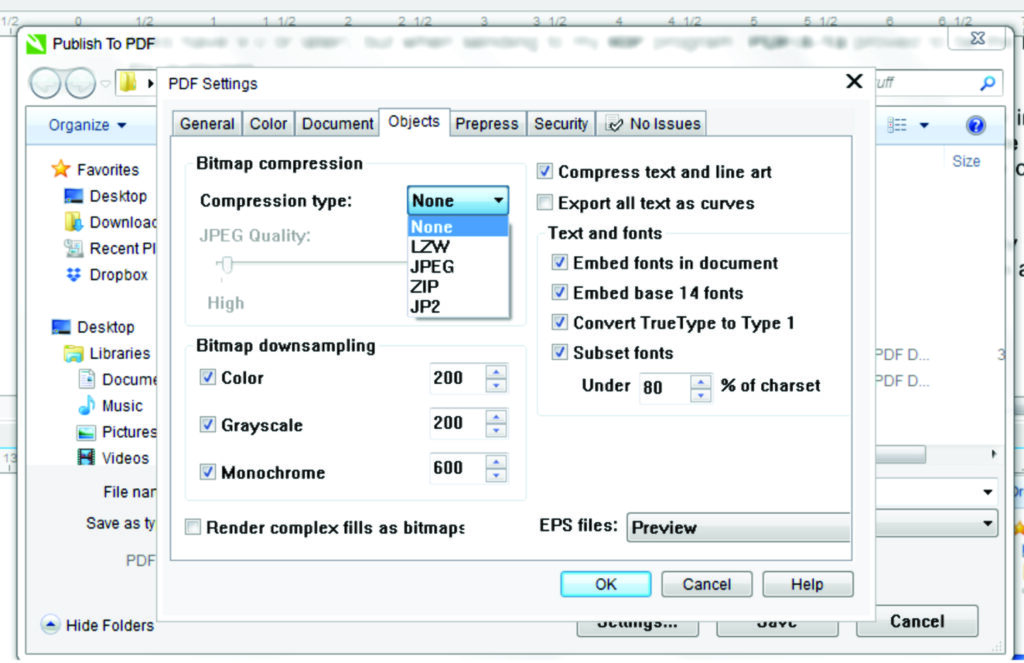
Introduction:
CorelDRAW, a trailblazer in the world of graphic design, is renowned for its versatility and commitment to providing a seamless design experience. In the pursuit of efficiency, designers often grapple with the challenge of managing file sizes, particularly when working with PDFs. This comprehensive guide will explore the strategies and techniques available within CorelDRAW to reduce PDF file sizes. By understanding the intricacies of file compression, optimization, and best practices, designers can streamline their workflows and enhance collaboration in the digital design landscape.
I. The Importance of Optimizing PDF File Sizes:
- Efficient Document Handling:
- Large PDF file sizes can be cumbersome, leading to slower load times and challenges in document sharing.
- Optimizing PDF file sizes ensures quicker loading, smoother collaboration, and easier distribution of design projects.
- Bandwidth Considerations:
- For online sharing and distribution, minimizing file sizes becomes crucial to conserve bandwidth and improve user experience.
- Reduced file sizes also contribute to faster downloads and smoother interactions with digital content.
II. Understanding PDF Compression in CorelDRAW:
- CorelDRAW’s PDF Export Options:
- CorelDRAW provides a range of options for optimizing PDF file sizes during the export process.
- Designers can customize settings to balance compression with maintaining the visual quality of their designs.
- Choosing the Right Compression Method:
- CorelDRAW offers different compression methods, including ZIP, JPEG, and automatic compression.
- Designers can experiment with these methods based on the content of their designs to achieve the desired balance between file size and image quality.
- Image Compression Settings:
- Fine-tune image compression settings to control the quality and size of embedded images in the PDF.
- Adjusting the resolution and compression level ensures that images are optimized for the intended use without sacrificing visual clarity.
III. Advanced Techniques for Reducing PDF File Size:
- Font Embedding Options:
- Consider font embedding options during PDF export to optimize file size.
- Choose between embedding all fonts or only the characters used in the document to strike a balance between text accuracy and file size.
- Transparency Flattening:
- Transparency effects in a design can contribute to larger file sizes.
- CorelDRAW allows users to flatten transparency during export, reducing the complexity of the PDF and subsequently minimizing the file size.
- Object Merging and Simplification:
- Merge and simplify complex objects within the design to reduce the number of elements contributing to the file size.
- The Object Manager in CorelDRAW provides tools for managing layers and objects, facilitating efficient simplification.
IV. Best Practices for Efficient PDF File Sizes:
- Design with Optimization in Mind:
- Plan your design with optimization in mind from the start.
- Avoid unnecessary complexity and redundancies in the layout, ensuring a more streamlined export process.
- Selective Compression:
- Be selective in applying compression settings to different elements within the design.
- Critical elements may require higher quality, while background or non-essential elements can be compressed more aggressively.
- Test and Validate:
- Before finalizing a design, test different compression settings to find the optimal balance.
- Validate the results by checking the visual quality and file size to ensure they align with the project’s requirements.
V. Collaborative Considerations:
- Shared Review Sessions:
- When collaborating on design projects, consider the impact of file sizes on shared review sessions.
- Smaller file sizes facilitate smoother collaborative workflows, making it easier for team members to provide feedback and review designs.
- Sharing on Digital Platforms:
- For online platforms and digital distribution, smaller PDF file sizes are crucial for a positive user experience.
- Consider the end-user’s bandwidth limitations and device capabilities when optimizing PDFs for digital consumption.
VI. Embracing Efficient Workflows:
- Batch Processing:
- CorelDRAW supports batch processing for exporting multiple files simultaneously.
- This feature is particularly useful when working on projects with numerous files that require optimization.
- Continuous Improvement:
- As technology evolves, CorelDRAW continues to update its features and optimize workflows.
- Stay informed about software updates and leverage new functionalities that may enhance the efficiency of reducing PDF file sizes.
Conclusion:
In conclusion, optimizing PDF file sizes in CorelDRAW is a fundamental skill for designers seeking to enhance efficiency, collaboration, and digital distribution. By understanding the tools and techniques available within CorelDRAW, designers can strike a balance between file size and visual quality, ensuring that their designs are not only visually compelling but also efficiently delivered. As design practices evolve, CorelDRAW remains a steadfast companion, providing designers with the tools and resources needed to navigate the ever-changing landscape of digital design with precision and effectiveness.







