Enhancing Collaboration: A Comprehensive Guide to Comments in PDF Files in CorelDRAW
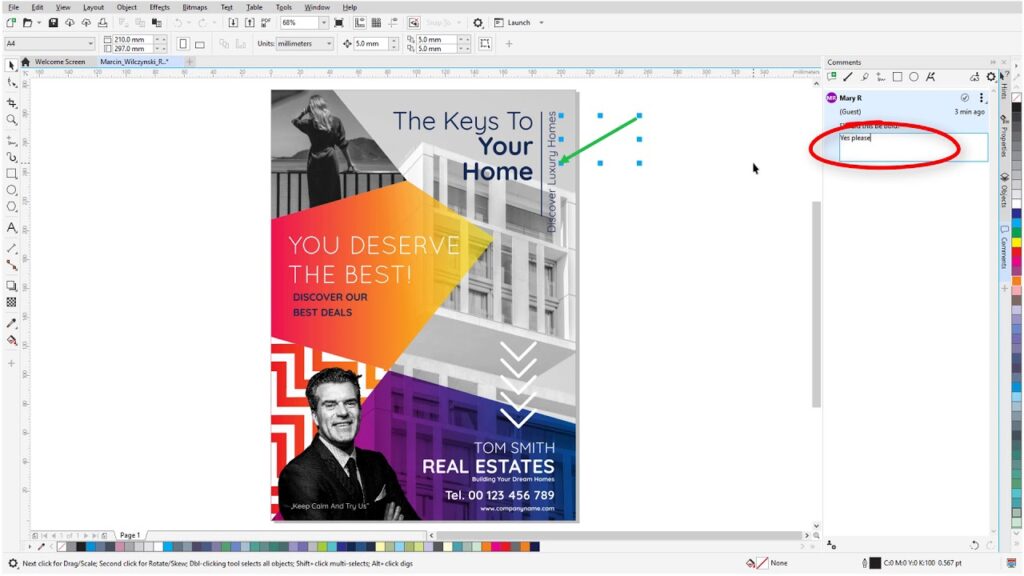
Introduction:
CorelDRAW, a powerful vector graphics editor, continues to evolve by integrating features that foster collaboration and streamline workflows. Among its array of capabilities, the support for comments in PDF files stands out as a key functionality, enabling designers and collaborators to communicate seamlessly during the review and approval process. In this extensive guide, we will explore the world of comments in PDF files within CorelDRAW, unraveling the intricacies of this feature and showcasing how it enhances collaboration, feedback, and revision processes for design professionals.
I. The Evolution of PDF Collaboration:
- Portable Document Format (PDF):
- PDF has emerged as a universal format for document sharing, printing, and collaboration.
- CorelDRAW’s commitment to enhancing the PDF experience extends to the integration of comment features, transforming static documents into dynamic collaboration platforms.
II. Understanding Comments in PDF Files:
- Collaborative Annotations:
- Comments in PDF files allow collaborators to add annotations, suggestions, and feedback directly onto the document.
- CorelDRAW’s support for comments facilitates a seamless exchange of ideas and insights, fostering effective communication within the design team.
- Types of Comments:
- CorelDRAW supports various types of comments, including text annotations, highlight annotations, sticky notes, and drawing annotations.
- Each type serves a specific purpose, offering a versatile set of tools for communicating different aspects of the design.
III. Adding Comments in CorelDRAW:
- Accessing the Comments Panel:
- Open your CorelDRAW project and navigate to the “View” menu.
- Select the “Comments” panel to access the comments tools and features.
- Adding Text Annotations:
- Choose the text annotation tool and click on the area of the design where you want to add a comment.
- Type your comment, and the text annotation will appear as an overlay on the document.
- Highlighting and Drawing Annotations:
- Use the highlight annotation tool to emphasize specific elements in the design.
- The drawing annotation tool allows for freehand drawing, enabling collaborators to illustrate concepts and provide visual feedback.
IV. Collaborative Workflows:
- Shared Review Sessions:
- CorelDRAW allows for shared review sessions where multiple collaborators can add comments simultaneously.
- Designers can initiate a review session, invite collaborators, and collectively contribute to the feedback process in real-time.
- Resolving Comments:
- CorelDRAW provides tools to mark comments as resolved once the feedback has been addressed.
- The ability to track resolved and unresolved comments streamlines the revision process and ensures that all feedback is acknowledged.
- Exporting and Importing Commented PDFs:
- Export your CorelDRAW project to a PDF format that retains comments for easy sharing and collaboration.
- Collaborators can import the commented PDF back into CorelDRAW to review and address feedback efficiently.
V. Tips for Effective Comment Collaboration:
- Clear and Concise Comments:
- Provide comments that are clear, concise, and specific to the design element in question.
- Avoid ambiguity to ensure that collaborators can easily understand and address the feedback.
- Collaborator Permissions:
- When initiating a shared review session, set appropriate permissions for collaborators.
- Define roles and access levels to control who can add, edit, or resolve comments during the collaborative review process.
- Version Control:
- Maintain version control by clearly indicating the iteration or revision of the design being reviewed.
- This helps collaborators understand the context of the comments and ensures that feedback aligns with the correct version of the project.
VI. Embracing a Collaborative Design Culture:
- Efficient Feedback Loops:
- Comments in PDF files within CorelDRAW contribute to the development of efficient feedback loops.
- Designers and collaborators can engage in iterative reviews, refining and improving the design with each collaborative cycle.
- Remote Collaboration:
- In an era of remote work and global collaborations, the ability to add comments to PDFs in CorelDRAW becomes invaluable.
- Design teams can seamlessly work together, regardless of geographical locations, contributing to a more inclusive and collaborative design culture.
Conclusion:
In conclusion, CorelDRAW’s support for comments in PDF files epitomizes its dedication to enhancing collaboration in the digital design space. Design professionals can leverage this feature to streamline communication, receive timely feedback, and foster a culture of iterative improvement. As the design landscape continues to evolve, CorelDRAW remains at the forefront, providing tools and features that empower designers to collaborate effectively and produce designs that resonate with excellence. By embracing comments in PDF files, CorelDRAW transforms the design process into a dynamic and interactive journey, fostering creativity, innovation, and successful collaboration.







