Mastering User Authentication: A Comprehensive Guide to Implementing Authentication in Adobe Dreamweaver
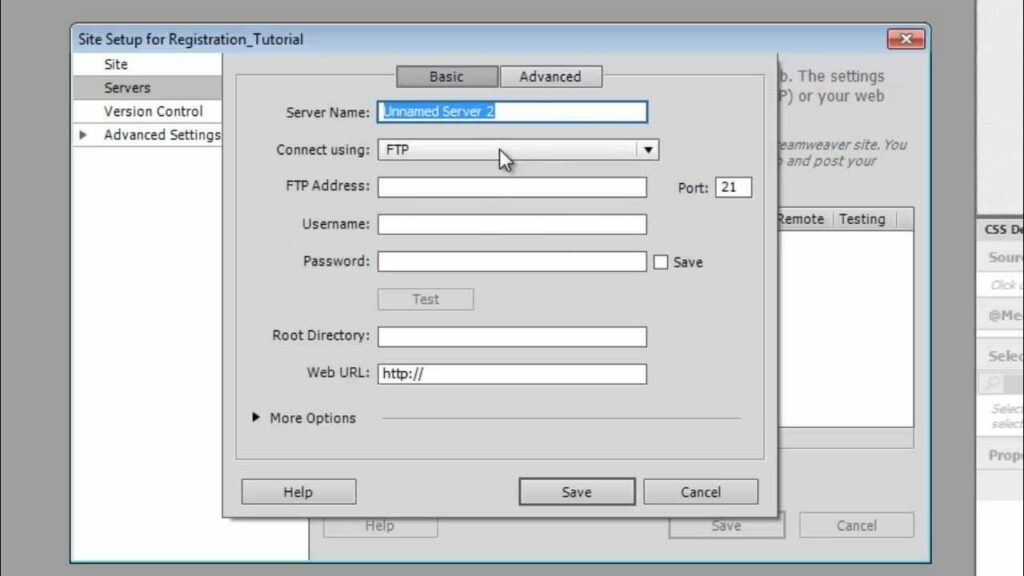
Introduction: User authentication is a fundamental aspect of web development, enabling websites to securely manage user access and protect sensitive information. Adobe Dreamweaver, a powerful web development tool, offers various methods and techniques for implementing user authentication seamlessly into web applications. In this extensive guide, we’ll explore the intricacies of user authentication in Adobe Dreamweaver, covering different authentication methods, security considerations, and best practices to ensure a robust and reliable authentication system.
Understanding User Authentication: User authentication is the process of verifying the identity of users accessing a web application or website. It involves validating user credentials, such as usernames and passwords, against stored authentication data to grant or deny access to protected resources. User authentication serves multiple purposes, including protecting sensitive information, ensuring data privacy, and enabling personalized user experiences. Adobe Dreamweaver provides developers with tools and features to implement various authentication mechanisms, including basic authentication, form-based authentication, and integration with third-party authentication providers.
Step 1: Planning Your Authentication System Before diving into the implementation process, it’s crucial to plan your authentication system carefully. Consider the following factors when planning your authentication system in Adobe Dreamweaver:
- Identify authentication requirements: Determine the specific authentication requirements of your web application, including user registration, login, logout, password recovery, and account management.
- Choose an authentication method: Select the appropriate authentication method based on your application’s security needs, user experience considerations, and integration requirements.
- Define user roles and permissions: Establish user roles and permissions to control access to different features and resources within your web application.
- Design user interface elements: Design user interface elements, such as login forms, registration forms, and password recovery forms, to provide a seamless and intuitive user experience.
Step 2: Implementing Authentication in Adobe Dreamweaver Adobe Dreamweaver offers several methods for implementing user authentication, ranging from basic authentication using server-side scripting languages to integration with third-party authentication providers. Here’s a step-by-step guide to implementing authentication in Adobe Dreamweaver:
- Basic Authentication:
- Create login and registration forms using HTML and CSS within Dreamweaver’s design view.
- Implement server-side validation of user credentials using server-side scripting languages, such as PHP, ASP.NET, or ColdFusion.
- Store user authentication data securely in a database or user directory, ensuring proper encryption and protection against SQL injection and other security threats.
- Use server-side sessions or cookies to maintain user authentication state across multiple pages within the web application.
- Form-Based Authentication:
- Design custom login and registration forms using Dreamweaver’s visual design tools, incorporating client-side validation for improved user experience.
- Implement server-side form processing logic to validate user inputs, authenticate users, and handle registration and login requests.
- Securely store user authentication data in a database or user directory, applying encryption and hashing techniques to protect sensitive information.
- Implement password recovery mechanisms, such as email-based password reset links, to allow users to regain access to their accounts if they forget their passwords.
- Integration with Third-Party Authentication Providers:
- Integrate third-party authentication providers, such as OAuth, OpenID, or LDAP, into your web application using Dreamweaver’s code editing capabilities.
- Follow the authentication provider’s documentation and guidelines to obtain API keys, configure authentication settings, and handle authentication callbacks securely.
- Implement server-side logic to validate authentication tokens or responses from the authentication provider and create user sessions based on successful authentication.
Step 3: Enhancing Security and User Experience Security and user experience are paramount when implementing user authentication in Adobe Dreamweaver. Here are some best practices to enhance security and user experience:
- Secure password storage: Hash and salt user passwords before storing them in a database to protect against password cracking and data breaches.
- Use HTTPS: Encrypt all communication between the web server and client browsers using HTTPS to prevent eavesdropping and man-in-the-middle attacks.
- Implement CAPTCHA: Use CAPTCHA or reCAPTCHA challenges on registration and login forms to prevent automated bots from abusing authentication mechanisms.
- Enable two-factor authentication: Implement two-factor authentication (2FA) or multi-factor authentication (MFA) to add an extra layer of security and verify user identities using additional factors, such as SMS codes or authenticator apps.
- Provide informative error messages: Display clear and informative error messages to users when authentication fails, helping them troubleshoot issues and recover access to their accounts efficiently.
Step 4: Testing and Deployment Before deploying your authentication system to a production environment, it’s essential to thoroughly test its functionality, security, and usability. Here’s how to test and deploy your authentication system in Adobe Dreamweaver:
- Test authentication workflows: Test registration, login, logout, password recovery, and account management workflows thoroughly to ensure they function as expected.
- Conduct security testing: Perform security testing, such as penetration testing and vulnerability scanning, to identify and address potential security vulnerabilities in your authentication system.
- Test across devices and browsers: Test your authentication system across different devices, screen sizes, and web browsers to ensure compatibility and responsiveness.
- Deploy to production: Once testing is complete, deploy your authentication system to a production environment, following best practices for server configuration, deployment, and maintenance.
- Monitor and maintain: Continuously monitor your authentication system for security incidents, performance issues, and user feedback, and apply updates and patches as needed to ensure ongoing security and reliability.
Conclusion: Implementing user authentication in Adobe Dreamweaver is a critical aspect of web development that requires careful planning, design, and implementation. By following the steps outlined in this guide and leveraging Dreamweaver’s tools and features, you can create robust and secure authentication systems that protect sensitive information, ensure data privacy, and provide seamless user experiences. Whether you’re a novice web developer or seasoned professional, mastering the art of user authentication in Dreamweaver empowers you to build secure and user-friendly web applications that inspire trust and confidence among users.




