Mastering Typography: A Comprehensive Guide to Text and Fonts in PDF Files in CorelDRAW
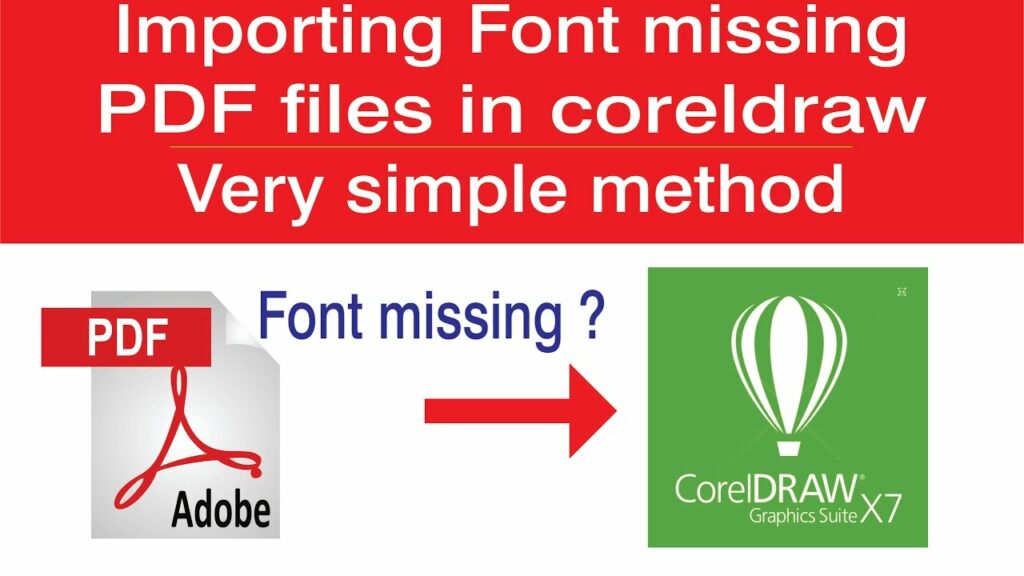
Introduction:
Typography is a cornerstone of graphic design, and CorelDRAW, a leading vector graphics editor, empowers designers to create visually stunning and typographically rich designs. Understanding how text and fonts are handled in PDF files within CorelDRAW is essential for ensuring consistency, clarity, and precision in design projects. This comprehensive guide explores the intricacies of working with text and fonts in PDF files, offering insights into font embedding, formatting, and collaborative considerations that elevate the typographic prowess of designers.
I. The Role of Typography in Design:
- Visual Impact:
- Typography plays a pivotal role in conveying information and evoking emotions in design.
- CorelDRAW’s robust text and font features enable designers to craft compelling and visually engaging typographic elements.
- Communication and Readability:
- Proper text handling ensures clear communication and readability in designs.
- CorelDRAW provides tools for precise text placement, formatting, and styling, enhancing the overall legibility of text elements.
II. Font Embedding in PDF Files:
- Preserving Font Integrity:
- Font embedding in PDF files is crucial for maintaining the intended design aesthetics.
- CorelDRAW allows designers to embed fonts to ensure accurate representation across different devices and platforms.
- Embedding All Fonts vs. Subset Embedding:
- CorelDRAW provides options for embedding all fonts used in the document or only a subset of fonts.
- Designers can choose the appropriate option based on the project’s requirements, considering file size and compatibility.
III. Formatting Text in CorelDRAW for PDF Export:
- Text Tool Features:
- CorelDRAW’s Text tool offers a plethora of features for formatting and styling text.
- Designers can customize font styles, sizes, colors, and other attributes to achieve the desired typographic effects.
- Paragraph Formatting:
- Precision in paragraph formatting is essential for maintaining consistent spacing, alignment, and indentation.
- CorelDRAW’s Paragraph Formatting options empower designers to achieve typographic harmony within their designs.
- Text Effects and Styling:
- CorelDRAW supports various text effects and styling options to add visual flair to typography.
- Experiment with shadows, outlines, and other effects to enhance the aesthetic appeal of text elements.
IV. Exporting Text-Rich Designs to PDF:
- PDF Export Options:
- Accessing the PDF export options in CorelDRAW provides designers with control over how text and fonts are handled in the exported document.
- Explore settings such as font embedding, compression, and color profiles to tailor the PDF output to specific needs.
- Prepress Considerations:
- For print projects, pay attention to prepress considerations such as color modes, resolution, and bleed settings.
- CorelDRAW’s PDF export options offer settings for prepress, ensuring the document meets industry standards.
V. Collaborative Typography Workflows:
- Font Sharing and Licensing:
- When collaborating with other designers or stakeholders, consider font sharing and licensing.
- Embedding fonts in PDF files helps mitigate potential issues related to font availability on different systems.
- Font Consistency:
- Maintain font consistency across design teams and collaborative projects.
- Clearly communicate font choices and, when possible, share font files or use universal fonts to ensure consistent rendering.
VI. Troubleshooting Text Issues in PDF Files:
- Missing Fonts:
- In cases where fonts may not be embedded or are unavailable on the recipient’s system, text rendering issues may occur.
- Include font files or provide guidelines for font installation to avoid missing font problems.
- Distorted Text:
- Check for distorted text during the PDF export process, which may result from incompatible fonts or formatting issues.
- Review text elements in the CorelDRAW document to ensure proper formatting before exporting to PDF.
VII. Continuous Typography Enhancement:
- Staying Informed:
- Keep abreast of updates and advancements in typography-related features within CorelDRAW.
- Regularly explore new tools and options that may enhance the typographic capabilities of the software.
- Training and Skill Development:
- Invest time in training and skill development to unlock the full potential of CorelDRAW’s text and font features.
- Mastering typography enhances the overall quality and professionalism of design projects.
Conclusion:
In conclusion, CorelDRAW’s comprehensive suite of text and font features empowers designers to create typographically rich and visually compelling designs. Understanding how text and fonts are handled in PDF files within CorelDRAW is essential for ensuring consistent and accurate representation across various platforms. By embedding fonts, leveraging formatting options, and navigating collaborative typography workflows, designers can elevate their typographic prowess and deliver designs that resonate with clarity and visual impact. As the design landscape continues to evolve, CorelDRAW remains a steadfast companion, providing designers with the tools and capabilities needed to master typography and enhance the overall quality of their creative endeavors.




