Mastering Text Indentation: A Comprehensive Guide to Indenting Text in Word XP
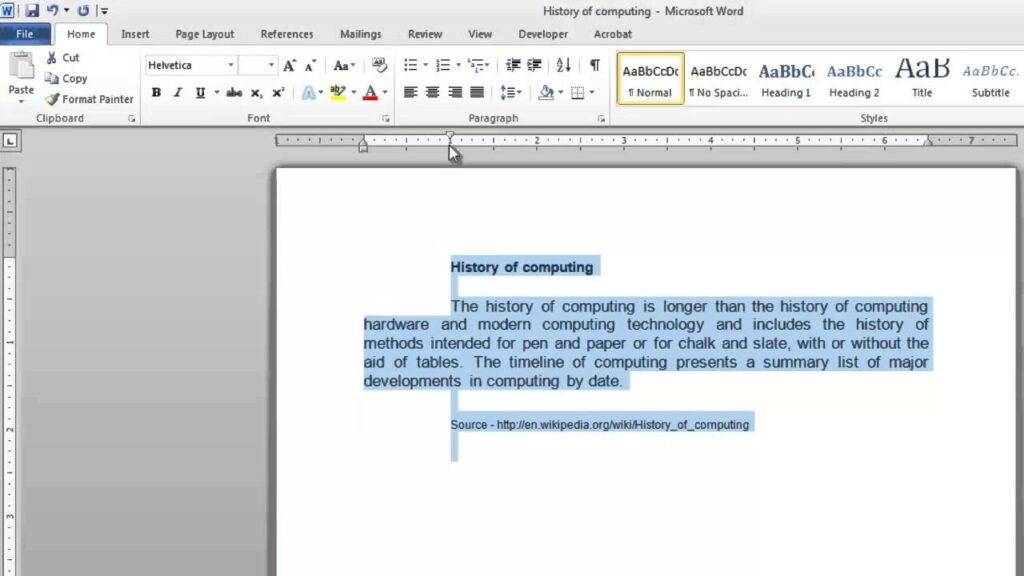
Microsoft Word XP, also known as Word 2002, is a powerful word processing software that offers users a wide range of formatting options to enhance the appearance and organization of their documents. Among these options, text indentation is a fundamental feature used to create structure, hierarchy, and visual clarity within a document. In this extensive guide, we’ll explore the intricacies of indenting text in Word XP, providing you with the knowledge and techniques to effectively utilize this formatting tool.
Understanding Text Indentation:
Text indentation refers to the practice of moving text inward from the left or right margin. It is commonly used to denote hierarchy, such as distinguishing between different levels of headings, paragraphs, or list items. By adjusting the indentation of text, users can create visually appealing layouts and improve the readability and organization of their documents.
1. Indenting Paragraphs:
Default Paragraph Indentation:
By default, Word XP sets a small indentation for the first line of each paragraph, commonly known as a paragraph indent or an indent. This default indentation helps to visually separate paragraphs and improve the flow of text within the document.
How to Adjust Paragraph Indentation:
- Click anywhere within the paragraph you want to indent.
- Click on the “Format” menu.
- Select “Paragraph” to open the Paragraph dialog box.
- In the Indentation section, you can adjust the indentation for the left and right sides of the paragraph by entering values in the “Before” and “After” fields.
- Alternatively, you can use the increase and decrease indentation buttons on the formatting toolbar to adjust the indentation quickly.
Customizing Paragraph Indentation:
Word XP offers users the flexibility to customize paragraph indentation further by adjusting settings in the Paragraph dialog box. In addition to adjusting the indentation for individual paragraphs, users can set indentation options for specific styles or apply indentation to entire sections of the document.
2. Indenting Text Blocks:
In addition to paragraph indentation, Word XP allows users to indent entire blocks of text, such as excerpts, quotations, or lists. Indenting text blocks helps to visually distinguish them from the surrounding text and draw attention to their significance.
How to Indent Text Blocks:
- Select the text block you want to indent.
- Click on the “Format” menu.
- Select “Paragraph” to open the Paragraph dialog box.
- In the Indentation section, adjust the indentation for the left and/or right sides of the text block by entering values in the “Before” and “After” fields.
- Alternatively, you can use the increase and decrease indentation buttons on the formatting toolbar to adjust the indentation quickly.
3. Using Indentation for Lists:
Text indentation is commonly used in lists to denote hierarchy and structure. Word XP provides several options for creating indented lists, including bulleted lists and numbered lists.
Creating Bulleted Lists:
- Place your cursor at the beginning of the line where you want to start the bulleted list.
- Click on the “Bullets” button on the formatting toolbar to apply bullet formatting to the selected line.
- Word XP will automatically indent the line and start a bulleted list.
Creating Numbered Lists:
- Place your cursor at the beginning of the line where you want to start the numbered list.
- Click on the “Numbering” button on the formatting toolbar to apply numbering formatting to the selected line.
- Word XP will automatically indent the line and start a numbered list.
Conclusion:
Indenting text is a powerful formatting tool in Word XP that helps to improve the organization, readability, and visual appeal of documents. By mastering the techniques for adjusting paragraph indentation, indenting text blocks, and using indentation for lists, users can create professional-looking documents with clear structure and hierarchy. Whether you’re writing reports, essays, letters, or other types of documents, understanding how to effectively use text indentation will enhance the quality and impact of your work.




