Mastering Precision and Elegance: A Comprehensive Exploration of Curve Objects in CorelDRAW
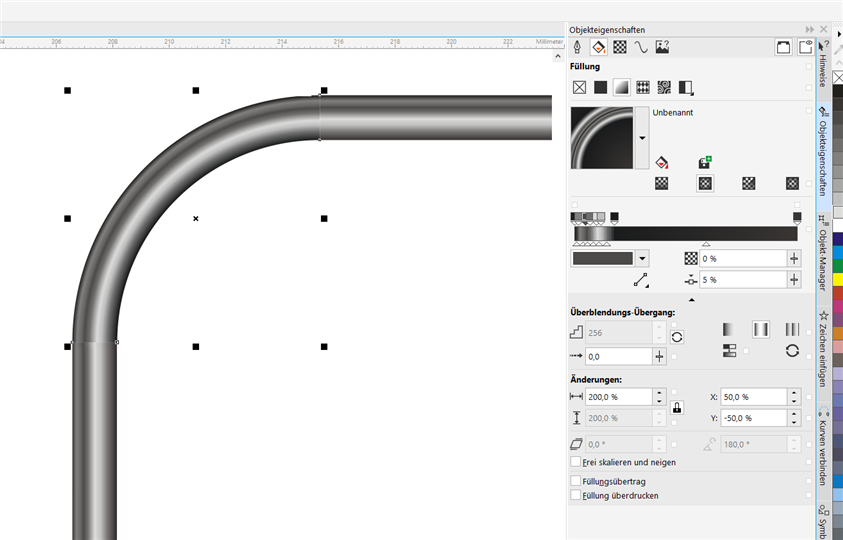
Introduction:
CorelDRAW, a flagship graphic design software, empowers designers with a versatile set of tools, and among the most powerful is the ability to create and manipulate curve objects. In this extensive guide, we embark on a detailed exploration of Curve Objects in CorelDRAW, uncovering their applications, customization options, and advanced techniques. From basic Bézier curves to complex shapes, understanding the intricacies of curve objects allows designers to achieve unparalleled precision and elegance in their graphic compositions.
Understanding Curve Objects:
Curve objects in CorelDRAW are fundamental building blocks that enable designers to create smooth, flowing shapes with precision. Unlike straight-line segments, curves provide a level of flexibility and sophistication, allowing designers to craft intricate designs, logos, and illustrations. The primary types of curve objects in CorelDRAW include Bézier curves, artistic media, and freehand drawing, each offering unique possibilities for creative expression.
- Bézier Curves: Bézier curves are mathematical representations of smooth, flowing lines controlled by anchor points. CorelDRAW’s Bézier tool allows designers to create curves by placing anchor points and manipulating control handles. This precision and control over the shape of the curve make Bézier curves indispensable for creating intricate and detailed designs.
- Artistic Media: Artistic media in CorelDRAW provides a diverse set of pre-designed paths and shapes that designers can apply to their compositions. These predefined curves range from calligraphy strokes to natural media brushes, offering a quick and expressive way to add artistic flair to designs. Artistic media can be customized in terms of size, color, and transparency to suit the overall aesthetic.
- Freehand Drawing: The freehand drawing tools in CorelDRAW allow designers to create curves organically by sketching directly on the canvas. This approach is more fluid and intuitive, ideal for capturing natural shapes, gestures, or intricate details. Freehand drawing offers a balance between precision and artistic spontaneity.
Customization Options:
CorelDRAW provides a rich array of customization options for curve objects, enabling designers to tailor shapes to their exact specifications and artistic vision.
- Node Editing: Node editing is a powerful feature that allows designers to fine-tune and manipulate the shape of curve objects. By selecting individual nodes and adjusting their positions or control handles, designers have granular control over the curves, enabling them to achieve the desired form and smoothness.
- Outline and Fill Options: CorelDRAW offers extensive options for customizing the outline and fill of curve objects. Designers can experiment with different line styles, colors, and thicknesses for the outline, while the fill can be customized with solid colors, gradients, or patterns. This level of customization adds depth and visual interest to curve objects.
- Transparency and Blending: Transparency settings and blending options enhance the visual appeal of curve objects. Designers can apply varying levels of transparency to create layered effects or experiment with blending modes to seamlessly integrate curve objects into complex compositions. These options contribute to the overall sophistication of the design.
- Effects and Artistic Tools: CorelDRAW provides a plethora of effects and artistic tools that can be applied to curve objects. Whether it’s adding drop shadows, contouring, or applying artistic brushstrokes, these tools allow designers to elevate the aesthetics of curve objects and infuse a unique style into their designs.
Precision and Alignment:
Precision is paramount in graphic design, and CorelDRAW’s suite of tools ensures that designers can achieve precise alignment, distribution, and arrangement of curve objects.
- Snap to Objects: The Snap to Objects feature in CorelDRAW facilitates seamless alignment of curve objects with other design elements. This ensures that curves align precisely with each other or with specific points on the canvas, maintaining consistency and balance in the overall composition.
- Guidelines and Grids: Guidelines and customizable grids aid designers in achieving precision when working with curve objects. Whether aligning curves to a grid or using guidelines to maintain specific proportions, these tools enhance the accuracy of design elements within the composition.
- Object Manager: The Object Manager provides an organized view of all objects on the canvas, including curve objects. Designers can easily arrange, rename, and modify curve objects, ensuring a streamlined design process. The Object Manager serves as a valuable tool for managing the hierarchy of design elements.
Advanced Techniques and Applications:
Beyond the basics, CorelDRAW enables designers to explore advanced techniques for working with curve objects, expanding the creative possibilities of their designs.
- Compound Paths: CorelDRAW allows designers to create compound paths by combining multiple curve objects. This technique is particularly useful for creating intricate shapes or designs with cutouts. By merging and subtracting curve objects, designers can achieve complex and visually compelling compositions.
- PowerClip: PowerClip is a powerful feature that enables designers to insert one or more curve objects into another, creating dynamic and nested designs. This technique is valuable for placing intricate details within larger shapes or frames, adding depth and complexity to the overall composition.
- Blend Tool: The Blend Tool in CorelDRAW facilitates the creation of smooth transitions between different curve objects. Designers can experiment with blending shapes, resulting in dynamic effects that seamlessly transition from one curve to another. This tool is particularly useful for creating intricate and visually captivating designs.
- Envelope and Distortion: CorelDRAW’s envelope and distortion tools allow designers to warp, twist, and manipulate curve objects in imaginative ways. Applying envelopes to curves opens avenues for creating dynamic and fluid designs, adding a touch of whimsy or sophistication to compositions.
Applications in Various Design Disciplines:
Curve objects in CorelDRAW find versatile applications across diverse design disciplines, showcasing their adaptability and versatility in creating visually stunning compositions.
- Logo Design: The precision and flexibility offered by curve objects make them essential in logo design. Whether crafting custom lettering, abstract symbols, or intricate icons, designers can leverage curves to achieve a unique and memorable brand identity.
- Illustrations and Digital Art: In the realm of illustrations and digital art, curves are foundational elements. Designers use Bézier curves, freehand drawing, and artistic media to create characters, landscapes, and intricate details. The flexibility of curve objects allows for expressive and detailed digital artwork.
- Typography and Lettering: Curve objects are integral to creating custom typography and lettering. Designers can use Bézier curves to craft elegant and stylized letterforms, ensuring precision and consistency in the overall design. The ability to manipulate nodes and control handles offers a high degree of customization in typography.
- Pattern and Textile Design: The smooth and flowing nature of curve objects makes them ideal for pattern and textile design. Designers can create intricate patterns and motifs using a combination of curves, experimenting with different shapes, sizes, and arrangements to achieve visually appealing designs.
- Web and User Interface Design: Curve objects play a crucial role in web and user interface design. Designers use curves to create icons, buttons, and visual elements that contribute to a user-friendly and aesthetically pleasing interface. The precision and customization options of curve objects ensure a polished and professional appearance in digital designs.
Conclusion:
The exploration of curve objects in CorelDRAW unveils a world of creative possibilities, precision, and elegance. Whether designing logos, illustrations, typography, or intricate patterns, the versatility of curve objects empowers designers to bring their visions to life with unparalleled sophistication.
As designers continue to harness the potential of CorelDRAW’s intuitive interface, extensive customization options, and advanced techniques for working with curve objects, they unlock new dimensions of creativity. Curve objects stand as foundational elements in the designer’s toolkit, offering the precision and flexibility needed to craft visually stunning compositions. With curve objects as their medium, designers navigate the complexities of graphic design with confidence, making CorelDRAW an indispensable ally in the pursuit of precision and creative excellence.




