Mastering PHP Development in Adobe Dreamweaver: A Comprehensive Guide
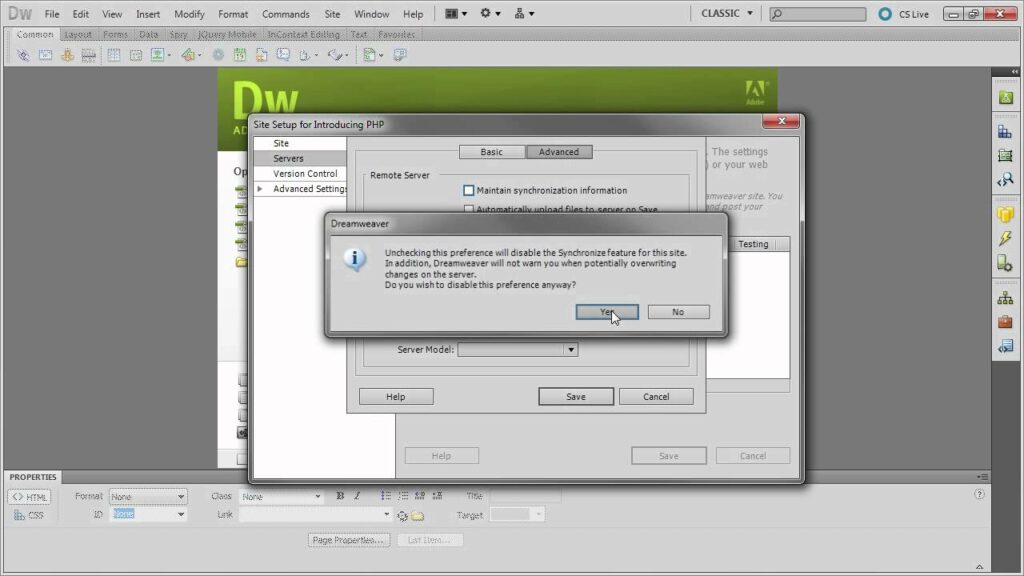
Introduction: PHP (Hypertext Preprocessor) is a widely-used server-side scripting language that powers dynamic web applications and websites. Adobe Dreamweaver, a leading web development tool, provides robust support for PHP development, offering features and tools to streamline the PHP development workflow. In this extensive guide, we’ll explore the intricacies of working with PHP in Adobe Dreamweaver, covering various aspects of PHP development, including syntax highlighting, code completion, debugging, and integration with databases and frameworks.
Understanding PHP Development in Adobe Dreamweaver: PHP development in Adobe Dreamweaver encompasses the creation, editing, and debugging of PHP code within the Dreamweaver environment. Dreamweaver provides developers with a range of features and tools to facilitate PHP development, including syntax highlighting, code completion, code navigation, and integration with local and remote servers. Whether you’re building dynamic web applications, content management systems (CMS), e-commerce platforms, or custom web solutions, Dreamweaver’s PHP support empowers developers to write efficient and maintainable PHP code with ease.
Step 1: Setting Up Your PHP Development Environment Before diving into PHP development in Adobe Dreamweaver, it’s essential to set up your PHP development environment. Here’s how to set up your PHP development environment in Adobe Dreamweaver:
- Install PHP: Download and install PHP on your local development machine. You can download the latest version of PHP from the official PHP website (php.net) or use a pre-packaged solution such as XAMPP, WampServer, or MAMP, which includes PHP, Apache, and MySQL.
- Configure Dreamweaver: Launch Adobe Dreamweaver and configure the PHP preferences under “Preferences” or “Settings” to specify the path to the PHP executable on your system.
- Set up a local testing server: Configure a local testing server in Dreamweaver using the “Server” panel or “Testing Server” settings to run and test PHP scripts locally before deploying them to a production server.
Step 2: Writing and Editing PHP Code Adobe Dreamweaver provides a range of features and tools to streamline the process of writing and editing PHP code. Here’s how to write and edit PHP code in Adobe Dreamweaver:
- Syntax highlighting: Dreamweaver automatically highlights PHP syntax, making it easier to identify PHP code blocks, functions, and variables within your files.
- Code completion: Dreamweaver offers code completion for PHP, providing suggestions and auto-completion for PHP functions, variables, classes, and keywords as you type.
- Code navigation: Use Dreamweaver’s code navigation features, such as code hints, code folding, and tag selectors, to navigate and manage large PHP files more efficiently.
- Snippets and templates: Create and use code snippets and templates for commonly-used PHP code blocks, such as database connections, form processing, and user authentication, to save time and ensure consistency across your projects.
Step 3: Debugging PHP Code Debugging is an essential part of the PHP development process, allowing developers to identify and fix errors and issues in their code. Adobe Dreamweaver provides tools and features to facilitate PHP debugging, including:
- Live view: Use Dreamweaver’s live view feature to preview PHP pages in real-time and interact with dynamic content, such as database-driven content and server-side scripts.
- Code validation: Dreamweaver includes built-in code validation tools to check PHP syntax errors, undefined variables, and other common coding mistakes.
- Error reporting: Configure PHP error reporting settings in Dreamweaver to display error messages, warnings, and notices directly within







