Mastering Luminosity: An In-Depth Guide to Photoshop Black and White Conversions Using the Luminosity Blend Mode
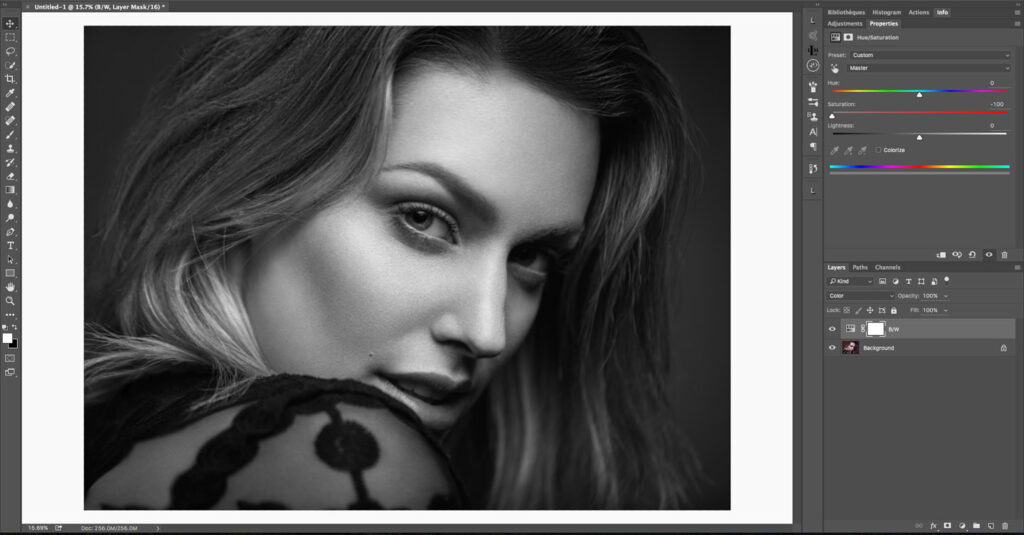
Introduction:
In the realm of digital design and photography, the art of crafting compelling black and white imagery holds a timeless and profound appeal. Adobe Photoshop, a powerhouse in creative software, offers an array of techniques for achieving monochromatic elegance. Among these, the Luminosity Blend Mode stands out as a versatile and powerful tool for black and white conversions. In this extensive guide, we will explore the intricacies of Photoshop’s Luminosity Blend Mode, unraveling its features, applications, and providing step-by-step tutorials to empower artists and photographers on their journey to mastering monochromatic brilliance.
Section 1: Unveiling the Luminosity Blend Mode
- Introduction to Luminosity Blend Mode: The Luminosity Blend Mode in Photoshop operates by preserving the luminance values of the underlying layers while adopting the color information of the top layer. This unique mode separates brightness and color, making it a potent tool for precise black and white conversions.
- Advantages of Luminosity Blend Mode: The Luminosity Blend Mode allows for non-destructive black and white conversions that preserve the original color information. This offers artists unparalleled control over tonal values, contrasts, and the overall visual impact of the monochromatic result.
Section 2: Basics of Luminosity Blend Mode
- Accessing Luminosity Blend Mode: Apply the Luminosity Blend Mode by navigating to the Layers panel and selecting “Luminosity” from the blend mode dropdown menu. This transforms the layer into a luminance-based representation while retaining the color information.
- Understanding the Impact on Colors: In Luminosity Blend Mode, adjustments to the brightness or contrast of the top layer will affect the luminance values without introducing color shifts. This separation of color and luminance allows for precise control over the black and white conversion process.
Section 3: Black and White Conversions with Luminosity Blend Mode
- Convert Image to Grayscale: Begin the black and white conversion by desaturating the image or adding a Black & White adjustment layer. This step establishes a grayscale foundation, preparing the image for the application of the Luminosity Blend Mode.
- Duplicate Layer and Apply Luminosity Blend Mode: Duplicate the original layer, then change the blend mode of the duplicate layer to Luminosity. This preserves the color information of the original layer while allowing adjustments to the luminance values independently.
- Adjustments with Curves and Levels: Utilize Curves and Levels adjustment layers on the Luminosity blend layer to fine-tune tonal values, contrasts, and overall luminance. This step provides meticulous control over the black and white conversion, ensuring a visually compelling outcome.
Section 4: Real-World Applications and Techniques
- Portrait Photography: Luminosity Blend Mode shines in black and white conversions for portrait photography. By enhancing or softening luminance values, artists can accentuate facial features, textures, and convey emotions with unparalleled precision.
- Landscape Photography: Craft captivating black and white landscapes with the Luminosity Blend Mode. Adjust luminance values to highlight details in skies, landscapes, and natural elements, contributing to the creation of visually stunning monochromatic compositions.
- Creative Expression: Explore the creative potential of the Luminosity Blend Mode for black and white conversions. Experiment with tonal adjustments to evoke specific moods, atmospheres, or unique artistic expressions, adding a layer of sophistication to your monochromatic images.
Section 5: Advanced Techniques and Tips
- Masking for Selective Adjustments: Enhance precision in black and white conversions by incorporating layer masks. This allows artists to selectively apply Luminosity Blend Mode adjustments to specific areas, preserving details and achieving a polished, refined result.
- Combining with Other Blend Modes: Experiment with combining the Luminosity Blend Mode with other blend modes for artistic effects. Overlay, Soft Light, or Multiply can add depth and texture to the black and white image, providing creative options for expression.
- Utilizing Smart Objects for Flexibility: Embrace the flexibility of Smart Objects when applying the Luminosity Blend Mode. Convert layers to Smart Objects before making adjustments, allowing for non-destructive editing and easy iteration in the creative process.
Section 6: Workflow Efficiency and Best Practices
- Non-Destructive Editing: Adopt non-destructive editing practices by utilizing adjustment layers and Smart Objects with the Luminosity Blend Mode. This ensures flexibility in fine-tuning adjustments while preserving the integrity of the original image.
- Organizing Adjustment Layers: Maintain an organized workspace by naming and grouping adjustment layers. This practice streamlines the editing process, providing a clear overview of adjustments and facilitating iterative changes.
- Experimentation and Iteration: Encourage a spirit of experimentation by iterating on your adjustments. Try different tonal combinations, explore various techniques, and refine your black and white conversions until you achieve the desired aesthetic outcome.
Section 7: Undo and History States
- Reverting Changes: Familiarize yourself with the Undo (Ctrl + Z or Command + Z) and Step Backward (Alt + Ctrl + Z or Option + Command + Z) commands. These tools are essential for reverting changes or navigating through your editing history.
- History Panel: Utilize the History panel to review and jump back to specific points in your editing process. This offers a comprehensive overview of your workflow and helps troubleshoot any undesired changes.
Conclusion:
In conclusion, the exploration of the Luminosity Blend Mode in Adobe Photoshop unveils a potent tool for artists and photographers seeking mastery in black and white conversions. This comprehensive guide has navigated through the intricacies of Luminosity Blend Mode, covering basic techniques, real-world applications, advanced tips, and workflow efficiency strategies. Whether you’re a seasoned professional or an aspiring creative, harnessing the potential of the Luminosity Blend Mode allows you to infuse your black and white images with a level of precision and sophistication that resonates with artistic brilliance. Embark on the journey of monochromatic mastery, experiment with the myriad possibilities offered by Luminosity Blend Mode, and witness your color images transform into captivating black and white compositions that stand as a testament to the artistry within your craft.




