Navigating Monochrome Mastery: A Comprehensive Guide to Photoshop Black and White Conversions Using Lab Color Mode
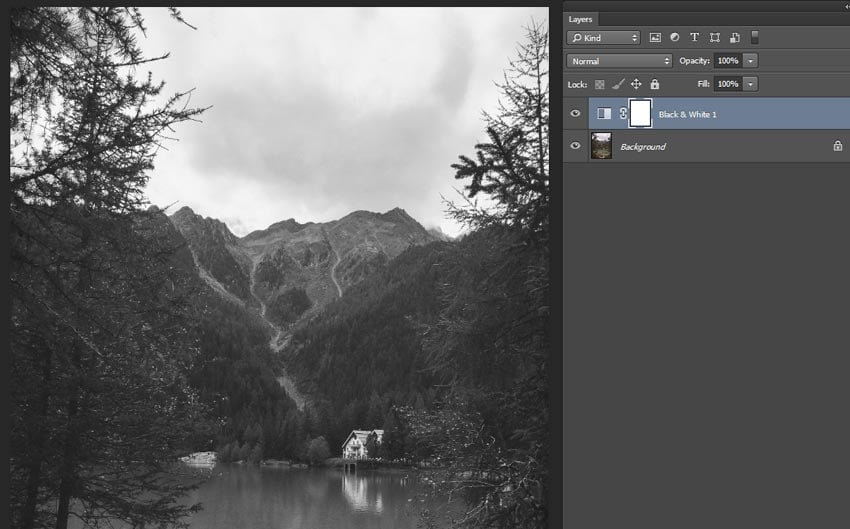
Introduction:
In the ever-evolving world of digital design and photography, the artistic allure of black and white imagery remains a timeless and impactful choice. Adobe Photoshop, a cornerstone in the toolkit of creative professionals, offers a myriad of techniques for crafting compelling monochromatic compositions. Among these techniques, the use of Lab Color Mode stands out as a sophisticated and versatile approach to black and white conversions. This extensive guide will unravel the intricacies of Photoshop’s Lab Color Mode, exploring its features, applications, and step-by-step tutorials to empower artists and photographers in their quest for mastering monochrome elegance.
Section 1: Unveiling the Lab Color Mode
- Introduction to Lab Color Mode: The Lab Color Mode in Photoshop stands apart from the more familiar RGB and CMYK color modes. Lab stands for Lightness (L), a (green to magenta), and b (blue to yellow), offering a unique color representation that separates luminance and color information.
- Benefits of Lab Color Mode for Black and White Conversions: Lab Color Mode provides distinct advantages for black and white conversions. The separation of luminance and color channels allows for precise control over tonal values, resulting in sophisticated and nuanced monochromatic images.
Section 2: Basics of Lab Color Mode
- Accessing Lab Color Mode: To switch an image to Lab Color Mode, navigate to Image > Mode > Lab Color. This transformation splits the image into its L, a, and b components, enabling independent adjustments for luminance and color information.
- Understanding the L Channel: The L channel in Lab Color Mode represents the luminance or brightness of the image. This channel becomes the focal point for black and white conversions, as adjustments made here affect the overall tonal values without altering color information.
Section 3: Black and White Conversions with Lab Color Mode
- Isolating the L Channel: Begin the black and white conversion process by isolating the L channel. This involves working exclusively with the luminance information, leaving the color channels unaffected.
- Applying Grayscale: Convert the isolated L channel to grayscale to create the black and white effect. This method ensures a monochrome result based solely on the luminance values of the image, offering a clean and sophisticated outcome.
- Fine-Tuning with Curves and Levels: Utilize the Curves and Levels adjustment layers to fine-tune the tonal range in the L channel. This step allows for precise control over highlights, shadows, and midtones, shaping the overall contrast of the black and white image.
Section 4: Real-World Applications and Techniques
- Portrait Photography: Lab Color Mode excels in black and white conversions for portrait photography. The separation of luminance and color channels enables artists to highlight facial features, enhance skin tones, and achieve a timeless and emotive quality.
- Landscape Photography: Craft visually compelling black and white landscapes by leveraging Lab Color Mode. Adjust the luminance values to enhance the details of natural elements, such as skies, foliage, and bodies of water, resulting in a captivating monochromatic composition.
- Creative Expression: Explore the creative potential of Lab Color Mode for black and white conversions. Experiment with different tonal adjustments to evoke specific moods, atmospheres, or artistic expressions, adding a touch of uniqueness to your monochrome images.
Section 5: Advanced Techniques and Tips
- Incorporating Color Grading: Despite the focus on luminance, Lab Color Mode allows for subtle color grading in black and white images. Introduce subtle color tones to specific tonal ranges using adjustment layers, adding a layer of sophistication to your monochromatic compositions.
- Selective Sharpening and Blurring: Utilize selective sharpening and blurring techniques within Lab Color Mode. By applying these adjustments to specific channels, artists can enhance details in desired areas or create a dreamy, soft-focus effect, elevating the overall visual impact.
- Utilizing Gradient Maps for Tonal Control: Explore the use of Gradient Maps in Lab Color Mode for precise tonal control in black and white conversions. Gradient Maps allow for custom mappings of luminance values to specific colors, enabling artists to sculpt the tonal range with precision.
Section 6: Workflow Efficiency and Best Practices
- Non-Destructive Editing: Embrace non-destructive editing practices by using adjustment layers within Lab Color Mode. This ensures flexibility in fine-tuning adjustments throughout the creative process while preserving the original image.
- Organizing Adjustment Layers: Maintain an organized workspace by naming and grouping adjustment layers. This practice streamlines the editing process, providing a clear overview of adjustments and facilitating iterative changes.
- Experimentation and Iteration: Encourage a spirit of experimentation by iterating on your adjustments. Try different tonal combinations, explore various techniques, and refine your black and white conversions until you achieve the desired aesthetic outcome.
Section 7: Undo and History States
- Reverting Changes: Familiarize yourself with the Undo (Ctrl + Z or Command + Z) and Step Backward (Alt + Ctrl + Z or Option + Command + Z) commands. These tools are essential for reverting changes or navigating through your editing history.
- History Panel: Utilize the History panel to review and jump back to specific points in your editing process. This offers a comprehensive overview of your workflow and helps troubleshoot any undesired changes.
Conclusion:
In conclusion, the exploration of Lab Color Mode in Adobe Photoshop unveils a sophisticated approach to black and white conversions, providing artists and photographers with a powerful and nuanced tool. This comprehensive guide has navigated through the intricacies of Lab Color Mode, from basic techniques to advanced applications, real-world scenarios, and workflow efficiency tips. Whether you’re a seasoned professional or an aspiring creative, harnessing the potential of Lab Color Mode allows you to infuse your black and white images with a level of sophistication and precision that resonates with artistic mastery. Embark on the journey of monochromatic elegance, experiment with the myriad possibilities offered by Lab Color Mode, and witness your color images transform into captivating black and white compositions that stand as a testament to the artistry within your craft.







