Mastering Font Management: A Comprehensive Guide to Installing and Managing Fonts in Windows 10
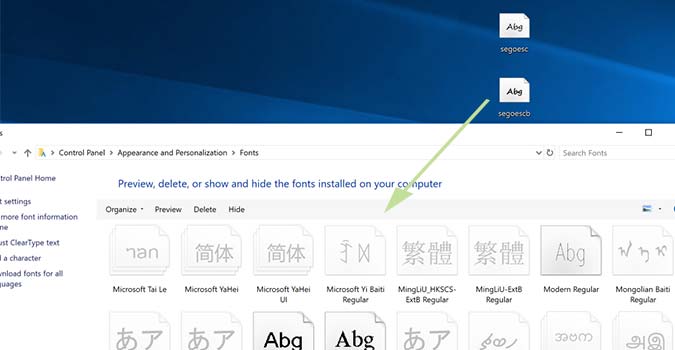
Fonts are the backbone of typography, playing a crucial role in shaping the visual identity and communication of digital content. Whether you’re a graphic designer, a content creator, or a casual user, having access to a diverse and well-organized collection of fonts can significantly enhance your creative projects and productivity. With Windows 10, Microsoft provides users with robust tools and features for installing and managing fonts, empowering them to customize their computing experience and unleash their creativity. In this extensive guide, we will delve into the intricacies of font management in Windows 10, exploring step-by-step instructions, tips, and best practices for installing, organizing, and utilizing fonts to their fullest potential.
1. Installing Fonts in Windows 10:
Installing fonts in Windows 10 is a straightforward process, thanks to the built-in Font Settings app and the ability to install fonts directly from the Microsoft Store or third-party sources. Here’s how to install fonts in Windows 10:
a. Installing Fonts from the Microsoft Store:
- Open the Microsoft Store app on your Windows 10 device.
- Search for the desired font by typing its name in the search bar.
- Select the font from the search results and click on it to view more details.
- Click the “Get” or “Install” button to download and install the font on your device.
b. Installing Fonts from External Sources:
- Download the font file (.ttf, .otf, etc.) from a reputable website or source.
- Locate the downloaded font file in File Explorer.
- Right-click on the font file and select “Install” from the context menu.
- The font will be installed and made available for use in applications that support font selection.
2. Managing Fonts in Windows 10:
Once fonts are installed on your Windows 10 device, it’s essential to manage them effectively to ensure easy access and organization. Here are some tips for managing fonts in Windows 10:
a. Using the Font Settings App:
- Open the Settings app by pressing the “Windows” key + “I” and navigate to “Personalization” > “Fonts.”
- In the Fonts section, you can view all installed fonts, preview them, and manage font settings.
- Use the search bar to quickly find specific fonts by name.
- To uninstall a font, select it from the list and click the “Uninstall” button.
b. Organizing Fonts in File Explorer:
- Open File Explorer and navigate to the “Fonts” folder, located at “C:\Windows\Fonts.”
- Here, you can view all installed fonts in a list or thumbnail view.
- Use folders to organize fonts into categories or themes for easier navigation.
- You can also create shortcuts to frequently used fonts and place them on your desktop or in other folders for quick access.
c. Using Font Management Software:
While Windows 10 provides basic font management capabilities, you may consider using third-party font management software for more advanced features and functionality. Some popular font management tools include Adobe Fonts, FontBase, and NexusFont. These tools offer features such as font previewing, tagging, grouping, and activation/deactivation, allowing for more efficient font management and organization.
3. Tips for Effective Font Management:
To optimize your font management workflow in Windows 10, consider the following tips:
- Regularly review and clean up your font collection to remove unused or duplicate fonts.
- Use descriptive names and tags to categorize and organize fonts based on style, type, or project.
- Backup your font files and settings regularly to prevent loss or corruption of fonts.
- Experiment with different font combinations and pairings to find the perfect match for your design projects.
- Take advantage of font previewing tools and features to visualize how fonts will look in your designs before applying them.
Conclusion:
In conclusion, mastering font management in Windows 10 is essential for optimizing your creative workflow and unlocking the full potential of your digital projects. By following the step-by-step instructions, tips, and best practices outlined in this guide, you can install and manage fonts with ease, ensuring easy access, organization, and utilization of fonts in your design endeavors. Whether you’re a professional designer, a content creator, or a casual user, effective font management in Windows 10 can enhance your productivity, creativity, and overall computing experience.




