Mastering Excel 2003: A Comprehensive Guide to Creating Simple Formulas for Efficient Data Analysis and Calculation
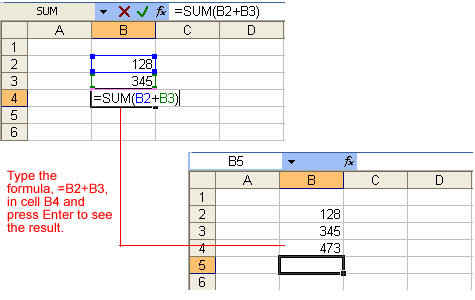
Introduction:
In the realm of spreadsheet software, Microsoft Excel 2003 stands as a titan, offering users a robust toolkit for organizing data, performing calculations, and creating dynamic visualizations. At the heart of Excel’s functionality lies the ability to create formulas, empowering users to automate calculations and manipulate data with precision. In this extensive guide, we embark on a journey to explore the fundamentals of creating simple formulas in Excel 2003, equipping users with the knowledge and techniques to harness the full potential of this indispensable tool for data analysis and management.
Understanding the Basics:
Before delving into the practical aspects of formula creation, it’s essential to grasp the foundational concepts of Excel 2003. A formula in Excel is a sequence of mathematical or logical operations that perform calculations on values in cells. Formulas can reference individual cells, ranges of cells, or other formulas, allowing users to build complex calculations with ease.
Creating Simple Formulas:
Excel 2003 provides a user-friendly interface for creating simple formulas, enabling users to perform basic arithmetic operations, such as addition, subtraction, multiplication, and division, as well as other common calculations. Let’s explore how to create simple formulas in Excel 2003:
- Addition:
- To add values in two or more cells, simply select the cell where you want the result to appear.
- Type the equal sign “=” to indicate the start of a formula.
- Click on the first cell containing the value you want to add, followed by the plus sign “+”.
- Click on the second cell containing the value you want to add.
- Press Enter to complete the formula and display the result.
- Subtraction:
- To subtract values in two cells, follow the same steps as for addition but use the minus sign “-” instead of the plus sign.
- Multiplication:
- To multiply values in two cells, follow the same steps as for addition but use the asterisk symbol “*” for multiplication.
- Division:
- To divide values in two cells, follow the same steps as for addition but use the forward slash “/” for division.
- Using Cell References:
- Instead of typing values directly into the formula, you can reference cells containing the values you want to use in the calculation.
- Simply click on the cell containing the value you want to reference, and its address will automatically appear in the formula.
- Order of Operations:
- Excel follows the standard order of operations (PEMDAS), where Parentheses, Exponents, Multiplication and Division (from left to right), and Addition and Subtraction (from left to right) are performed.
- Use parentheses to specify the order in which operations should be performed within a formula.
Advanced Techniques:
Excel 2003 offers advanced techniques for creating and manipulating formulas efficiently:
- Absolute and Relative References:
- Excel allows users to specify whether cell references should remain fixed (absolute) or change relative to the position of the formula (relative).
- Use the dollar sign “$” to indicate absolute references for row or column values.
- Functions:
- Excel includes a vast library of built-in functions for performing common calculations, such as SUM, AVERAGE, MAX, MIN, and more.
- Use the Insert Function dialog box to browse and select functions based on specific requirements.
- Named Ranges:
- Named ranges allow users to assign descriptive names to cell ranges, making formulas more readable and easier to manage.
- Use the Define Name dialog box to create and manage named ranges.
Conclusion:
In the dynamic landscape of data analysis and management, mastering the art of creating simple formulas in Excel 2003 is indispensable for maximizing productivity and efficiency. By understanding the fundamentals of formula creation and exploring advanced techniques and features, users can leverage Excel 2003 to streamline calculations, automate processes, and unlock valuable insights from their data.
Whether you’re a seasoned professional, a student, or an aspiring Excel enthusiast, the ability to create simple formulas is a fundamental skill that transcends industries and disciplines. So, dive in, explore the myriad features and functionalities of Excel 2003, and watch as your spreadsheet skills reach new heights of proficiency and effectiveness. With Excel 2003 as your trusted ally, the possibilities for data analysis and management are limitless, and the journey to Excel mastery is both rewarding and fulfilling.




