Mastering Data Management in Excel 2003: A Comprehensive Guide to Entering, Editing, and Deleting Data for Efficient Spreadsheet Use
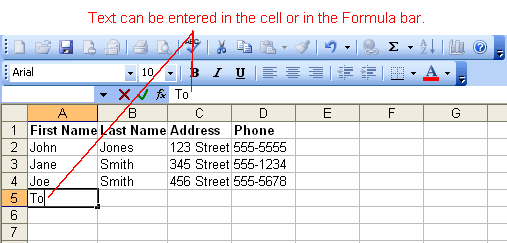
Introduction:
Microsoft Excel 2003 remains a powerhouse in the realm of spreadsheet software, offering users a robust platform for organizing, analyzing, and visualizing data. At the core of Excel’s functionality lies the ability to enter, edit, and delete data with ease and precision. In this comprehensive guide, we embark on a journey to explore the fundamentals of data management in Excel 2003, equipping users with the knowledge and techniques to navigate spreadsheets effectively and maximize productivity.
Understanding the Basics:
Before delving into the practical aspects of data management, it’s essential to grasp the foundational concepts of Excel 2003. A spreadsheet in Excel consists of rows and columns, forming a grid of cells where data can be entered, manipulated, and analyzed. Each cell can contain text, numbers, formulas, or other types of data, providing users with a versatile platform for organizing information.
Entering Data:
Excel 2003 offers multiple methods for entering data into cells, catering to diverse user preferences and workflows. Let’s explore some of the common methods for entering data in Excel 2003:
- Manual Entry:
- To enter data manually, simply select the desired cell and begin typing.
- Press Enter to move to the next cell in the same column or Tab to move to the next cell in the same row.
- Autofill:
- Excel 2003 includes an autofill feature that allows users to quickly fill a series of cells with data based on a pattern.
- Enter the first value in the series, then click and drag the fill handle (a small square at the bottom-right corner of the selected cell) to autofill adjacent cells.
- Copy and Paste:
- Users can copy data from external sources such as other Excel files, websites, or documents and paste it into Excel 2003.
- Use the keyboard shortcut “Ctrl + C” to copy data and “Ctrl + V” to paste it into Excel.
Editing Data:
Excel 2003 provides intuitive tools for editing data within cells, enabling users to make changes, corrections, and updates as needed. Let’s explore some of the common methods for editing data in Excel 2003:
- Double-Click:
- Double-click on the cell containing the data you want to edit to enter edit mode.
- Make the desired changes directly within the cell, then press Enter to confirm and exit edit mode.
- Formula Bar:
- Alternatively, users can edit data using the Formula Bar, located below the toolbar.
- Click on the cell containing the data you want to edit, and the data will appear in the Formula Bar, where you can make changes directly.
- Cut, Copy, and Paste:
- Users can cut, copy, and paste data within Excel 2003 to move or duplicate information between cells.
- Use the keyboard shortcuts “Ctrl + X” to cut, “Ctrl + C” to copy, and “Ctrl + V” to paste data.
Deleting Data:
Excel 2003 offers several methods for deleting data from cells, allowing users to remove unwanted information or clear entire cells, rows, or columns. Let’s explore some of the common methods for deleting data in Excel 2003:
- Delete Key:
- Select the cell or range of cells containing the data you want to delete.
- Press the Delete key on the keyboard to remove the data from the selected cells.
- Clear Contents:
- To clear the contents of a cell without deleting formatting or comments, select the cell and choose “Edit” > “Clear” > “Contents” from the menu.
- Clear All:
- To clear both the contents and formatting of a cell, select the cell and choose “Edit” > “Clear” > “All” from the menu.
Advanced Techniques:
Excel 2003 offers advanced techniques for data management, enabling users to streamline workflows and optimize productivity. Let’s explore some of these advanced techniques:
- Find and Replace:
- Excel 2003 includes a Find and Replace feature that allows users to search for specific data within a worksheet and replace it with new information.
- Use the keyboard shortcut “Ctrl + F” to open the Find and Replace dialog box and specify search criteria.
- Data Validation:
- Excel 2003 offers data validation tools that enable users to control the type and format of data entered into cells.
- Use the Data Validation feature to set rules and restrictions for data entry, such as numeric ranges, date formats, or custom lists.
- Undo and Redo:
- Excel 2003 includes an Undo feature that allows users to reverse previous actions and restore data to its previous state.
- Use the keyboard shortcut “Ctrl + Z” to undo an action and “Ctrl + Y” to redo an undone action.
Conclusion:
In the ever-evolving landscape of data management and analysis, mastering the art of entering, editing, and deleting data in Excel 2003 is essential for maximizing productivity and efficiency. By understanding the fundamentals of data management and exploring advanced techniques and features, users can leverage Excel 2003 to organize information, perform calculations, and gain valuable insights from their data.
Whether you’re a seasoned professional, a student, or an aspiring Excel enthusiast, the ability to manage data effectively is a fundamental skill that transcends industries and disciplines. So, dive in, explore the myriad features and functionalities of Excel 2003, and watch as your spreadsheet skills reach new heights of proficiency and effectiveness. With Excel 2003 as your trusted ally, the possibilities for data management and analysis are limitless, and the journey to Excel mastery is both rewarding and fulfilling.







