Mastering Design Dynamics: An In-Depth Exploration of Interactive Object Transformation in CorelDRAW
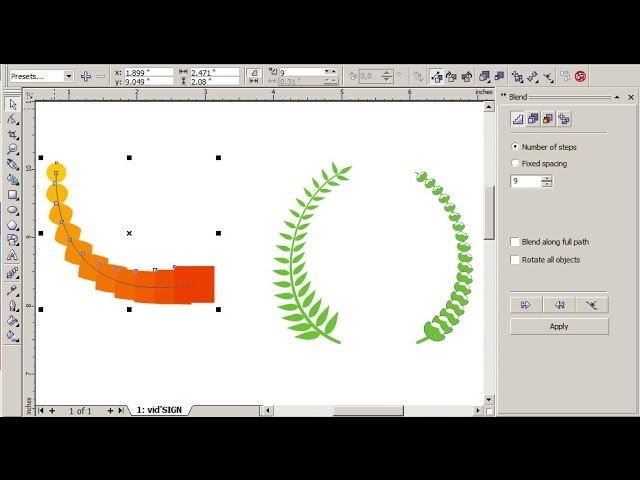
Introduction:
CorelDRAW, a powerhouse in the graphic design realm, continues to be a go-to platform for artists and designers seeking versatile tools for creative expression. Among the myriad features, interactive object transformation stands out as a fundamental skill that empowers designers to dynamically shape, resize, and manipulate objects with precision. This comprehensive guide is dedicated to unraveling the intricacies of interactive object transformation in CorelDRAW, providing insights for both beginners embarking on their design journey and experienced designers looking to refine their skills.
I. Understanding the Power of Interactive Object Transformation:
- Dynamic Design Flexibility: Interactive object transformation enables designers to fluidly adjust and reshape objects in real-time. This dynamic approach to design offers unparalleled flexibility, allowing for creative exploration and efficient workflow.
- Live Editing Experience: The live and interactive nature of object transformation provides a visual, hands-on editing experience. Designers can witness the changes in real-time, facilitating a responsive and intuitive design process.
II. Basic Techniques for Interactive Object Transformation:
- Selecting the Object: Begin by selecting the object you wish to transform. Use the Pick tool to click on the object, activating the transformation handles that indicate the object is ready for dynamic adjustments.
- Accessing Transformation Handles: Transformation handles appear around the selected object, typically as squares or circles at its edges. Click and drag these handles to resize, rotate, or skew the object interactively.
- Utilizing the Object Properties Docker: For precise control over transformations, access the Object Properties docker. This tool allows you to enter specific numerical values for scaling, rotating, and other transformation parameters.
III. Navigating Transformation Types:
- Scaling Objects: Scaling involves adjusting the size of an object proportionally or disproportionately. Dragging a corner handle maintains aspect ratio, while dragging a side handle allows for non-uniform scaling.
- Rotating Objects: Rotate objects interactively by dragging the rotation handle, typically found outside the object’s bounding box. For precise control, enter specific angles in the Object Properties docker.
- Skewing and Shearing: Skewing and shearing introduce a slant or distortion to objects. Use the appropriate handles to drag and modify the object’s angles dynamically.
IV. Advanced Techniques for Interactive Transformation:
- Freeform Distortion: CorelDRAW offers the Freeform tool for advanced distortion. Activate the tool, select the object, and manipulate nodes to achieve intricate deformations for a more organic and creative look.
- Envelope Distortion: Envelope distortion allows designers to wrap objects within customizable envelopes, creating complex distortions. This powerful tool is particularly useful for text or images that need to conform to specific shapes.
V. Dynamic Editing with PowerClip:
- PowerClip Transformation: PowerClip provides a dynamic way to transform objects within designated containers. Place an object inside a PowerClip container and manipulate both the container and its content interactively.
- Nested PowerClip Transformations: Experiment with nested PowerClips for cascading transformations. This technique enables designers to apply multiple levels of dynamic transformations within a single design element.
VI. Troubleshooting and Best Practices:
- Maintaining Aspect Ratio: When scaling objects, holding down the Shift key ensures that the aspect ratio is maintained. This practice is essential for preventing unintended distortions during interactive transformations.
- Saving Incrementally: Before embarking on complex transformations, save your work incrementally. This precautionary step allows you to revert to previous versions if needed, minimizing the risk of irreversible changes.
VII. Collaboration and Interactive Transformation:
- Sharing Transformation Variations: When collaborating on design projects, share different transformation variations with team members. This facilitates discussions about design choices and ensures a cohesive vision among collaborators.
- Documenting Transformation Steps: For educational or collaborative purposes, document the steps of your interactive transformations. This can be done through tutorials, design process documents, or annotations within the design file.
Conclusion:
In conclusion, mastering interactive object transformation in CorelDRAW opens a gateway to a dynamic and intuitive design experience. As designers navigate through the step-by-step guide and explore advanced techniques, they gain a deeper understanding of the tools available for shaping and molding their creations. By incorporating troubleshooting tips, best practices, and collaborative strategies, designers can harness the full potential of interactive object transformation, ensuring a seamless and efficient design workflow. Embrace the fluidity and creativity that interactive transformation offers in CorelDRAW, and let your designs come to life with precision and innovation.




