Mastering Color Harmony: Creating and Editing Color Palettes in CorelDRAW
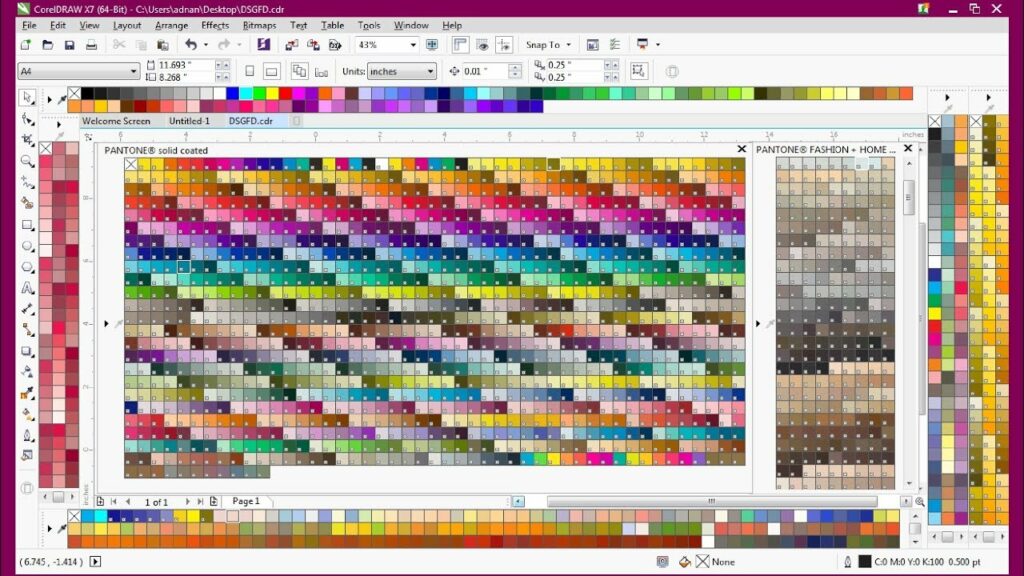
Introduction: In the dynamic and vibrant world of graphic design, the ability to create and edit color palettes is a fundamental skill that allows designers to shape visual narratives with precision. CorelDRAW, a leading vector graphics editor, offers a rich set of tools and features for crafting intricate color schemes tailored to the unique requirements of each project. In this exhaustive guide, we embark on a comprehensive exploration of the art and science behind creating and editing color palettes in CorelDRAW, uncovering techniques, functionalities, and strategies that empower designers to elevate their designs to new heights.
I. The Significance of Color Palettes: Color palettes serve as the foundation for visual storytelling, establishing the mood, tone, and coherence of a design. In CorelDRAW, the creation and editing of color palettes become essential components of the design process, offering designers a palette of possibilities to infuse life into their creations.
A. Visual Consistency:
- Branding Identity: Establishing a consistent color palette is crucial for reinforcing brand identity. CorelDRAW’s color palette tools allow designers to create harmonious color schemes that resonate with brand aesthetics, ensuring a cohesive visual identity across various materials.
- Design Cohesion: A well-crafted color palette promotes design cohesion, fostering a sense of unity and visual harmony throughout a project. CorelDRAW’s features facilitate the seamless integration of colors, enabling designers to create visually appealing and coherent designs.
B. Efficient Workflow:
- Time-Saving Techniques: CorelDRAW’s color palette functionalities contribute to an efficient design workflow. By creating and editing color palettes, designers can streamline the color selection process, reducing the time spent on repetitive tasks and enhancing overall productivity.
- Reusability: Custom color palettes can be reused across multiple projects, promoting consistency and saving time. CorelDRAW’s ability to save and import palettes ensures that designers can carry their preferred color schemes into new endeavors effortlessly.
II. Creating Color Palettes in CorelDRAW: The process of creating color palettes in CorelDRAW involves a combination of artistic intuition and technical precision. Understanding the available tools and workflows enables designers to craft palettes that align with their creative vision.
A. Basic Color Creation:
- Color Picker: CorelDRAW’s Color Picker tool allows designers to select colors from the spectrum or import colors from other sources. This basic yet powerful feature serves as the starting point for creating a custom color palette.
B. Color Harmonies Palette:
- Dynamic Exploration: The Color Harmonies palette in CorelDRAW provides an interactive platform for exploring color harmonies. Designers can experiment with analogous, triadic, and other harmonies, facilitating the creation of aesthetically pleasing and balanced color palettes.
- Real-Time Feedback: As designers adjust colors within the Color Harmonies palette, they receive real-time visual feedback, allowing for immediate assessment and refinement of color choices.
C. Importing Colors:
- External Sources: CorelDRAW supports the import of colors from external sources, including images and other design files. This feature enables designers to extract color inspiration from various contexts and incorporate them into their custom palettes.
III. Advanced Techniques for Palette Creation: To push the boundaries of creativity, designers can explore advanced techniques for color palette creation in CorelDRAW, delving into features that offer more nuanced control over color selection.
A. Interactive Gradient Creation:
- Gradient Editor: CorelDRAW’s Gradient Editor allows designers to create custom gradients with precision. By defining color stops and adjusting their properties, designers can craft intricate gradients that contribute to a rich and dynamic color palette.
B. Spot Colors and Specialty Inks:
- Precision in Printing: For projects involving spot colors or specialty inks, CorelDRAW offers tools for creating and managing these unique color elements. This level of precision is particularly crucial for designs intended for specific printing requirements.
IV. Editing Color Palettes in CorelDRAW: The ability to edit color palettes is essential for designers seeking to refine and adapt their color schemes. CorelDRAW provides a suite of tools for making precise adjustments to existing palettes.
A. Color Modification:
- Hue, Saturation, and Lightness: CorelDRAW’s color modification tools allow designers to adjust the hue, saturation, and lightness of colors within a palette. This feature enables subtle tweaks or dramatic transformations to achieve the desired visual effect.
B. Rearranging Colors:
- Drag-and-Drop Functionality: The intuitive drag-and-drop functionality in CorelDRAW facilitates the rearrangement of colors within a palette. Designers can experiment with different color sequences to find the most visually appealing arrangements.
C. Deleting and Adding Colors:
- Streamlined Adjustments: CorelDRAW’s palette editing tools include options for adding or removing colors. This flexibility allows designers to refine their palettes by eliminating unnecessary colors or introducing new ones to enhance visual impact.
V. Integration with Design Elements: The true power of color palettes in CorelDRAW is realized when seamlessly integrated with design elements. This integration allows for efficient color application and consistent visual language throughout a project.
A. Applying Colors to Objects:
- Direct Application: Designers can apply colors from their custom palettes directly to design elements with a simple click. This straightforward process ensures that the chosen color scheme is effortlessly applied to various elements within a design.
B. Dynamic Feedback:
- Interactive Adjustments: CorelDRAW’s integration of color palettes with design elements provides designers with interactive feedback. Real-time adjustments allow for on-the-fly experimentation, fostering a dynamic and responsive design process.
VI. Challenges and Solutions: As designers navigate the landscape of color palette creation and editing in CorelDRAW, they may encounter challenges that require strategic solutions for optimal outcomes.
A. Consistency Across Documents:
- Global Palette Management: Designers working on multiple documents may face challenges in maintaining color consistency. CorelDRAW’s global palette management options allow for the creation of universal palettes that can be shared across various projects, ensuring uniformity.
B. Collaboration and Export:
- Palette Sharing: Collaborative projects may necessitate the sharing of color palettes. CorelDRAW’s export and import functionalities for palettes enable seamless collaboration, ensuring that team members can work with a unified color scheme.
VII. Conclusion: In the intricate dance of pixels and vectors, the creation and editing of color palettes in CorelDRAW emerge as an art form, blending creativity with technical precision. The software’s diverse set of tools, from basic color pickers to advanced gradient editors, empowers designers to craft visually stunning color schemes that breathe life into their creations. By understanding the nuances of palette creation, exploring advanced techniques, and addressing challenges strategically, designers can harness the full potential of CorelDRAW’s color palette features. The process transcends mere color selection; it becomes a journey of artistic expression, where each hue, shade, and gradient contributes to a visual symphony that captivates audiences and communicates powerful messages. In the realm of graphic design, mastery of color palettes in CorelDRAW is not just a skill; it’s a gateway to unlocking the full spectrum of creative possibilities and achieving design excellence.







