Mastering Boolean Operations in AutoCAD: A Comprehensive Guide to Precision Modeling
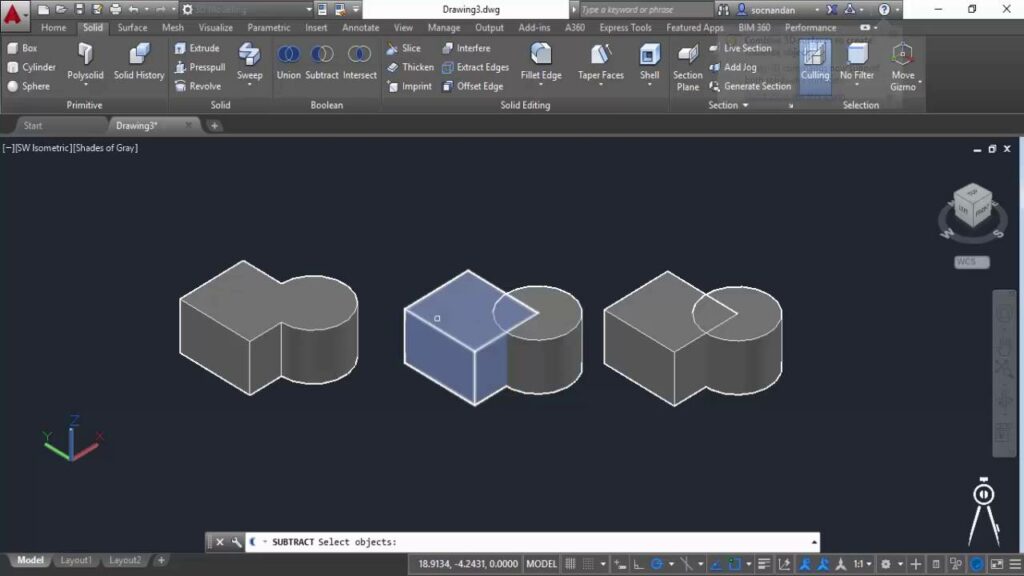
Introduction: In the realm of computer-aided design (CAD), AutoCAD stands as a powerful tool for creating intricate and precise 3D models. Among the array of techniques available for 3D object creation, Boolean operations stand out as fundamental methods for combining and manipulating geometric shapes to create complex assemblies and forms. In this extensive guide, we will delve into the intricacies of using Boolean operations in AutoCAD, exploring the techniques, applications, and best practices to empower users to unlock the full potential of Boolean modeling and realize their design visions with precision and efficiency.
Understanding Boolean Operations: Boolean operations in AutoCAD involve the manipulation of geometric primitives through set-theoretic operations to create composite shapes and assemblies. The three primary Boolean operations—union, subtraction, and intersection—allow users to combine, subtract, or intersect solids to generate new shapes and forms. These operations are essential tools for creating complex assemblies, subtractive manufacturing, and conceptual design iterations.
Key Concepts in Boolean Operations: Before delving into the process of using Boolean operations, it’s essential to understand some key concepts that underpin Boolean modeling in AutoCAD:
- Solid Modeling: Solid modeling represents objects as fully enclosed volumes with mass and volume. In AutoCAD, solid models are composed of surfaces bounded by closed curves and are defined by their boundaries, topology, and geometry.
- Boolean Primitives: Boolean primitives are simple geometric shapes such as cubes, cylinders, spheres, cones, and tori that serve as building blocks for creating complex assemblies and forms. These primitives can be combined, subtracted, or intersected to generate more complex shapes and assemblies.
- Set-Theoretic Operations: Set-theoretic operations—union, subtraction, and intersection—operate on sets of geometric primitives to create composite shapes. The union operation combines two or more solids to create a single solid, the subtraction operation subtracts one solid from another, and the intersection operation generates the common volume shared by two solids.
Basic Boolean Operations Techniques: Using Boolean operations in AutoCAD involves a series of steps that begin with defining the solids and culminate in generating the composite shape. Here’s a basic overview of the techniques for using Boolean operations:
- Create Solids: Start by creating the solids or geometric primitives that you want to combine, subtract, or intersect using drawing tools such as cubes, cylinders, spheres, cones, or tori. Ensure that the solids are positioned and oriented as desired relative to each other.
- Access Boolean Commands: Access the Boolean commands by navigating to the “Solid” or “Modeling” tab in the ribbon, or by typing the command names (UNION, SUBTRACT, INTERSECT) in the command line. Alternatively, right-click and select the desired Boolean operation from the context menu.
- Perform Boolean Operations: Select the solids or geometric primitives to be used in the Boolean operation and specify the operation to be performed (union, subtraction, or intersection). Preview the resulting composite shape in the drawing area and confirm the operation to generate the composite solid.
- Refine and Edit: After performing the Boolean operation, refine and edit the composite solid as needed using solid editing tools such as move, rotate, scale, fillet, chamfer, and extrude. Make adjustments to the geometry, dimensions, and features of the composite solid to achieve the desired shape and form.
Advanced Boolean Operations Techniques: While the basic Boolean operations techniques suffice for most applications, mastering advanced techniques can enhance the efficiency and versatility of Boolean modeling in AutoCAD. Here are some advanced techniques and applications to consider:
- Nested Operations: Perform nested Boolean operations by combining multiple operations in a single operation sequence. Use the resulting composite solids as inputs for subsequent Boolean operations to create complex assemblies and forms with multiple components and features.
- Partial Subtractions: Perform partial subtractions by using surfaces or 3D objects as cutting tools to remove specific portions of solids. Use the “SUBTRACT” command with a surface or 3D object as the cutting tool to remove material from solids, creating intricate cutouts, recesses, and features.
- Compound Operations: Combine multiple Boolean operations—union, subtraction, and intersection—in a single operation sequence to create compound shapes and assemblies. Use a combination of operations to achieve complex geometry with precision and efficiency, such as subtracting, then intersecting, then uniting solids to create intricate forms.
- Boolean Analysis: Analyze Boolean operations for accuracy, integrity, and completeness to ensure high-quality solid models. Use solid modeling tools such as “CHECK,” “VALIDATE,” and “INSPECT” to verify the results of Boolean operations, identify errors or inconsistencies, and troubleshoot issues to achieve robust and reliable solid models.
Best Practices for Boolean Operations: To achieve optimal results when using Boolean operations in AutoCAD, consider the following best practices:
- Plan and Sketch: Start with a clear plan and sketch of the composite shape or assembly you want to create, including its components, features, and dimensions. Use sketches as reference images or templates to guide the modeling process and ensure accuracy and consistency.
- Organize Components: Organize components and solids into logical groups or layers to manage complexity and facilitate editing and manipulation. Use layers to separate different components of the model and control their visibility, color, and linetype properties.
- Use Named Objects: Use named objects and components to identify and reference individual solids or groups within the model. Assign descriptive names to solids, components, and groups to facilitate navigation, selection, and editing of the model.
- Work Iteratively: Work iteratively by refining and iterating on your designs through multiple iterations. Experiment with different combinations of solids, operations, and parameters to explore creative possibilities and gather feedback from stakeholders to refine your designs and achieve the desired result.
Conclusion: Boolean operations in AutoCAD offer a powerful means of creating complex, composite shapes and assemblies with precision and efficiency. By mastering the techniques, tools, and best practices for using Boolean operations, users can unlock a world of creative possibilities and bring their design visions to life with accuracy and elegance. Whether you’re designing mechanical parts, architectural elements, or conceptual forms, the ability to use Boolean operations in AutoCAD empowers you to realize your creative vision with precision and efficiency. With practice, experimentation, and attention to detail, you can harness the full potential of Boolean modeling to create compelling and expressive solid models that captivate audiences and inspire creativity.




