Mastering Baseline Grid in CorelDRAW: Enhancing Design Consistency and Precision
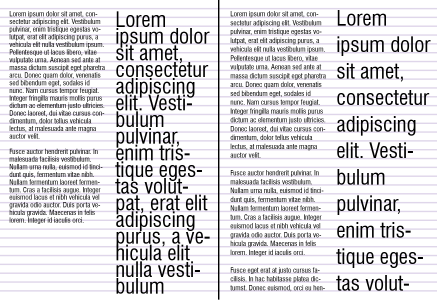
Introduction:
In the realm of graphic design, precision and consistency are paramount to creating visually appealing and professional-looking compositions. Baseline grids stand as a foundational tool for achieving this consistency, providing a framework for aligning text and graphic elements along a consistent horizontal rhythm. In CorelDRAW, the baseline grid feature empowers designers to maintain uniformity and readability across their designs, ensuring that text and other elements align harmoniously. In this extensive guide, we delve deep into the world of baseline grids in CorelDRAW, exploring their significance, implementation, and advanced techniques for enhancing design precision and consistency.
Understanding the Importance of Baseline Grids:
Baseline grids serve as an invisible framework that establishes a consistent vertical rhythm throughout a design, ensuring that text and other elements align harmoniously. The importance of baseline grids in graphic design can be attributed to several key factors:
- Enhanced Readability: By aligning text to a consistent baseline grid, designers improve readability and legibility, as text flows smoothly from one line to the next without uneven spacing or awkward breaks.
- Visual Consistency: Baseline grids promote visual consistency by providing a structured layout for positioning text, images, and other graphic elements. This consistency enhances the overall aesthetic appeal of the design and creates a cohesive visual identity.
- Efficient Layout: Baseline grids streamline the design process by guiding the placement of text and graphic elements, reducing the need for manual adjustments and ensuring efficient layout creation.
- Professional Aesthetics: Designs that adhere to a baseline grid appear more polished and professional, as the uniform alignment of elements conveys a sense of precision and attention to detail.
Now, let’s explore the various aspects of baseline grids in CorelDRAW:
Activating and Customizing Baseline Grids:
CorelDRAW offers comprehensive tools for activating and customizing baseline grids to suit the specific requirements of each design project:
- Activating Baseline Grids: To activate the baseline grid in CorelDRAW, navigate to the “View” menu, then select “Grids” > “Baseline Grid.” Alternatively, use the shortcut “Ctrl + Alt + B” (Windows) or “Cmd + Option + B” (Mac) to toggle the baseline grid on or off.
- Customizing Grid Settings: CorelDRAW allows users to customize various parameters of the baseline grid, including grid spacing, color, and visibility. To access grid settings, navigate to the “Layout” menu, then select “Baseline Grid Settings.” Here, users can adjust parameters such as grid spacing, grid color, and grid visibility.
- Grid Spacing and Alignment: Grid spacing refers to the distance between gridlines, while grid alignment determines whether text and other elements snap to the grid. Users can specify the desired grid spacing and alignment settings to achieve the desired level of precision and consistency in their designs.
Aligning Text to Baseline Grids:
Once the baseline grid is activated and customized, designers can align text to the grid to ensure consistent vertical spacing and alignment:
- Text Alignment Options: CorelDRAW offers various options for aligning text to the baseline grid, including baseline alignment, leading alignment, and paragraph spacing. These options are accessible through the Text properties docker or the Text toolbar.
- Snap to Grid Feature: The “Snap to Grid” feature in CorelDRAW enables text and other elements to automatically align to the nearest gridline when moved or resized. To enable snap to grid, go to the “View” menu, then select “Snap to” > “Grid.”
- Manual Adjustment: In cases where precise alignment is required, users can manually adjust the position of text by dragging it along the baseline grid using the Pick tool. Holding down the “Ctrl” key (Windows) or “Cmd” key (Mac) while dragging ensures smooth movement along the grid.
Advanced Techniques for Baseline Grids:
In addition to basic alignment and customization, CorelDRAW offers advanced techniques for optimizing baseline grids and achieving precise design control:
- Grid Offset and Subdivisions: CorelDRAW allows users to customize grid offset and subdivisions to create complex grid patterns and layouts. By adjusting these parameters, designers can achieve fine-tuned control over grid spacing and alignment.
- Layer-Specific Grids: CorelDRAW enables users to define layer-specific grids, allowing for greater flexibility and organization in multi-layered designs. Layer-specific grids ensure that text and elements within each layer adhere to their respective grid settings.
- Grid Snap Options: CorelDRAW offers customizable snap options for gridlines, allowing users to snap objects to specific gridlines or subdivisions. This precision snapping feature ensures accurate placement of text and graphic elements relative to the baseline grid.
- Grid Display Options: CorelDRAW provides options for customizing the display of baseline grids, including grid color, opacity, and visibility. Users can adjust these settings to optimize the visibility of the grid while working on complex designs.
Conclusion:
In conclusion, mastering baseline grids in CorelDRAW is essential for achieving precision, consistency, and professional aesthetics in graphic design projects. By understanding the importance of baseline grids and leveraging CorelDRAW’s comprehensive tools and features, designers can create visually appealing and well-structured layouts that effectively convey information and engage viewers. Whether activating baseline grids, aligning text, or utilizing advanced techniques for grid customization, CorelDRAW offers unparalleled flexibility and control for optimizing design workflows. With practice, experimentation, and attention to detail, designers can harness the power of baseline grids to elevate their designs and create compelling visual narratives with confidence and precision.







