Harnessing Precision and Flexibility: An In-Depth Exploration of Lasso Selections in AutoCAD
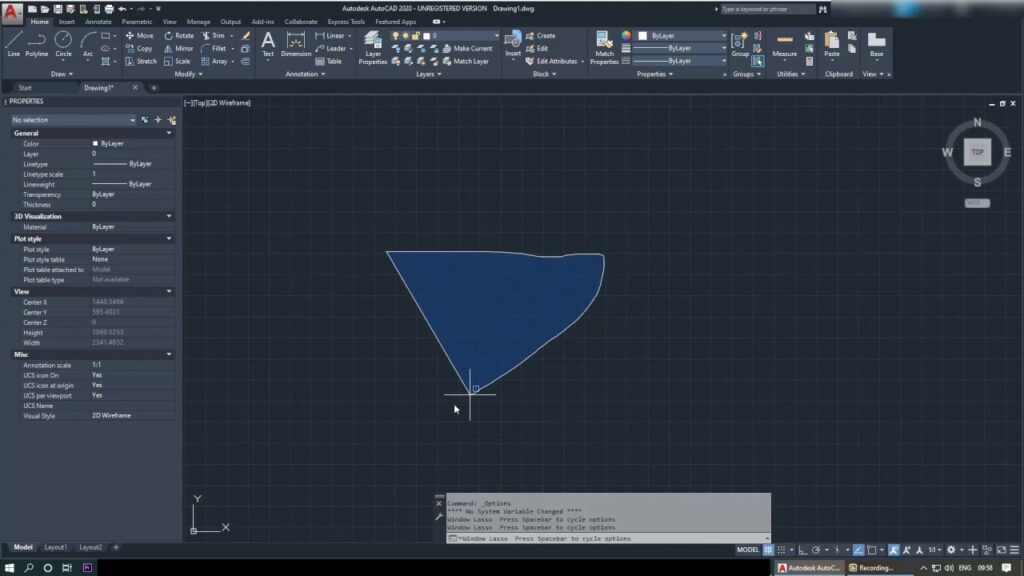
Introduction:
AutoCAD, the flagship software in computer-aided design (CAD), empowers architects, engineers, and designers to bring their visions to life through precise and efficient drafting. Within the rich tapestry of AutoCAD’s features, the Lasso Selection tool stands out as a dynamic and versatile method for selecting objects. This comprehensive article delves into the intricacies of Lasso Selections in AutoCAD, unraveling its functionalities, applications, and the transformative impact it has on the precision and flexibility of the design process.
Understanding Lasso Selections in AutoCAD:
The Lasso Selection tool in AutoCAD provides users with an alternative method of selecting objects compared to traditional rectangular or polygonal selection methods. Instead of defining a geometric shape, users can draw a free-form “lasso” around desired objects, creating a flexible and dynamic selection boundary. This tool enhances the efficiency of object selection, particularly in scenarios where precision and customization are paramount.
Key Features and Functionalities:
- Free-Form Object Selection: The primary function of the Lasso Selection tool is to allow users to freely draw around objects, creating a non-geometric selection boundary. This free-form approach provides a high degree of flexibility in selecting objects of varying shapes and sizes.
- Dynamic Preview and Real-Time Feedback: AutoCAD’s Lasso Selection tool provides a dynamic preview as users draw the lasso around objects. Real-time feedback ensures users can visualize the selection before confirming, allowing for precise refinement of the selection set.
- Selection Filters and Customization: Lasso Selections can be customized further by incorporating selection filters. Users can define specific criteria, such as selecting only certain types of objects or excluding specific layers, to tailor the selection process to meet project requirements.
- Incorporation with Other Selection Methods: The Lasso Selection tool seamlessly integrates with other selection methods in AutoCAD. Users can combine lasso selections with window or crossing selections, providing a comprehensive approach to object selection based on the project’s demands.
Applications of Lasso Selections in AutoCAD:
- Efficient Editing in Crowded Drawings: In dense or crowded drawings, the Lasso Selection tool proves invaluable. It allows users to precisely select and edit objects even when they are closely packed, providing a level of precision and control that might be challenging with other selection methods.
- Customized Selections in Complex Designs: Complex designs often require specific objects to be selected for editing or manipulation. The Lasso Selection tool excels in such scenarios, offering users the ability to create customized selection boundaries around intricate details.
- Streamlined Workflow in 3D Modeling: Lasso Selections are particularly useful in 3D modeling environments where objects may have irregular shapes or orientations. Users can easily select 3D elements with a free-form lasso, facilitating streamlined workflows in architectural or mechanical design.
- Selective Editing in Assemblies: In assembly drawings or projects with numerous components, the Lasso Selection tool allows users to selectively choose components for editing or modification. This is crucial for maintaining efficiency and precision in large-scale projects.
Optimizing Workflow with Lasso Selections:
- Understanding Lasso Selection Options: AutoCAD provides various options for configuring the behavior of the Lasso Selection tool. Understanding these options, such as adjusting the crossing direction or toggling object filters, empowers users to optimize their selection workflow.
- Combining Lasso Selection with Object Snaps: Object snaps enhance the precision of lasso selections. By leveraging object snaps, users can ensure that the lasso accurately snaps to key points on objects, facilitating meticulous selection in alignment with project requirements.
- Utilizing Selection Sets: Lasso selections can be saved as named selection sets, allowing users to quickly recall and reuse specific selections. This feature is beneficial for repetitive tasks or when working on different sections of a project.
- Keyboard Shortcuts and Customization: Creating keyboard shortcuts for the Lasso Selection tool and incorporating it into user interface customizations enhance workflow efficiency. Users can tailor AutoCAD to their preferences, ensuring a seamless and intuitive selection process.
Conclusion:
In conclusion, the Lasso Selection tool in AutoCAD emerges as a dynamic and adaptable feature, providing users with a nuanced approach to object selection. Its ability to handle complex designs, facilitate precise editing, and integrate seamlessly with other selection methods positions it as a valuable asset in the CAD toolkit. As AutoCAD continues to evolve, the Lasso Selection tool remains a testament to the software’s commitment to empowering users with tools that enhance precision and flexibility in the design process. Embrace the freedom and control offered by the Lasso Selection tool, and witness the transformation of your AutoCAD experience into a canvas of creativity and precision.







