Ensuring Data Integrity: A Comprehensive Exploration of the SaveAll Command in AutoCAD
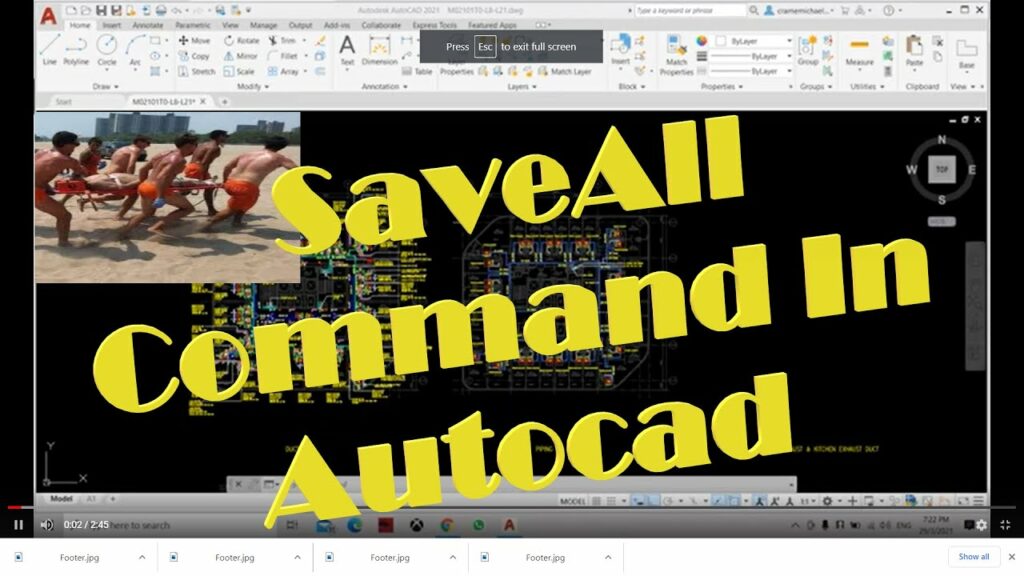
Introduction:
In the intricate realm of computer-aided design (CAD), AutoCAD stands as a cornerstone, providing architects, engineers, and designers with a robust platform for translating ideas into meticulously crafted drawings. Amidst the plethora of tools and commands that define the AutoCAD experience, the “SaveAll” command emerges as a vital component in the arsenal of features dedicated to data management and project workflow. This extensive article delves into the intricacies of the SaveAll command, exploring its functionalities, applications, and the transformative impact it has on safeguarding project data and maintaining data integrity within the AutoCAD ecosystem.
Understanding the SaveAll Command:
The SaveAll command in AutoCAD is a powerful tool designed to streamline the process of saving multiple drawings simultaneously. While the traditional “Save” command saves the changes made to the current drawing, SaveAll extends this functionality by allowing users to save modifications across all open drawings in a single operation. This not only enhances efficiency but also serves as a crucial step in preventing data loss and ensuring that the latest changes are preserved.
Key Features and Functionalities:
- Batch Saving Capability: The SaveAll command excels in its ability to save changes across all open drawings at once. This batch-saving capability is invaluable in scenarios where users are simultaneously working on multiple drawings within a project.
- Data Integrity and Prevention of Data Loss: By saving all open drawings concurrently, the SaveAll command serves as a safeguard against data loss. This ensures that the latest modifications made by users are preserved, minimizing the risk of losing critical design information.
- Time Efficiency and Workflow Optimization: AutoCAD users often work with multiple drawings concurrently, navigating between different aspects of a project. The SaveAll command streamlines the saving process, saving users valuable time and contributing to an optimized workflow.
- Integration with AutoCAD’s Autosave Feature: The SaveAll command seamlessly integrates with AutoCAD’s Autosave feature, complementing the software’s built-in mechanisms for data protection. This integration enhances the resilience of project data against unexpected events, such as power outages or software crashes.
Applications of the SaveAll Command:
- Project Collaboration and Teamwork: In collaborative environments where multiple team members contribute to a project, the SaveAll command facilitates efficient collaboration. Team members can save their respective changes simultaneously, ensuring that everyone is working with the latest project data.
- Large-Scale Project Management: Large-scale projects often involve numerous drawings interconnected to create a comprehensive design. The SaveAll command proves invaluable in managing and saving changes across the multitude of drawings that constitute such projects.
- Data Recovery and Risk Mitigation: The SaveAll command plays a pivotal role in risk mitigation by minimizing the chances of data loss. In the event of an unexpected software crash or system failure, users can rely on the saved changes made using the SaveAll command to recover their work.
- Consistency in Project Deliverables: For projects with multiple deliverables or stages, the SaveAll command contributes to maintaining consistency in project files. This ensures that all related drawings reflect the latest modifications, creating a cohesive set of project deliverables.
Optimizing Workflow with the SaveAll Command:
- Regular Utilization and Best Practices: Incorporating the SaveAll command into regular workflow practices ensures that users consistently save changes across all open drawings. Establishing best practices, such as saving before critical operations or at defined project milestones, enhances data management.
- Understanding SaveAll Options: The SaveAll command offers options that users can customize to meet specific project requirements. Understanding these options, such as prompting for saving unsaved drawings or setting a time interval for Autosave, allows users to tailor the command to their workflow.
- Integrating with AutoCAD Workspaces: AutoCAD workspaces provide users with customized environments tailored to specific tasks or projects. Integrating the SaveAll command into workspace configurations enhances the coherence of workspace setups, contributing to a more focused and efficient workflow.
- Collaboration with Version Control Systems: In collaborative environments where version control systems are employed, integrating the SaveAll command into version control workflows ensures that all changes are consistently saved and synchronized across team members.
Conclusion:
In conclusion, the SaveAll command in AutoCAD represents a crucial pillar in the foundation of data management and project workflow efficiency. Its role in batch saving, data integrity, and risk mitigation makes it an indispensable tool for professionals navigating the complexities of design projects. As AutoCAD evolves to meet the ever-growing demands of the design community, the SaveAll command remains a steadfast companion, contributing to the resilience and precision of project data within the CAD environment. Embrace the efficiency and data security offered by the SaveAll command, and witness the transformation of your AutoCAD experience into a seamless journey of design exploration and project realization.







