Enhancing Document Quality: Spell and Grammar Check in Word XP
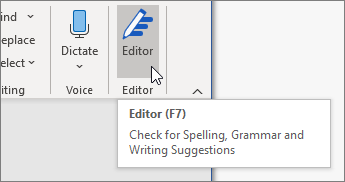
In the realm of document creation, accuracy and professionalism are paramount. Microsoft Word XP, also known as Word 2002, offers a suite of powerful tools to help users ensure their documents are error-free and polished. Among these tools, Spell and Grammar Check stand out as indispensable features for identifying and correcting spelling and grammar mistakes. In this exhaustive guide, we’ll delve into the intricacies of using Spell and Grammar Check in Word XP, providing you with the knowledge and techniques to elevate the quality of your documents.
1. Spell Check:
What is Spell Check?
Spell Check is a feature in Word XP that scans your document for misspelled words and offers suggestions for corrections. It helps users catch typographical errors, misspellings, and other inaccuracies that may detract from the professionalism of their documents.
How to Use Spell Check:
- Click on the “Tools” menu.
- Select “Spelling and Grammar” to open the Spell Check dialog box.
- Word XP will begin scanning your document for spelling errors. If it finds any, it will prompt you with suggestions for corrections.
- Review the suggestions and choose the appropriate action for each flagged word.
Customizing Spell Check:
In Word XP, you can customize Spell Check settings to suit your preferences and requirements. You can choose to ignore certain types of errors, add words to the dictionary, or change the language settings for multilingual documents.
Benefits of Spell Check:
- Ensures accuracy by identifying and correcting spelling errors.
- Enhances professionalism by eliminating typos and inaccuracies.
- Saves time by automating the proofreading process.
2. Grammar Check:
What is Grammar Check?
Grammar Check in Word XP goes beyond simple spell checking by analyzing the grammatical structure of your sentences. It identifies grammatical errors, such as subject-verb agreement, punctuation mistakes, and sentence fragments, and offers suggestions for improvement.
How to Use Grammar Check:
- Follow the same steps as Spell Check to access the Grammar Check dialog box.
- Word XP will analyze your document for grammatical errors and present suggestions for corrections.
- Review the suggestions and make any necessary adjustments to improve the clarity and correctness of your writing.
Customizing Grammar Check:
Similar to Spell Check, you can customize Grammar Check settings in Word XP to tailor the analysis to your specific writing style and preferences. You can enable or disable specific grammar rules, adjust the level of scrutiny, and add words to the grammar dictionary.
Benefits of Grammar Check:
- Enhances clarity and readability by identifying and correcting grammatical errors.
- Improves the overall quality of your writing by ensuring proper sentence structure and punctuation usage.
- Provides valuable feedback to help you refine your writing skills over time.
Maximizing Document Quality with Spell and Grammar Check:
Utilizing Spell and Grammar Check effectively is essential for producing high-quality documents in Word XP. Whether you’re writing reports, essays, emails, or any other type of document, these tools can help you catch errors, polish your writing, and present a professional image to your audience. By incorporating Spell and Grammar Check into your editing process, you’ll be able to refine your documents with precision and confidence.
Conclusion:
Spell and Grammar Check are invaluable tools for anyone working with documents in Word XP. By harnessing the power of these features, you can ensure accuracy, professionalism, and clarity in your writing. Whether you’re a student, professional, or casual user, incorporating Spell and Grammar Check into your workflow will undoubtedly elevate the quality of your documents and enhance your reputation as a writer.




