Embarking on Your Access 2000 Journey: A Comprehensive Guide to Getting Started
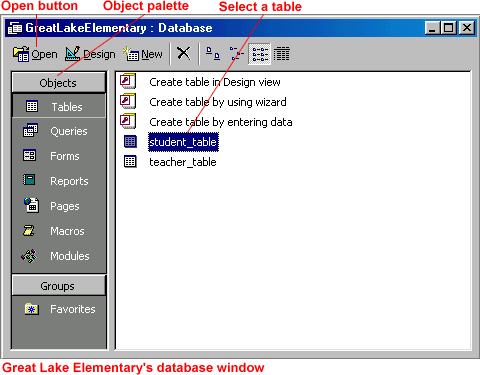
Microsoft Access 2000, part of the Microsoft Office suite, is a powerful tool for managing and manipulating databases. Whether you’re a small business owner looking to organize customer information, a student working on a class project, or a professional seeking to streamline data management processes, Access 2000 offers a user-friendly interface and robust features to meet your needs. In this extensive guide, we’ll walk you through the process of getting started with Access 2000, from installation to creating your first database and beyond.
Installation and Setup
Before you can begin using Access 2000, you’ll need to install the software on your computer. If you have a Microsoft Office CD-ROM, simply insert it into your computer’s CD drive and follow the on-screen instructions to install Access 2000. If you’re using a digital download version of Office, you can download and install Access 2000 from the Microsoft website.
Once Access 2000 is installed on your computer, you can launch the program by locating it in your list of installed applications or by searching for “Access” in the Windows Start menu. Upon opening Access 2000 for the first time, you’ll be greeted with a blank screen and several options for creating a new database or opening an existing one.
Creating a New Database
To create a new database in Access 2000, click on the “File” menu and select “New Database.” You’ll be prompted to choose a location and name for your new database file. Once you’ve selected a location and entered a name, click “Create” to proceed.
Access 2000 will then open a new database file with a blank table ready for you to start entering data. You can begin by defining the fields for your table and entering data manually, or you can import data from an external source such as Excel or a text file.
Designing Tables
Tables serve as the foundation of your database in Access 2000, providing a structured framework for storing and organizing data. To design a new table in Access 2000, click on the “Tables” tab and select “New” from the toolbar. You’ll be presented with a blank table design view where you can define the fields and data types for your table.
In the table design view, you can specify the name, data type, and properties for each field in your table. Access 2000 offers a variety of data types to choose from, including text, number, date/time, and more. You can also set additional properties for each field, such as required or indexed, to enforce data integrity and improve performance.
Entering Data
Once you’ve designed your table structure in Access 2000, you can begin entering data manually. Simply click into a cell in the datasheet view and start typing to enter data into the corresponding field. Access 2000 will automatically save your changes as you enter data, so there’s no need to worry about losing your work.
If you have a large amount of data to enter, you can also import data from an external source such as Excel or a text file. Access 2000 offers a variety of tools and wizards to help you import data quickly and easily, allowing you to focus on analyzing and manipulating your data rather than spending time on manual data entry.
Running Queries
Queries are powerful tools in Access 2000 that allow you to retrieve and manipulate data from your database. To create a new query in Access 2000, click on the “Queries” tab and select “New” from the toolbar. You’ll be presented with a query design view where you can specify the tables and fields you want to include in your query.
In the query design view, you can define criteria to filter the data, sort the results, and perform calculations on the data. Access 2000 offers a variety of query types, including select queries, parameter queries, and action queries, each serving different purposes and catering to diverse data analysis needs.
Creating Forms and Reports
Forms and reports are essential components of database management in Access 2000, providing user-friendly interfaces for interacting with and presenting data. To create a new form or report in Access 2000, click on the “Forms” or “Reports” tab and select “New” from the toolbar. You’ll be presented with a variety of options for designing and customizing your form or report.
In the form/report design view, you can add controls such as text boxes, buttons, and labels to the form or report layout. You can also customize the appearance and layout of your form or report using formatting options and design tools. Once you’ve designed your form or report, you can save it and use it to interact with or present data from your database.
Conclusion
Getting started with Access 2000 may seem daunting at first, but with the right guidance and resources, you’ll be well on your way to mastering the art of database management. By following the steps outlined in this guide, you’ll be able to create and manipulate databases, run queries, and design forms and reports with ease. Whether you’re a novice user or an experienced professional, Access 2000 offers a wealth of tools and features to help you organize, analyze, and present your data effectively.







