Decoding Precision: A Comprehensive Exploration of Default Tracing Options in CorelDRAW
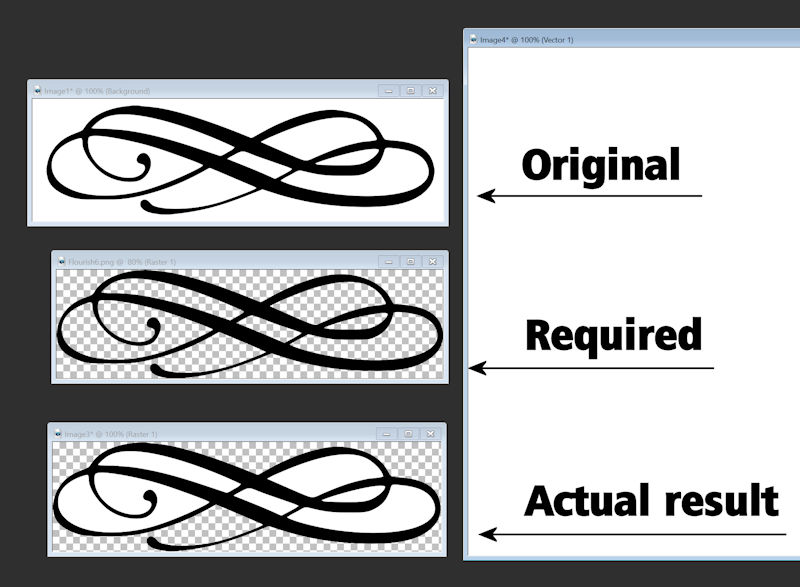
Introduction:
CorelDRAW stands as a pinnacle in the realm of graphic design, offering a robust suite of tools that caters to the diverse needs of designers. Among its powerful features, the ability to trace raster images into scalable vector graphics is a game-changer. This extensive article delves into the intricacies of default tracing options in CorelDRAW, unraveling the science behind automated vectorization and providing designers with a comprehensive guide to harnessing the precision and efficiency of default tracing settings.
Understanding Default Tracing Options:
Default tracing options in CorelDRAW refer to the preset configurations and settings that the software uses when automatically converting raster images to vectors. The default settings are carefully crafted to provide a balance between efficiency and accuracy, catering to a broad range of images with varying characteristics. These settings are designed to streamline the vectorization process for users who may not have specific preferences or detailed knowledge of the intricacies involved.
Importance of Default Tracing Options:
- User-Friendly Vectorization: Default tracing options simplify the vectorization process for users, especially those who are new to CorelDRAW or vector graphic design. By offering predefined settings, the software enables users to achieve professional-looking results with minimal effort.
- Efficient Workflow: The default tracing options are optimized to deliver efficient and quick results. This is particularly beneficial for designers working on projects with time constraints, allowing them to obtain vectorized images promptly without extensive manual adjustments.
- Broad Applicability: Default tracing options are versatile and suitable for a wide range of images, from simple line art to complex photographs. The settings are carefully chosen to provide satisfactory results across various types of raster images, making them accessible for designers with diverse needs.
- Ease of Use for Beginners: For beginners in vector graphic design, default tracing options serve as a friendly introduction to the vectorization process. Users can start with these presets and gradually explore advanced options as they become more familiar with the intricacies of CorelDRAW.
- Consistency in Results: Default tracing options ensure consistency in results, allowing users to achieve predictable outcomes when applying the same settings to different images. This predictability is valuable for maintaining a cohesive design aesthetic across multiple projects.
Exploring Default Tracing Options in CorelDRAW:
- Accessing Default Tracing Options: To initiate the default tracing process in CorelDRAW, users can follow a simple workflow. Select the raster image to be traced, navigate to the “Bitmaps” menu, choose “Outline Trace,” and then select “Quick Trace.” This streamlined process uses default settings to quickly convert the raster image into vectors.
- Quick Trace Presets: Quick Trace, under the default tracing options, offers preset configurations such as Line Art, Detailed Logo, and Sketched Art. These presets are tailored to address the characteristics of different types of images, providing users with a starting point based on the nature of their project.
- Adjusting Quick Trace Settings: While Quick Trace utilizes default settings, users have the flexibility to make basic adjustments within the “Quick Trace Settings” dialog. This allows for minor refinements such as adjusting the color sensitivity, detail level, and smoothing, offering a level of customization without delving into advanced options.
- Default Trace Methods: CorelDRAW’s default tracing options employ methods like Centerline Trace and Outline Trace. Centerline Trace is effective for converting line art, while Outline Trace is suitable for more complex images, capturing both the outer and inner details of the source.
- Optimization for Black and White Images: The default tracing options are optimized for black and white images, providing a reliable solution for vectorizing line drawings, sketches, or images with high-contrast details. This makes CorelDRAW an excellent tool for tasks such as converting scanned sketches into clean, scalable vectors.
- Preserving Original Colors: Default tracing options include settings to preserve the original colors of the raster image. This is beneficial when vectorizing colored illustrations or logos, maintaining the visual integrity of the original artwork in the vectorized result.
Fine-Tuning Default Tracing Options:
- Accessing Advanced Options: While default tracing options are designed for simplicity, CorelDRAW also offers advanced options for users seeking more granular control over the vectorization process. Designers can access these options by choosing “Advanced Trace” from the “Outline Trace” menu.
- Fine-Tuning Color Settings: Default tracing options may simplify the color palette of the vectorized result. Users can fine-tune color settings within the Advanced Trace options, adjusting parameters like the number of colors, color accuracy, and color reduction to achieve the desired level of color detail.
- Managing Noise and Detail: For images with intricate details or noise, default tracing options may provide a good starting point. However, users can delve into advanced settings to fine-tune noise reduction, detail preservation, and corner accuracy, ensuring optimal results for images with specific characteristics.
- Adjusting Curve Precision: Advanced trace options allow users to control the precision of curves in the vectorized result. Fine-tuning curve precision is particularly useful for achieving smooth and accurate curves in intricate images or designs with detailed linework.
- Handling Gradients: Default tracing options may simplify gradients in the vectorized output. Advanced options offer controls for managing gradients, allowing users to preserve the subtleties of gradient transitions and achieve a more faithful representation of the original image.
Practical Applications of Default Tracing Options:
- Logo Vectorization: Default tracing options excel in quickly and efficiently converting simple and complex logos into scalable vectors. This is particularly beneficial for businesses and designers looking to digitize their logos for versatile use.
- Line Art Conversion: Artists and illustrators can leverage default tracing options to convert hand-drawn line art into clean and editable vectors. The simplicity of the default settings streamlines the process, making it accessible for creative projects.
- Technical Diagrams: Default tracing options are suitable for converting technical diagrams or architectural drawings into vectors. This allows for the creation of clean and scalable representations, preserving the precision of the original diagrams.
- Icon and Symbol Design: Designers working on iconography or symbol design can utilize default tracing options for quick vectorization. This enables the creation of scalable and crisp icons that maintain clarity and readability.
- Basic Image Vectorization: Default tracing options are well-suited for converting basic images, such as black and white photographs, into vectors. This streamlined process is efficient for tasks where the emphasis is on maintaining essential details.
Conclusion:
In conclusion, default tracing options in CorelDRAW serve as a gateway to the world of vector graphic design, offering users a user-friendly and efficient solution for converting raster images into scalable vectors. The careful balance between simplicity and functionality makes default tracing an accessible and valuable tool for designers at all skill levels.
As CorelDRAW continues to evolve, default tracing options remain foundational, providing users with a reliable starting point for their vectorization projects. Whether embarking on logo design, illustrative artwork, or technical diagrams, designers can leverage default tracing options to streamline their workflow and achieve professional results with ease. Embrace the precision and efficiency of default tracing in CorelDRAW, and let your creativity flourish in the realm of scalable and editable vectors.




