Crafting Visual Harmony: An In-Depth Exploration of Styles and Style Sets in CorelDRAW
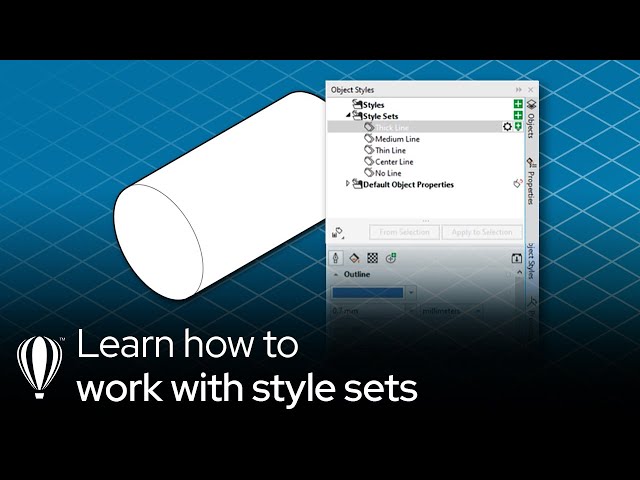
Introduction:
Styles and style sets in CorelDRAW represent a cornerstone of efficient and visually cohesive graphic design. These features empower designers to streamline the application of consistent formatting, ensuring a harmonious visual language across various design elements. In this comprehensive guide, we embark on a thorough exploration of styles and style sets in CorelDRAW, unraveling their functionalities, applications, and the transformative impact they bring to the design process.
Understanding Styles in CorelDRAW:
- Defining Styles: In CorelDRAW, a style is a collection of formatting attributes that can be applied to various design elements. These attributes include properties such as font, color, size, line thickness, and more. Styles act as a set of predefined parameters that contribute to visual consistency.
- Types of Styles: CorelDRAW supports various types of styles, each catering to specific design elements. Text styles, for instance, govern the formatting of text elements, while object styles dictate the appearance of shapes, lines, and other graphic elements.
- Advantages of Styles: Styles offer a range of advantages, including time efficiency, consistency, and the ability to make global changes effortlessly. By applying styles, designers ensure that modifications to formatting are synchronized across the entire design.
Creating and Managing Styles:
- Style Creation Process: Designers can create styles by defining formatting attributes for specific design elements. Once a set of attributes is established, it can be saved as a style for future use. Styles can be customized for various purposes, from headers and footers to distinct graphic elements.
- Importing and Exporting Styles: CorelDRAW facilitates the sharing of styles between projects through importing and exporting functionalities. This enables designers to maintain a standardized visual identity across different design endeavors.
- Style Libraries: Styles can be organized into libraries, allowing for efficient management and retrieval. Libraries become a repository of design elements, ensuring that frequently used styles are readily accessible for consistent application.
Understanding Style Sets:
- Defining Style Sets: A style set in CorelDRAW is a collection of styles that share a common design theme or aesthetic. Style sets go beyond individual styles by providing a cohesive set of formatting attributes tailored for a specific design context.
- Application of Style Sets: Style sets are particularly useful for projects that require a unified look and feel. By applying a style set, designers can instantly transform the entire design to adhere to a predefined visual language.
- Customizing Style Sets: CorelDRAW allows users to customize existing style sets or create new ones based on their design preferences. This flexibility ensures that style sets remain adaptable to various design scenarios.
Text Styles and Formatting:
- Text Styles in CorelDRAW: Text styles govern the formatting of textual elements within a design. These include attributes such as font, size, color, alignment, and spacing. Applying text styles ensures that textual content adheres to a consistent visual identity.
- Headings and Paragraph Styles: CorelDRAW distinguishes between heading and paragraph styles, enabling designers to format different levels of text hierarchy. Headings may have distinct attributes to stand out, while paragraph styles maintain consistency within blocks of text.
Object Styles and Graphic Elements:
- Object Styles Overview: Object styles extend the concept of styles to graphic elements, shapes, lines, and other non-text elements. These styles control attributes like color, outline thickness, fill patterns, and effects.
- Creating and Applying Object Styles: Designers can create and apply object styles to streamline the formatting of graphic elements. This is particularly beneficial when working with recurring shapes or design elements within a project.
Advanced Styling Features:
- Advanced Character Formatting: CorelDRAW offers advanced character formatting options within text styles. This includes fine-tuning attributes such as kerning, tracking, baseline shift, and more, contributing to precise typographic control.
- Blend and Contour Effects: Styles extend beyond basic formatting to include advanced effects. Designers can incorporate blend and contour effects into object styles, adding depth and dimension to graphic elements.
Collaboration and Sharing:
- Sharing Styles Across Projects: The ability to share styles across projects enhances collaboration and consistency. Whether collaborating within a team or working on projects with similar design requirements, shared styles facilitate a streamlined workflow.
- Consistency in Branding: Styles and style sets play a pivotal role in maintaining brand consistency. By creating and applying styles that align with brand guidelines, designers ensure that every design element reflects the established visual identity.
Troubleshooting Style Issues:
- Updating Styles Across Designs: Designers must ensure that styles are updated across designs when modifications are made. CorelDRAW provides tools to synchronize and update styles globally, preventing inconsistencies in formatting.
- Style Compatibility: When working on different versions of CorelDRAW, designers should be mindful of style compatibility. Ensuring that styles are compatible between versions avoids potential formatting issues.
Best Practices and Tips:
- Naming Conventions: Adopting a systematic naming convention for styles and style sets enhances organization and retrieval. Consistent naming makes it easier to identify and apply the desired styles across projects.
- Regular Style Audits: Conducting regular audits of styles and style sets ensures that they remain relevant and aligned with evolving design needs. This practice prevents the accumulation of obsolete or redundant formatting attributes.
Conclusion:
Styles and style sets in CorelDRAW stand as essential tools in the designer’s toolkit, shaping the visual identity of projects and fostering efficiency in the design process. By understanding the nuances of style creation, application, and customization, designers can harness the full potential of these features to craft visually cohesive and impactful designs. As the design landscape continues to evolve, styles and style sets remain steadfast in their role as architects of visual harmony, enabling designers to express creativity with precision and consistency. In the hands of a skilled designer, styles in CorelDRAW transcend mere formatting tools, becoming instruments that orchestrate a symphony of visual elements into a unified and compelling design narrative.







