Crafting Professional eBook Covers with Canva: A Comprehensive Guide
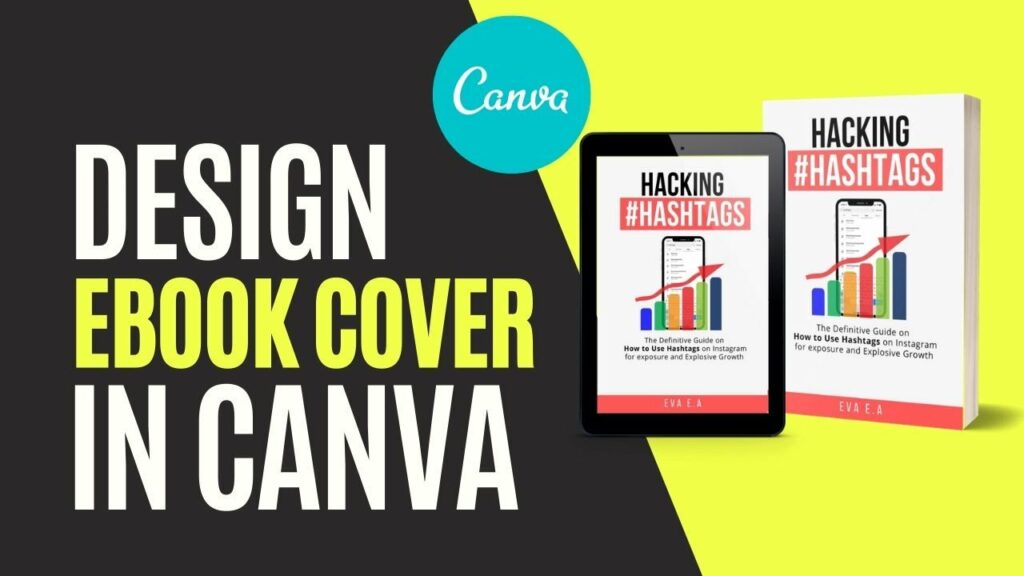
Introduction: An eye-catching eBook cover is essential for attracting readers and enticing them to explore your book further. With Canva, a versatile online graphic design platform, creating stunning eBook covers has never been easier. In this comprehensive guide, we will explore the step-by-step process of designing eBook covers in Canva, empowering users to create visually compelling visuals that enhance their book’s appeal and captivate their audience.
Step 1: Accessing Canva To begin designing eBook covers in Canva, users can either sign up for a Canva account or log in to their existing account. Canva offers both free and premium plans, providing users with access to a vast library of design tools, templates, and resources. Once logged in, users can navigate to the “Templates” section and search for “eBook cover” to explore the available templates and designs.
Step 2: Choosing a Template Canva offers a diverse selection of professionally designed eBook cover templates, each tailored to different genres, themes, and styles. Users can browse through the template library and select a design that best fits the genre and content of their book. Whether you’re publishing a novel, a guidebook, or a cookbook, Canva has a template for you. Each template is fully customizable, allowing users to personalize every aspect of their eBook cover design.
Step 3: Customizing the Design Once a template is chosen, users can begin customizing the design to reflect their book’s theme, title, and author branding. Canva’s intuitive interface makes it easy to modify text, images, colors, and other design elements. Users can click on any element within the template to edit its properties, including font style, size, and color. Additionally, users can upload their own images or choose from Canva’s extensive library of stock photos, illustrations, and graphics to enhance their eBook cover design.
Step 4: Incorporating Branding Elements Branding elements, such as logos, brand colors, and typography, play a crucial role in reinforcing brand identity and recognition. Users should incorporate these elements into their eBook cover design to create a cohesive and memorable brand experience. Canva’s design tools enable users to seamlessly integrate branding elements, ensuring consistency across all marketing materials.
Step 5: Choosing Visuals Selecting visually appealing imagery is key to creating an engaging eBook cover. Users should choose images or illustrations that resonate with their book’s content and target audience. Canva offers a wide range of high-quality stock photos and illustrations that users can use to enhance their eBook cover design. Users can also upload their own images to personalize their cover further.
Step 6: Adding Text Elements Effective eBook covers feature clear and compelling text elements that convey the book’s title, subtitle, and author name. Users should choose fonts that are legible and visually appealing, ensuring that the text stands out against the background imagery. Canva’s text tools allow users to easily add and format text fields, including adjusting font size, color, and alignment.
Step 7: Experimenting with Layouts Experimenting with different layouts and compositions can help users find the most visually appealing design for their eBook cover. Canva allows users to easily rearrange elements, resize objects, and experiment with different design elements until they find the perfect layout for their cover. Users should strive to create a balanced and visually appealing composition that draws the reader’s eye and communicates the book’s message effectively.
Step 8: Reviewing and Finalizing Before finalizing the eBook cover design, users should review every detail for accuracy and visual appeal. It’s essential to double-check spelling, grammar, and visual elements to ensure that the final design is error-free and visually appealing. Users can preview their eBook cover and make any necessary adjustments before proceeding to the final step.
Step 9: Saving and Downloading Once satisfied with their eBook cover design, users can save their design in various formats, including JPEG and PNG, for use across different digital platforms. Canva also offers sharing options that allow users to share their eBook covers directly from the platform via email or social media. Additionally, users can download and save their eBook covers for future use or revisions.
Conclusion: Designing eBook covers in Canva is a creative and rewarding process that empowers users to create visually compelling visuals that enhance their book’s appeal and captivate their audience. By following the step-by-step guide outlined above, users can leverage Canva’s intuitive design tools and templates to craft eBook covers that stand out and make an impact. Whether you’re a self-published author, a publishing house, or a marketer, Canva provides the flexibility and versatility you need to create eBook covers that effectively promote your book and engage your audience.




