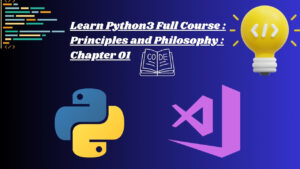Crafting Inspirational Mood Boards with Canva: A Comprehensive Guide
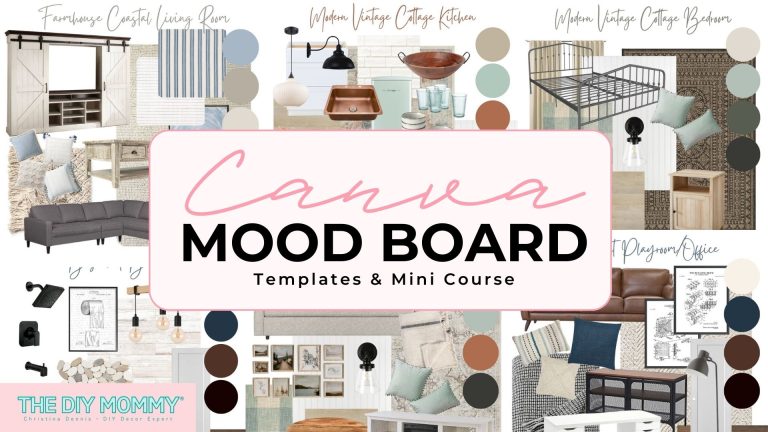
Introduction: Mood boards are powerful visual tools used by designers, marketers, and creatives to gather and organize inspiration, ideas, and themes. With Canva, an intuitive online graphic design platform, creating stunning mood boards has never been easier. In this comprehensive guide, we will explore the step-by-step process of designing mood boards in Canva, empowering users to curate visually compelling collections that ignite creativity and bring their visions to life.
Step 1: Accessing Canva To begin creating mood boards in Canva, users can either sign up for a Canva account or log in to their existing account. Canva offers both free and premium plans, providing users with access to a vast library of design tools, templates, and resources. Once logged in, users can navigate to the “Templates” section and search for “Mood board” to explore the available templates and designs.
Step 2: Choosing a Template Canva offers a variety of professionally designed mood board templates, each tailored to different themes, styles, and purposes. Users can browse through the template library and select a design that best fits the mood or aesthetic they want to convey. Whether you’re creating a mood board for a design project, a home renovation, or a branding campaign, Canva has a template for you. Each template is fully customizable, allowing users to personalize every aspect of their mood board design.
Step 3: Gathering Inspiration Before diving into the design process, users should gather inspiration and collect images, colors, textures, and typography that resonate with their vision. Canva provides various ways to source inspiration, including browsing through Canva’s extensive library of stock photos and illustrations, uploading images from your computer or social media, or using Canva’s built-in search functionality to find relevant visuals.
Step 4: Customizing the Design Once a template is chosen, users can begin customizing the design to reflect their unique style and vision. Canva’s intuitive interface makes it easy to modify text, images, colors, and other design elements. Users can click on any element within the template to edit its properties, including resizing, repositioning, and applying filters. Additionally, users can experiment with different layouts, compositions, and visual elements to create a mood board that tells a cohesive and compelling story.
Step 5: Adding Visual Elements Visual elements such as images, illustrations, icons, and patterns play a crucial role in conveying the mood and aesthetic of the mood board. Users should carefully select and arrange visual elements that evoke the desired emotions and themes. Canva offers a vast library of high-quality stock photos and illustrations that users can use to enhance their mood board design. Users can also upload their own images or use Canva’s drag-and-drop functionality to add visual elements to their mood board.
Step 6: Organizing and Structuring Organizing and structuring the mood board is essential for creating a visually appealing and cohesive composition. Users should carefully consider the layout and arrangement of images and text to ensure a balanced and harmonious design. Canva’s grid and alignment tools make it easy to organize and structure the mood board elements, ensuring a polished and professional finish.
Step 7: Adding Text and Annotations Text and annotations can provide context and narrative to the mood board, helping to communicate ideas, concepts, and inspirations effectively. Users can add text overlays, captions, or annotations to their mood board to highlight key themes, trends, or insights. Canva’s text tools allow users to easily add and format text fields, including adjusting font size, color, and alignment.
Step 8: Reviewing and Finalizing Before finalizing the mood board design, users should review every detail for accuracy and coherence. It’s essential to double-check spelling, grammar, and visual elements to ensure that the final design is error-free and visually appealing. Users can preview their mood board and make any necessary adjustments before proceeding to the final step.
Step 9: Saving and Sharing Once satisfied with their mood board design, users can save their design in various formats, including JPEG, PNG, and PDF, for sharing or printing. Canva also offers sharing options that allow users to share their mood boards directly from the platform via email or social media. Additionally, users can download and save their mood boards for future reference or revisions.
Conclusion: Designing mood boards in Canva is a creative and rewarding process that empowers users to curate visually compelling collections that inspire and inform. By following the step-by-step guide outlined above, users can leverage Canva’s intuitive design tools and templates to create mood boards that ignite creativity, spark ideas, and bring their visions to life. Whether you’re a designer, marketer, or creative enthusiast, Canva provides the flexibility and versatility you need to create mood boards that capture attention and inspire action.