Crafting Futuristic Visuals: A Comprehensive Guide to Creating HUD (Heads-Up Display) Animations in Adobe After Effects
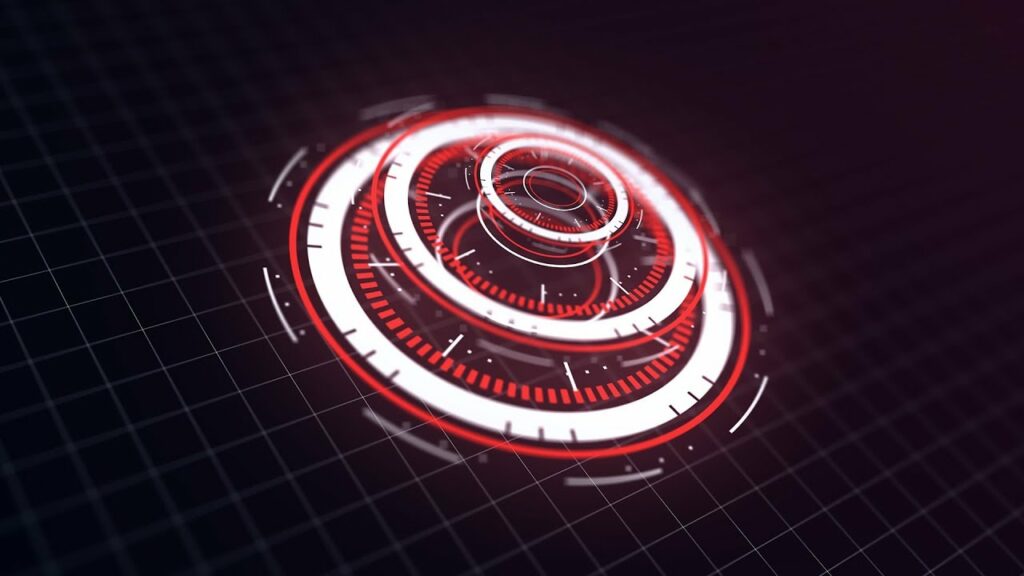
Introduction: In the realm of science fiction and futuristic visuals, Heads-Up Displays (HUDs) play a central role, offering a window into the high-tech world of advanced technology and augmented reality. From blockbuster movies to video games and user interfaces, HUD animations provide a visually striking and immersive experience that captivates audiences and enhances storytelling. Adobe After Effects, with its powerful animation and compositing capabilities, serves as a premier tool for creating HUD animations that dazzle and impress. In this comprehensive guide, we’ll explore the step-by-step process of creating HUD animations in After Effects, covering design principles, animation techniques, and advanced tips for crafting futuristic visuals that command attention.
Understanding HUD Animation in After Effects
HUD animation involves creating dynamic, information-rich displays that overlay visual information onto a user’s field of view. These displays often feature futuristic elements such as digital readouts, holographic projections, and animated graphics that convey data, status updates, and navigation cues. In After Effects, animators can leverage a combination of shape layers, effects, expressions, and motion graphics techniques to bring HUD animations to life with precision and flair.
Step-by-Step Guide to Creating HUD Animations
Step 1: Conceptualize Your HUD Design
Begin by conceptualizing the design and layout of your HUD animation. Consider the purpose, function, and context of the HUD, and brainstorm visual elements, data displays, and interactive elements that align with your narrative or project goals. Sketch out rough concepts or create mood boards to establish the visual style, color palette, and typography for your HUD.
Step 2: Create Assets and Graphic Elements
Once you’ve finalized your design concept, create the assets and graphic elements needed for your HUD animation. This may include icons, symbols, shapes, text elements, and interface components. Use Adobe Illustrator or Photoshop to design vector graphics or raster images, and import them into After Effects for animation and compositing.
Step 3: Set Up Your Composition
Launch After Effects and create a new composition by selecting “Composition” > “New Composition” from the menu. Adjust the composition settings, including dimensions, frame rate, and duration, to match the specifications of your HUD animation. Organize your layers and assets within the composition, arranging them hierarchically based on their position and visibility within the HUD display.
Step 4: Design the HUD Layout
Design the layout and structure of your HUD display within the After Effects composition. Use shape layers, masks, and text layers to create the various components of the HUD, such as frames, panels, menus, and information displays. Experiment with layer styles, gradients, and effects to add depth, dimension, and visual interest to your HUD design.
Step 5: Add Animation and Interactivity
Animate the various elements of your HUD using keyframes, expressions, and motion graphics techniques. Create dynamic transitions, movement patterns, and visual effects to convey the functionality and interactivity of the HUD. Experiment with animation principles such as timing, easing, and anticipation to create smooth and engaging motion that enhances the user experience.
Step 6: Fine-Tune and Iterate
Preview your HUD animation in After Effects to assess its timing, pacing, and visual appeal. Make any necessary adjustments or refinements to the animation, including tweaking keyframes, adjusting effects settings, and fine-tuning the overall composition. Iterate on your design until you’re satisfied with the final result, paying attention to details such as readability, clarity, and visual coherence.
Advanced Techniques and Tips
To take your HUD animations to the next level, consider exploring the following advanced techniques and tips:
- Data Visualization: Integrate real-time or simulated data into your HUD animations to create dynamic and informative displays. Use expressions or scripting to link data sources to visual elements within the HUD, such as graphs, charts, and status indicators.
- 3D Integration: Incorporate 3D elements and camera movements into your HUD animations to add depth and immersion. Use After Effects’ 3D camera and layer properties to position and animate 3D objects within the HUD display, creating parallax effects and dynamic perspectives.
- User Interface Design Principles: Apply principles of user interface (UI) design to your HUD animations to ensure usability and clarity. Consider factors such as hierarchy, contrast, and visual hierarchy when designing interface elements, and prioritize readability and accessibility for users interacting with the HUD.
- Sound Design: Enhance the immersive experience of your HUD animations with sound design elements. Use sound effects, audio cues, and ambient soundscapes to complement the visual elements and reinforce the futuristic atmosphere of the HUD environment.
- Dynamic Content Generation: Explore techniques for dynamically generating content within your HUD animations based on user input or environmental factors. Use expressions, scripting, or data-driven animation techniques to create responsive and adaptive HUD displays that react to changes in the user’s context or behavior.
Conclusion
Creating HUD animations in Adobe After Effects offers a thrilling opportunity to explore the cutting edge of visual storytelling and futuristic design. By combining design principles, animation techniques, and advanced effects, animators can craft immersive and captivating HUD displays that transport audiences to high-tech worlds of imagination and possibility. Whether you’re creating sci-fi films, video game interfaces, or interactive multimedia projects, mastering the art of HUD animation in After Effects opens up a universe of creative possibilities and storytelling potential.
As you embark on your journey to create HUD animations in After Effects, remember to embrace experimentation, iteration, and innovation. Explore new techniques, push the boundaries of your creativity, and let your imagination soar as you craft futuristic visuals that inspire and awe. With dedication, practice, and a willingness to explore the unknown, you’ll unlock the full potential of HUD animation in After Effects and create stunning visuals that captivate and mesmerize audiences around the world.




