Crafting Documents in the Cloud: A Comprehensive Guide to Creating Google Docs
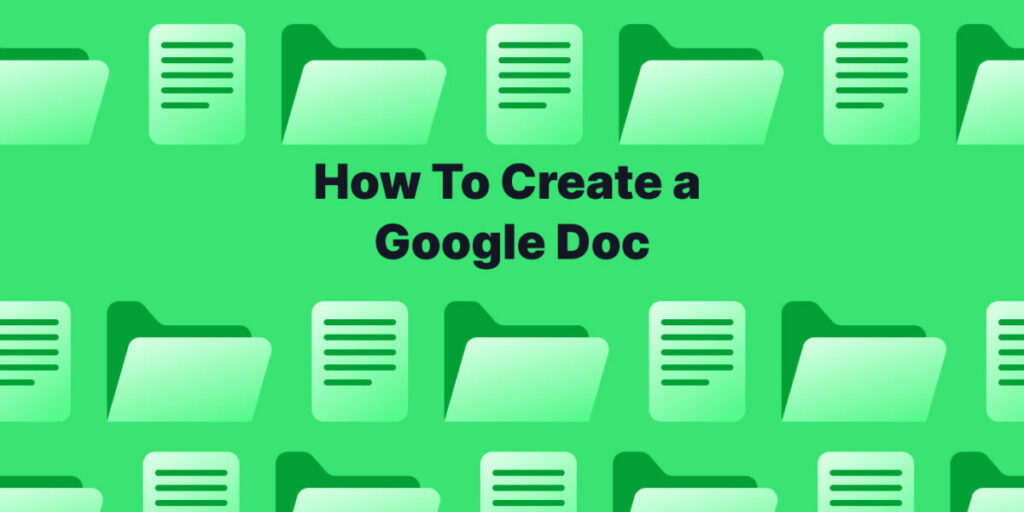
Introduction:
In the ever-evolving landscape of digital productivity tools, Google Docs stands out as a versatile and collaborative platform that has redefined the way documents are created and shared. Whether you’re a student, professional, or creative, Google Docs offers a robust suite of features for document creation and collaboration. This comprehensive guide will take you on a journey through the ins and outs of creating Google Docs, exploring everything from the basics of document creation to advanced features, collaboration tools, and tips for optimizing your workflow.
I. The Genesis of Google Docs:
- Introduction to Google Docs: Google Docs, part of the Google Workspace (formerly G Suite), was introduced in 2006 as a cloud-based alternative to traditional word processing software. It emerged as a response to the need for seamless collaboration, accessibility, and the elimination of version control issues associated with offline document editing.
- Key Objectives and Collaborative Philosophy: The core philosophy behind Google Docs was to provide a platform that allows multiple users to create, edit, and collaborate on documents in real-time. Google Docs aimed to break down the barriers of traditional document editing, enabling users to work together irrespective of geographical locations.
II. Basics of Creating a Google Doc:
- Accessing Google Docs: Creating a Google Doc is a straightforward process. Users can access Google Docs by navigating to the Google Workspace homepage or directly through the Google Docs URL. If you’re signed into your Google account, you can create a new document with just a few clicks.
- Choosing Document Templates: Google Docs offers a variety of templates to kickstart your document creation process. Templates range from resumes and cover letters to project proposals and meeting agendas. Users can choose a template that suits their needs or start with a blank document for complete customization.
- Document Title and Saving: Upon creating a new document, users can assign a title to it. Google Docs automatically saves changes as you type, ensuring that your work is continuously backed up to the cloud. The auto-save feature eliminates the need for manual saving and provides peace of mind against data loss.
III. Core Features of Google Docs:
- Text Formatting and Styling: Google Docs provides a comprehensive set of text formatting tools, including font selection, size adjustment, bold, italics, underline, and more. Users can also apply styles such as headings, subheadings, and normal text to structure their documents effectively.
- Inserting Images and Links: Enhancing the visual appeal of your documents is made easy with the ability to insert images and hyperlinks. Users can embed images directly into the document and create clickable hyperlinks for seamless navigation within the document or to external web pages.
- Lists, Tables, and Charts: Google Docs supports the creation of bulleted and numbered lists, tables, and charts to organize information. These features are instrumental in presenting data in a structured and visually appealing manner, making documents more engaging and comprehensible.
IV. Advanced Document Customization:
- Headers and Footers: Google Docs allows users to add headers and footers to their documents for a polished and professional look. Headers often contain document titles or chapter names, while footers can include page numbers or additional information.
- Page Setup and Margins: Users can customize the page setup and margins to tailor the document layout according to specific requirements. This feature is particularly useful for creating documents with specific printing or formatting preferences.
- Collaborative Editing in Real-Time: A defining feature of Google Docs is its real-time collaboration capabilities. Multiple users can work on a document simultaneously, and changes are reflected instantaneously. Collaborators can communicate through comments and suggestions, fostering a dynamic and interactive editing environment.
V. Tips for Efficient Document Creation:
- Utilizing Keyboard Shortcuts: To expedite the document creation process, users can take advantage of Google Docs keyboard shortcuts. Shortcuts for tasks like copying, pasting, formatting text, and navigating through the document significantly enhance efficiency.
- Version History and Revision Tracking: Google Docs automatically tracks version history, allowing users to revert to earlier versions of the document. Revision tracking provides a detailed log of changes made by collaborators, enabling transparency and accountability.
- Offline Editing: For users who may not always have access to the internet, Google Docs offers offline editing capabilities. By enabling offline mode, users can create and edit documents without an internet connection, and changes will be synced once online connectivity is restored.
VI. Document Sharing and Collaboration:
- Sharing Permissions: Google Docs simplifies document sharing by allowing users to set granular sharing permissions. Owners can choose who can view, comment, or edit the document, ensuring that collaborators have the appropriate level of access.
- Link Sharing and Embedding: Users can share Google Docs by generating a shareable link. Additionally, Google Docs provides an option to embed documents directly into websites or other online platforms, facilitating seamless integration with various digital environments.
- Collaboration Notifications: To stay informed about collaborative activities, users can enable notifications for comments, edits, and suggestions. These notifications help keep collaborators in the loop, fostering effective communication within the document.
VII. Integration with Other Google Apps:
- Google Drive Integration: Google Docs seamlessly integrates with Google Drive, providing users with a centralized location for document storage and organization. Documents created in Google Docs are automatically saved to Google Drive, ensuring accessibility from any device.
- Google Meet Integration: In response to the growing demand for virtual collaboration, Google Docs integrates with Google Meet. Users can initiate video meetings directly from within a document, enhancing communication and collaboration.
VIII. Google Docs on Mobile Devices:
- Mobile App Functionality: Google Docs extends its functionality to mobile devices through dedicated apps for both Android and iOS. The mobile app allows users to create, edit, and collaborate on documents while on the go, ensuring productivity beyond desktop environments.
- Offline Mode on Mobile: Similar to the desktop version, Google Docs on mobile devices supports offline editing. Users can download documents for offline access, making it convenient to work on documents even when internet connectivity is unavailable.
IX. Security and Privacy Considerations:
- Data Encryption and Secure Access: Google Docs prioritizes the security of user data through encryption both in transit and at rest. Access to documents is protected by robust authentication measures, including two-factor authentication for enhanced security.
- Privacy Controls and Ownership: Users have control over the privacy settings of their documents, determining who can access, edit, or comment on them. Document owners can manage access permissions, ensuring that sensitive information is shared only with authorized collaborators.
X. Future Developments and Innovations:
- Advancements in AI and Smart Suggestions: Google Docs continues to evolve with advancements in artificial intelligence. Smart suggestions for grammar corrections, sentence completions, and even content recommendations based on context are becoming more sophisticated, streamlining the document creation process.
- Integration with Emerging Technologies: As technology continues to advance, Google Docs is likely to integrate with emerging technologies such as augmented reality (AR) and virtual reality (VR), providing new dimensions to document creation and collaboration.
XI. Conclusion:
In conclusion, Google Docs has become a linchpin in the world of document creation and collaboration. Its intuitive interface, real-time collaboration features, and seamless integration with other Google apps make it a go-to tool for individuals, students, professionals, and organizations alike. Whether you’re drafting a report, collaborating on a project, or creating a presentation script, Google Docs empowers users to work smarter, foster collaboration, and transcend the limitations of traditional word processing. By understanding the intricacies of document creation in Google Docs and leveraging its collaborative prowess, users can navigate the digital landscape with agility, efficiency, and creativity.




