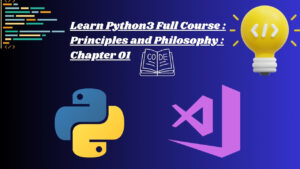Crafting Captivating Facebook Covers with Canva: A Comprehensive Guide
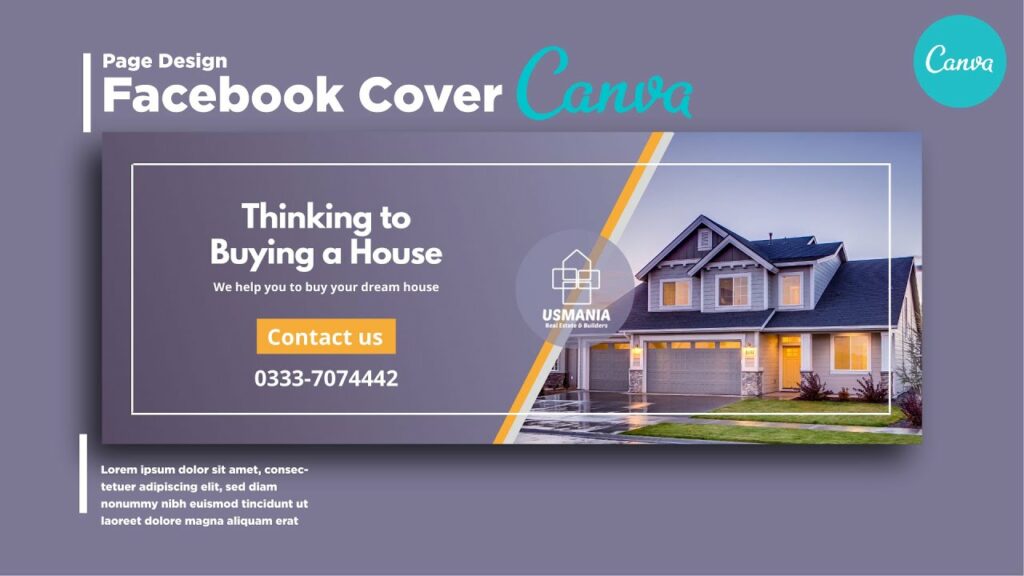
Introduction: A visually appealing Facebook cover is essential for making a strong first impression on visitors to your Facebook page. Whether you’re promoting your business, showcasing your brand, or expressing your personal style, Canva offers a versatile platform for designing stunning Facebook covers effortlessly. In this comprehensive guide, we will explore the step-by-step process of creating Facebook covers in Canva, empowering users to create eye-catching visuals that captivate their audience and enhance their online presence.
Step 1: Accessing Canva To begin designing Facebook covers in Canva, users can either sign up for a Canva account or log in to their existing account. Canva offers both free and premium plans, providing users with access to a vast library of design tools, templates, and resources. Once logged in, users can navigate to the “Templates” section and search for “Facebook cover” to explore the available templates and designs.
Step 2: Choosing a Template Canva offers a diverse selection of professionally designed Facebook cover templates, ranging from minimalist and clean to bold and colorful. Users can browse through the template library and choose a design that aligns with the theme and style of their Facebook page. Each template is fully customizable, allowing users to personalize every aspect of their cover design.
Step 3: Customizing the Design Once a template is selected, users can begin customizing the design to fit their needs. Canva’s intuitive interface makes it easy to modify text, images, colors, and other design elements. Users can click on any element within the template to edit its properties, including font style, size, and color. Additionally, users can upload their own images or choose from Canva’s extensive library of stock photos, illustrations, and graphics to enhance their cover design.
Step 4: Adding Branding Elements Branding is essential for creating a cohesive and recognizable online presence. Users can incorporate branding elements such as logos, brand colors, and typography into their Facebook covers to reinforce brand identity and recognition. Canva’s design tools allow users to seamlessly integrate branding elements into their cover design, ensuring consistency across all online platforms.
Step 5: Highlighting Key Messages or Offers Facebook covers provide an opportunity to convey key messages or offers to visitors to your page. Users can add text overlays to their covers to highlight important information such as promotions, events, or calls to action. Canva’s text tools allow users to easily add and format text fields, ensuring that messages are clear, concise, and visually appealing.
Step 6: Incorporating Visual Elements To make their covers more visually appealing, users can incorporate visual elements such as images, icons, patterns, and backgrounds. Canva offers a variety of design elements that users can add to their covers to enhance the overall aesthetic. Users should strive to strike a balance between aesthetics and readability to create a cover that captures the attention of visitors to their Facebook page.
Step 7: Reviewing and Finalizing Before finalizing the cover design, users should review every detail for accuracy and consistency. It’s essential to double-check spelling, grammar, and visual elements to ensure that the final design is error-free. Users can preview their cover and make any necessary adjustments before proceeding to the final step.
Step 8: Saving and Downloading Once satisfied with their cover design, users can save their design in various formats, including PNG and JPEG, for uploading to Facebook. Canva also offers sharing options that allow users to share their covers directly from the platform via email or social media. Additionally, users can download and save their covers for future use or revisions.
Conclusion: Designing Facebook covers in Canva is a creative and enjoyable process that allows users to create eye-catching visuals that enhance their online presence. By following the step-by-step guide outlined above, users can leverage Canva’s intuitive design tools and templates to create covers that captivate their audience and leave a lasting impression. Whether you’re a business owner, entrepreneur, or content creator, Canva provides the flexibility and versatility you need to create Facebook covers that reflect your brand personality and engage your audience effectively.