Unveiling Precision: An Exhaustive Exploration of Default Tracing Options in CorelDRAW
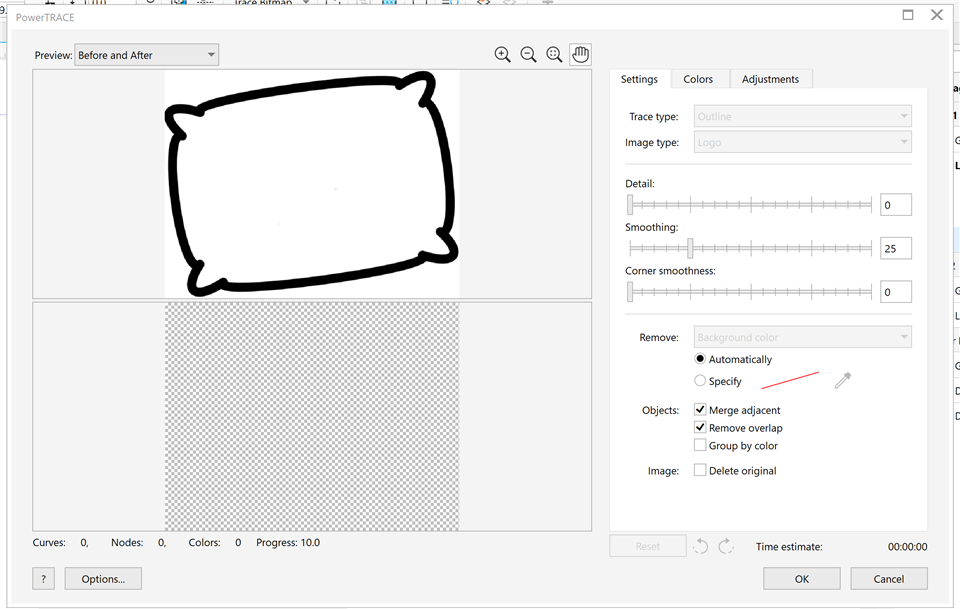
Introduction: CorelDRAW, a powerhouse in the realm of graphic design, continually evolves to meet the diverse needs of designers. At the heart of its transformative capabilities lies the PowerTRACE tool, which serves as the gateway to converting raster images into scalable vector graphics. Within this tool, default tracing options play a pivotal role, offering designers a streamlined and efficient starting point for the bitmap-to-vector conversion process. In this comprehensive article, we embark on a detailed exploration of the default tracing options in CorelDRAW, unraveling their functionalities, advantages, and the crucial role they play in achieving precision in vectorization.
Understanding the Significance of Default Tracing Options: Default tracing options in CorelDRAW’s PowerTRACE tool serve as the initial blueprint for transforming bitmap images into vector graphics. These predefined settings provide designers with a baseline approach to the tracing process, ensuring a quick and accessible starting point. The default options are carefully crafted to cater to a broad range of images, striking a balance between preserving details and simplifying complex elements. Exploring and mastering these default settings allows designers to efficiently begin the vectorization journey while providing a foundation for further customization.
Key Default Tracing Options in CorelDRAW:
- Tracing Methods:
- CorelDRAW offers a selection of default tracing methods tailored to different types of images. These methods include Line Art, Logo, Detailed Logo, and Photo. Each method is optimized to capture specific characteristics, facilitating a more targeted approach to the tracing process.
- Detail:
- The Detail slider in default tracing options allows designers to control the level of intricacy captured during the trace. Adjusting the Detail setting influences the sensitivity of the trace to subtle variations in the original image, providing flexibility based on the complexity of the source material.
- Smoothing:
- Smoothing plays a crucial role in achieving clean and streamlined outlines in the traced result. The default smoothing setting helps reduce jagged edges and irregularities, contributing to the overall smoothness of curves and lines.
- Corner Smoothness:
- To address the transition between straight segments and curves, CorelDRAW’s default tracing options include the Corner Smoothness parameter. This setting ensures that corners maintain a natural and visually pleasing appearance, striking a balance between precision and aesthetics.
- Color Mode:
- Default tracing options allow designers to choose the color mode for the resulting vector graphic. Options typically include Grayscale, RGB, CMYK, and Black-and-White. This choice aligns the traced result with the intended color representation of the original image.
- Centerline Trace:
- For images containing thin lines or strokes, the default Centerline Trace option ensures that the resulting vector graphic represents the center of the original lines. This is particularly useful for preserving the integrity of fine details.
- Ignore White:
- The Ignore White setting in default tracing options helps eliminate unnecessary white areas in the traced result, focusing solely on the relevant elements. This contributes to cleaner and more efficient vectorization.
- Batch Processing:
- CorelDRAW’s default tracing options support batch processing, allowing designers to apply the same settings to multiple images simultaneously. This feature enhances efficiency when working with a series of bitmap images that share similar characteristics.
Advantages of Default Tracing Options:
- Accessibility for Beginners:
- Default tracing options provide an accessible entry point for designers, especially those new to vectorization. The predefined settings offer a guided approach, reducing the learning curve and fostering confidence in the tracing process.
- Efficient Workflow:
- For projects where a quick and efficient vectorization is desired, default tracing options streamline the workflow. Designers can achieve satisfactory results with minimal adjustments, optimizing both time and effort.
- Versatility Across Image Types:
- The default settings are designed to be versatile, catering to a wide array of image types. Whether working with line art, logos, or detailed photographs, default tracing options provide a solid foundation for diverse design projects.
- Consistency in Vectorization:
- Default tracing options ensure consistency in the vectorization process. Designers can expect a standardized approach that balances detail preservation and simplification across different images.
- User-Friendly Interface:
- The user-friendly interface of default tracing options simplifies the decision-making process for designers. With intuitive sliders and settings, users can navigate the PowerTRACE tool with ease, focusing on creative outcomes rather than complex configurations.
Considerations and Tips for Effective Use of Default Tracing Options:
- Know Your Image Type:
- Understand the characteristics of the original image before applying default tracing options. Different image types may benefit from specific tracing methods, and awareness of the source material aids in making informed adjustments.
- Fine-Tune as Needed:
- While default tracing options offer a solid starting point, be prepared to fine-tune settings based on the nuances of each image. Iterative adjustments ensure that the traced result aligns with the specific requirements of the project.
- Experiment with Different Methods:
- Explore the various default tracing methods available in CorelDRAW. Experimenting with different methods allows designers to identify the most suitable approach for a particular image type.
- Combine with Further Customization:
- Default tracing options are a foundation, not a limitation. After applying default settings, leverage additional controls and features within PowerTRACE to further customize the traced result. This may include adjusting colors, refining shapes, or fine-tuning details.
- Check for Consistency:
- Maintain consistency in your vectorization approach, especially when working on projects with multiple images. Consistent use of default tracing options contributes to a cohesive visual style throughout a design.
Conclusion: In conclusion, the default tracing options in CorelDRAW serve as a gateway to the transformative world of vectorization, offering accessibility, efficiency, and versatility to designers. This comprehensive exploration has delved into the functionalities, advantages, and considerations associated with default tracing options. As designers navigate the intricate landscape of graphic design, mastering the art of leveraging default settings in PowerTRACE becomes a foundational skill. Whether crafting detailed illustrations, refining logos, or tackling diverse design projects, the journey into default tracing options within CorelDRAW is a captivating exploration of design excellence and the seamless convergence of technology and creativity.




