Unleashing Creativity: A Comprehensive Guide on Harnessing Canva to Create Stunning Social Media Images for Facebook
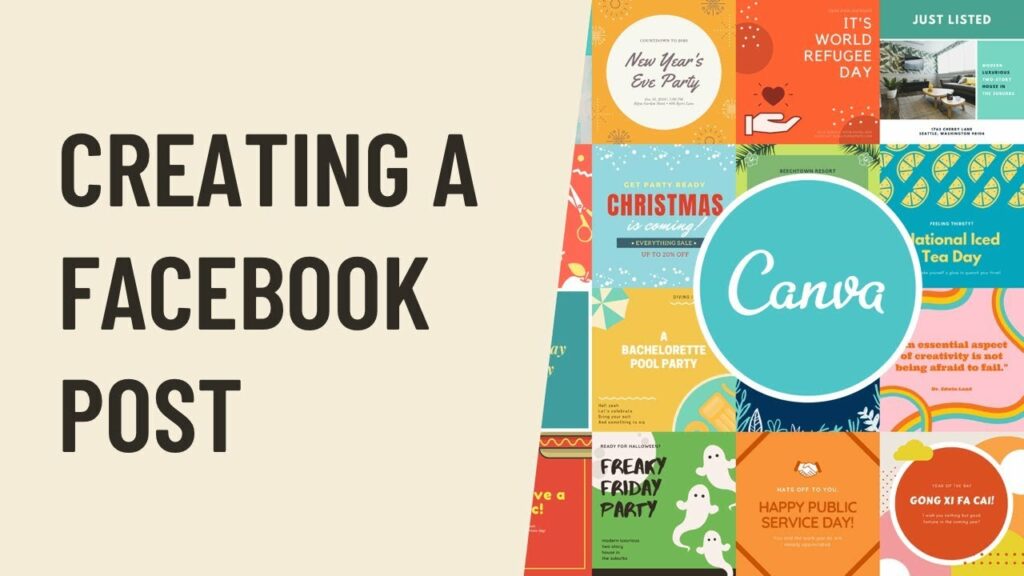
Introduction:
In the digital age, visual content reigns supreme, and social media platforms like Facebook have become dynamic canvases for personal expression, brand promotion, and community engagement. Canva, a user-friendly graphic design platform, has emerged as a go-to tool for creating eye-catching visuals. In this extensive guide, we embark on a comprehensive exploration of how to leverage Canva to craft captivating social media images tailored specifically for Facebook.
- Understanding Canva’s Interface:
Canva’s intuitive interface is designed to cater to users with varying levels of graphic design expertise. Familiarizing yourself with the layout is the first step towards creating compelling Facebook images.
a. Dashboard: Upon logging into Canva, users are greeted by a clean and organized dashboard. Here, you can find templates, design elements, and saved projects.
b. Templates: Canva offers a vast array of pre-designed templates for social media, including Facebook. These templates are categorized, making it easy to find layouts suitable for different purposes such as posts, covers, or ads.
c. Design Tools: Canva provides a suite of design tools on the left-hand side of the interface. These include text options, elements like stickers and icons, backgrounds, and the ability to upload your images.
d. Collaboration: Canva allows for collaborative design with team members, making it a valuable tool for businesses and groups working on social media campaigns.
- Choosing the Right Template:
Canva’s template library is a treasure trove of professionally designed layouts, catering to various themes and styles. To create a Facebook image, select the “Custom Dimensions” option or choose a specific Facebook template.
a. Facebook Post: For regular updates and content sharing, choose the “Facebook Post” template, typically sized at 940 x 788 pixels.
b. Facebook Cover: To design a visually striking cover photo for your Facebook profile or page, opt for the “Facebook Cover” template, sized at 820 x 312 pixels.
c. Facebook Ad: If your goal is to create an advertisement for your product or service, select the “Facebook Ad” template, with dimensions optimized for ad specifications.
- Crafting Compelling Content:
Once you’ve selected the right template, it’s time to infuse your creativity and brand personality into the design.
a. Visual Elements: Canva’s vast library of elements includes images, illustrations, icons, and more. Use these to enhance your design, keeping in mind the tone and message you want to convey.
b. Text: Incorporate engaging and concise text to complement your visual elements. Canva provides various font styles, sizes, and colors, allowing you to customize text to align with your brand.
c. Branding: Consistency is key in social media branding. Utilize Canva’s color palette feature to match your design with your brand colors. You can also upload your logo and integrate it seamlessly into your Facebook images.
d. Filters and Effects: Enhance the visual appeal of your images by applying filters and effects. Canva offers a variety of options to add that extra flair to your design.
- Incorporating Imagery:
Images play a pivotal role in social media engagement, and Canva provides tools to effortlessly integrate stunning visuals into your Facebook designs.
a. Image Upload: Canva allows you to upload your images directly. Whether it’s product photos, team shots, or brand graphics, uploading your images ensures a personalized touch to your Facebook content.
b. Stock Photos: Canva’s extensive collection of stock photos spans various genres. You can search for relevant images within Canva, saving time and ensuring high-quality visuals for your design.
c. Photo Grids: Creating a collage or a photo grid is made simple with Canva’s drag-and-drop interface. Showcase multiple images in a single post for a more dynamic presentation.
- Enhancing Design with Canva Elements:
Canva’s Elements tab opens up a world of possibilities to enhance your Facebook images.
a. Stickers and Icons: Use stickers and icons to add playful or informative elements to your design. From emojis to arrows, Canva’s library covers a wide range of options.
b. Lines and Shapes: Incorporating lines and shapes can help create visual hierarchy and guide the viewer’s eye across the image. These elements can be customized to match your brand aesthetics.
c. Charts and Graphs: For businesses presenting data or statistics, Canva provides easy-to-use chart and graph tools. Infographics can be created effortlessly to communicate information effectively.
- Utilizing Canva Text Tools:
Text is a powerful component of social media images, and Canva offers a suite of text tools to elevate your design.
a. Font Variety: Canva boasts an extensive collection of fonts to suit different styles and moods. Experiment with fonts to find the perfect match for your message.
b. Text Effects: Enhance the visual impact of your text by applying effects such as shadows, outlines, and gradients. These features allow you to make your text stand out against backgrounds or images.
c. Alignment and Spacing: Canva’s alignment and spacing tools ensure that your text is well-organized and visually appealing. Maintain consistency in your design by aligning text elements with precision.
- Saving and Downloading Your Design:
Once your Facebook image is polished to perfection, it’s time to save and download your creation.
a. Save: Canva automatically saves your work as you go along. However, it’s advisable to click the “Save” button periodically to ensure that your latest changes are captured.
b. Download Options: Canva provides various download options based on your needs. Choose from formats such as JPEG, PNG, or PDF, depending on your preferences or the specific requirements of your Facebook post, cover, or ad.
c. Share and Collaborate: If you’re working on a collaborative project, Canva allows you to share your design with team members. The collaborative features ensure seamless teamwork and feedback integration.
- Facebook-Specific Tips:
To optimize your Facebook images created with Canva, consider these platform-specific tips:
a. Aspect Ratios: Be mindful of Facebook’s recommended aspect ratios. For posts, a 1:1 ratio is often ideal, while cover photos typically adhere to an 820 x 312 pixel dimension.
b. Mobile Optimization: Given the prevalence of mobile usage, ensure that your designs are mobile-friendly. Use Canva’s responsive design features to preview and adjust your creations for various devices.
c. Test and Analyze: Experiment with different visual elements, colors, and messaging. Use Facebook Insights to analyze the performance of your posts, allowing you to refine your design strategy based on audience engagement.
- Advanced Techniques for Power Users:
For users seeking to elevate their Canva proficiency, consider these advanced techniques:
a. Animation: Canva offers animation features for certain elements. Explore animated stickers, text, or illustrations to add an extra layer of dynamism to your Facebook images.
b. Canva Pro Features: Canva Pro unlocks a plethora of advanced features, including additional stock photos, the ability to upload custom fonts, and access to premium design elements. For serious designers or businesses, Canva Pro can be a game-changer.
c. Design School: Canva’s Design School is a valuable resource for learning advanced design principles. From typography to color theory, these tutorials can enhance your overall design skills.
- Troubleshooting and FAQs:
Addressing common issues and answering frequently asked questions ensures a smooth experience with Canva for Facebook image creation.
a. Image Quality: If you notice a decrease in image quality upon downloading, ensure that you are using high-resolution images and choosing the appropriate download format.
b. Text Formatting: If text formatting appears inconsistent, double-check the font styles, sizes, and spacing. Canva’s alignment and spacing tools are crucial for maintaining a polished look.
c. Collaborative Editing: If collaborating on a design, make sure that team members have the necessary permissions and are using updated versions of the design. Communication within Canva can help address any discrepancies.
Conclusion:
In conclusion, Canva stands as a versatile and accessible tool for creating stunning social media images for Facebook. Whether you’re an individual looking to enhance your personal brand or a business seeking to captivate your audience, Canva’s intuitive features empower users to unleash their creativity. As we navigate the world of digital expression, this comprehensive guide equips you with the knowledge needed to craft visually compelling Facebook images that resonate with your audience. So, dive into the realm of graphic design with Canva, and let your imagination run wild as you create captivating visuals for the ever-evolving landscape of social media.




