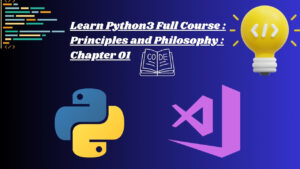Unleashing Creative Energy: A Comprehensive Dispersion Effect Photoshop Tutorial

Introduction:
Photoshop, with its vast array of tools and possibilities, is a playground for digital artists to explore and create captivating visual effects. One such effect that has gained popularity for its dynamic and energetic nature is the dispersion effect. This tutorial will guide you through the step-by-step process of creating a dispersion effect in Photoshop, transforming ordinary images into visually stunning compositions that convey motion, drama, and creativity.
Table of Contents:
- Understanding the Dispersion Effect:
- a. Defining the Concept of Dispersion in Digital Art
- b. Exploring the Impact of the Dispersion Effect on Visual Appeal
- c. Recognizing Different Styles and Applications of Dispersion
- Choosing the Right Image for the Dispersion Effect:
- a. Assessing Image Quality and Composition
- b. Identifying Key Subject Elements for Dispersion
- c. Considering Background Elements for Cohesive Results
- Essential Preparations for Dispersion in Photoshop:
- a. Organizing Layers for Non-Destructive Editing
- b. Familiarizing Yourself with Selection Tools and Panels
- c. Setting Up a Clear Workspace for Efficient Editing
- Creating the Initial Dispersion Effect:
- a. Selecting and Isolating the Subject
- b. Applying the Dispersion Effect Using Particle Brushes
- c. Adjusting Brush Size and Density for Desired Dispersion
- Fine-Tuning the Dispersion Effect:
- a. Refining Edges and Details with the Eraser Tool
- b. Applying Blur and Smudge Tools for Motion Effects
- c. Experimenting with Layer Blend Modes for Different Results
- Simulating Realistic Lighting Conditions:
- a. Adjusting Color Balance for Consistency
- b. Creating Shadows and Highlights to Mimic Light
- c. Integrating Ambient Light for a Natural Appearance
- Enhancing Realism with Additional Effects:
- a. Adding Atmospheric Elements (Dust, Debris, etc.)
- b. Experimenting with Background Blur for Depth
- c. Integrating Color Grading for Mood Enhancement
- Blending Dispersion Elements with Original Image:
- a. Implementing Correct Lighting for Consistency
- b. Adjusting Opacity and Layer Blend Modes
- c. Refining Edges and Fine Details for Cohesive Results
- Advanced Dispersion Techniques:
- a. Creating Dispersion Trails for Dynamic Motion
- b. Incorporating Multiple Dispersed Elements
- c. Exploring Combination Effects for Unique Results
- Troubleshooting Common Challenges:
- a. Dealing with Complex Subject Elements
- b. Addressing Unwanted Artifacts and Halos
- c. Achieving a Balanced Dispersion for Realism
- Saving and Exporting Images with the Dispersion Effect:
- a. Choosing the Right File Format for Different Platforms
- b. Optimizing Images for Web or Print
- c. Preserving Layers for Future Adjustments
- Inspirational Examples and Case Studies:
- a. Showcasing Before and After Dispersion Transformations
- b. Breakdowns of Notable Dispersion Challenges
- c. Exploring Different Styles and Approaches in Dispersion Art
Conclusion:
Creating a dispersion effect in Photoshop is not just about technical proficiency but also about unleashing your creativity. This comprehensive tutorial has equipped you with the knowledge and tools needed to embark on your journey of mastering the dispersion effect. As you experiment and refine your skills, remember that each image offers a unique opportunity for creative expression. So, dive into the world of Photoshop dispersion effects, and let your imagination scatter into a mesmerizing display of visual energy and artistry.