The Complete Guide to Uninstalling Programs in Windows XP
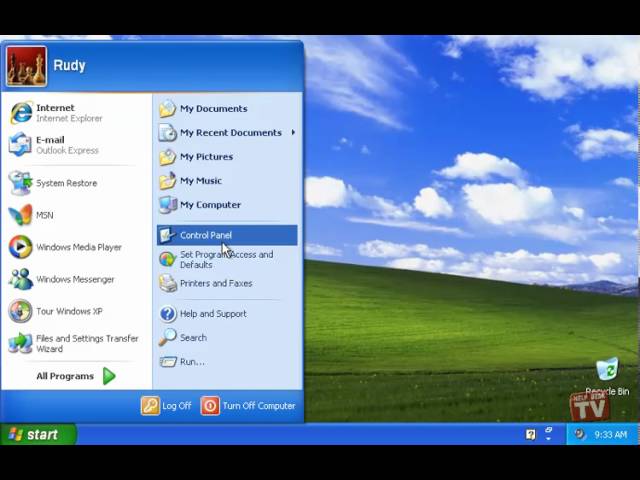
In the dynamic landscape of computing, installing and uninstalling programs is a routine task for Windows XP users. Whether you’re freeing up disk space, optimizing system performance, or removing unwanted software, knowing how to uninstall a program in Windows XP is essential for maintaining a clean and efficient operating environment. In this comprehensive guide, we’ll delve deep into the intricacies of uninstalling programs in Windows XP, empowering you to remove software with ease and confidence.
Understanding Program Uninstallation in Windows XP:
Before we dive into the specifics of uninstalling programs, let’s take a moment to understand what program uninstallation entails and its significance within the Windows XP operating system. Uninstalling a program involves removing all traces of the program’s files, registry entries, and system settings from your computer. By uninstalling unnecessary or unwanted programs, you can free up disk space, improve system performance, and maintain a clutter-free computing environment.
Step-by-Step Guide to Uninstalling a Program:
Now that we’ve established the importance of program uninstallation let’s explore the step-by-step process of removing a program in Windows XP:
Step 1: Accessing the Add or Remove Programs Utility:
To begin, click on the Start button and navigate to Control Panel. Within the Control Panel, locate and click on the “Add or Remove Programs” icon to access the Add or Remove Programs utility. Alternatively, you can access this utility by right-clicking on the Start button and selecting “Explore All Users.”
Step 2: Viewing Installed Programs:
Once you’ve accessed the Add or Remove Programs utility, you’ll see a list of installed programs on your computer. This list includes both currently installed programs and programs that have previously been uninstalled but may still have remnants present on your system.
Step 3: Selecting the Program to Uninstall:
Scroll through the list of installed programs and locate the program you want to uninstall. Click on the program to select it, then click on the “Change/Remove” button to initiate the uninstallation process.
Step 4: Confirming the Uninstallation:
After clicking on the “Change/Remove” button, Windows XP will prompt you to confirm that you want to uninstall the selected program. Review the information provided and click on the “Yes” button to confirm and proceed with the uninstallation.
Step 5: Uninstalling the Program:
Once you’ve confirmed the uninstallation, Windows XP will begin removing the selected program from your computer. This process may take several minutes, depending on the size and complexity of the program being uninstalled. You may be prompted to confirm additional options or settings during the uninstallation process, such as removing shared files or creating a system restore point.
Step 6: Completing the Uninstallation:
After the uninstallation process is complete, Windows XP will display a message indicating that the program has been successfully removed from your computer. Take a moment to review this message and ensure that the uninstallation was successful. You may need to restart your computer to complete the uninstallation process fully.
Advanced Uninstallation Techniques:
For users seeking to optimize their uninstallation experience further, Windows XP offers advanced techniques and options to remove stubborn or problematic programs. These include using third-party uninstaller software, manually deleting program files and registry entries, and using the Windows Installer Cleanup Utility to resolve installation issues.
Conclusion:
In conclusion, uninstalling a program in Windows XP is a straightforward process that empowers you to remove unwanted software and maintain a clean and efficient computing environment. By following the step-by-step guide outlined in this article and exploring the advanced options and techniques available, you can uninstall programs with ease and confidence. Whether you’re freeing up disk space, optimizing system performance, or removing malware, knowing how to uninstall a program in Windows XP ensures that you can maintain a clutter-free and productive computing experience. So go ahead, remove those unwanted programs, and enjoy a cleaner, faster, and more efficient Windows XP system!







