The Best Security Settings to Maintain the Safety of Windows 10
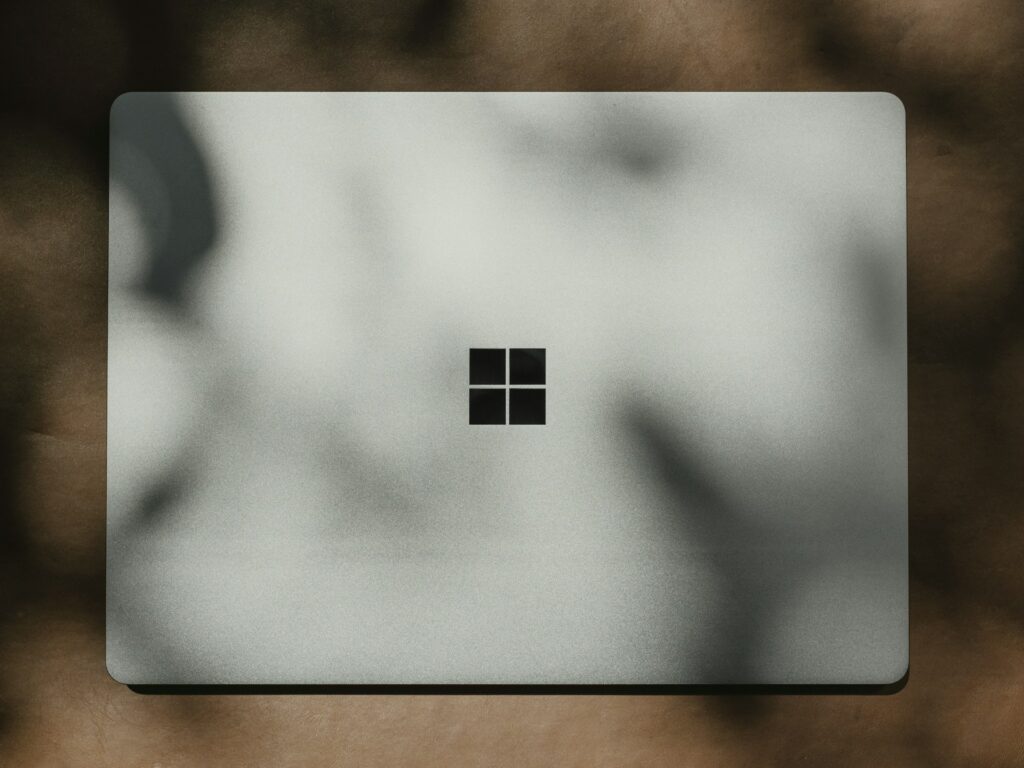
The Best Security Settings to Maintain the Safety of Windows 10
Windows 10 is a strong and extensively used operating system; yet, with its popularity comes a higher risk of malware, phishing attempts, and data breaches. Windows 10 is a relatively new operating system. Despite the fact that Windows comes with built-in security mechanisms, the majority of users do not capitalize on them to their full potential. By making a few simple adjustments to your system’s security settings, you may significantly enhance its level of protection without having to resort to complex third-party solutions.
1. Ensure that Windows and applications are always up to date.
Assuring that your system is always up to date is the most straightforward and efficient security measure you can take. Patches are often released by Microsoft in order to address vulnerabilities.
- Navigate to the Settings menu, then choose Update & Security, and finally select Windows Update.
- You should enable automatic updates so that you do not miss any important changes.
- Updating your browsers, drivers, and productivity programs is another important thing to do.
2. Windows Security (Defender) should be used.
Microsoft Windows Security, which was previously known as Windows Defender, is a powerful antivirus solution that is incorporated into Windows.
- To guard against viruses and other threats, open Windows Security.
- The real-time protection and cloud-delivered protection should both be on.
- Use frequent scans, either rapid or complete, to detect malware at an early stage.
3. Enable protection from the firewall
- Unauthorized access to your computer and network may be prevented by using a firewall.
- To access the Firewall and network protection feature, go to Windows Security.
- You need to make sure that all three profiles—Domain, Private, and Public—are functional.
- Apps that you do not trust should be prevented from accessing the internet.
4. Activate the protection against ransomware
There is a measure built into Windows 10 that protects users from being attacked by ransomware.
- Navigate to the Windows Security menu and choose the Virus and threat protection option. Next, select the Ransomware protection option.
- Controlled folder access should be enabled in order to safeguard important folders such as Documents and Pictures.
- Create extra folders that are dedicated to storing confidential data.
5. Employ a Robust Login Security System
Your credentials for logging in are the first level of protection you provide.
- Set a password that is difficult to guess or use a passphrase rather than something straightforward.
- Windows Hello features such as fingerprint, personal identification number, and face recognition should be enabled.
- Make sure that your Microsoft account is protected by using two-factor authentication (2FA).
6. Use BitLocker to encrypt your data collection.
The use of encryption prevents other people from accessing your data in the event that your device is misplaced or stolen.
- Open the Control Panel and then choose BitLocker Drive Encryption.
- Activate BitLocker on both your internal disk and any external drives you have.
- You should save your recovery keys in a secure location, such as your Microsoft account or a backup that is protected.
7. Manage the permissions of the application
Certain applications make requests for access to your data, microphone, or location that are not essential.
- Navigate to the Settings menu and then choose Privacy.
- App permissions for the Camera, Microphone, Location, and other features should be reviewed.
- Put an end to access for applications that do not need it.
8. Control the Startup and Background Applications
Your system may become more sluggish if you have an excessive number of background applications, and it may also introduce possible security holes.
- You may deactivate applications that you do not use by opening Task Manager and going to Startup.
- Using the Settings menu, go to Privacy, and then access the Background applications section.
9. Enable the policy for locking off accounts
- By imposing restrictions on the number of login attempts, you may protect yourself against brute-force assaults.
- Account Lockout Policy is the result of opening the Local Security Policy.
- In the event that many attempts are unsuccessful, the system should be configured to temporarily freeze accounts.
10. Utilize the Setting for Secure Browsing
- There are a lot of dangers that come over the internet, thus browser security is important.
- Phishing websites may be blocked by using the SmartScreen Filter feature of Microsoft Edge.
- Activate the tracking protection feature in Edge or the browser that is equal to it.
- On a regular basis, clear your cached data and cookies.
11. Establish a Routine Backup System
- Things may go wrong even when there is a high level of protection. It is reassuring to have backups available.
- Navigate to the Settings menu, then choose Update & Security, and then select Backup.
- For complete recovery, you need create a system image.
- Use OneDrive or another cloud service to secure your data from off-site locations.
12. Restrict the Use of the Admin Account
- Always using your computer as an administrator exposes you to a higher level of danger.
- When doing everyday tasks, you should utilize a normal user account.
- Never switch to an administrative account unless you are installing applications or making modifications to the system.
However, despite the fact that Windows 10 comes with excellent security protections, many users choose to ignore them. By activating built-in security like as BitLocker, ransomware defense, and strong login methods, as well as keeping regular updates and backups, you may significantly lessen the likelihood of your computer being hacked or losing data. To maintain your safety, you should not rely on a single large setting; rather, you should stack various defenses to make your system more difficult to breach.







