The Art of Precision: Setting Color Palette Properties in CorelDRAW
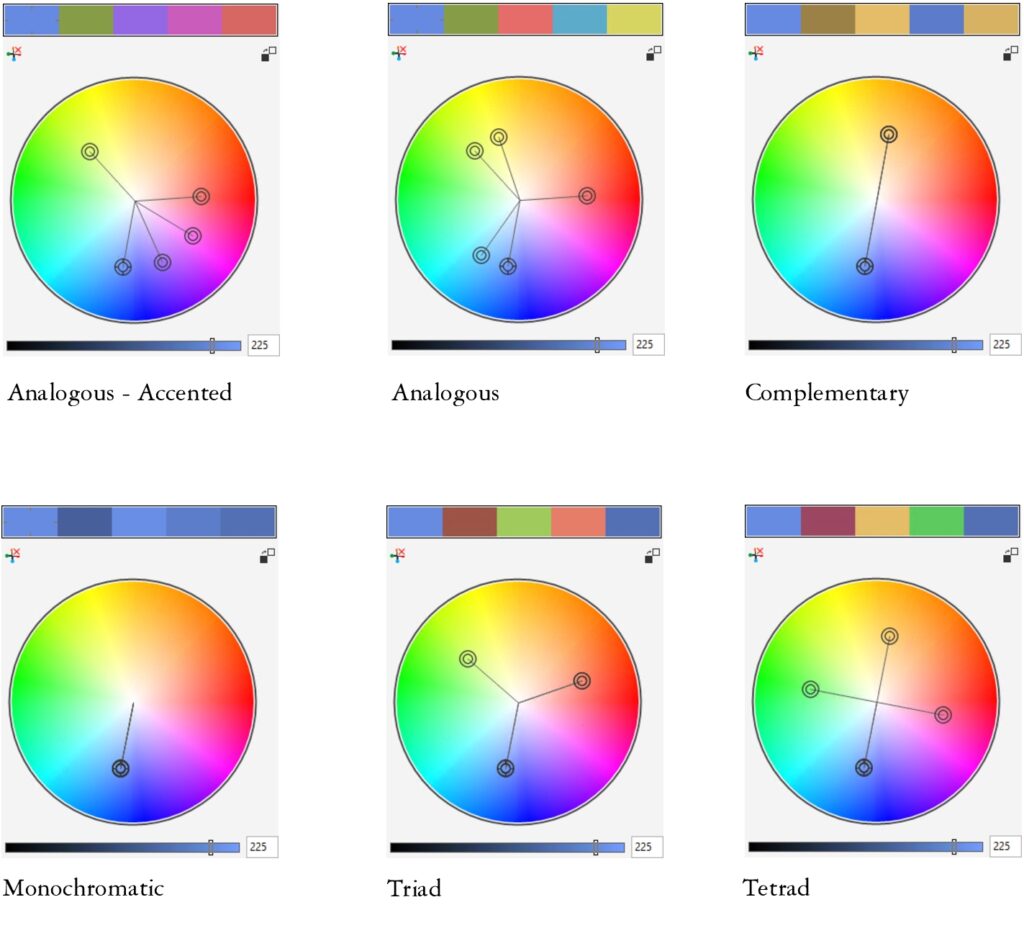
Introduction: In the realm of graphic design, the ability to set color palette properties is a fundamental skill that allows designers to navigate the intricate landscape of color with precision. CorelDRAW, a leading vector graphics editor, offers a rich array of tools and features for managing color palettes effectively. In this comprehensive guide, we embark on a detailed exploration of the art and science behind setting color palette properties in CorelDRAW, unraveling techniques, functionalities, and strategies that empower designers to master the nuances of color management.
I. Understanding Color Palette Properties: Color palette properties in CorelDRAW encompass a range of settings and configurations that influence how colors are displayed, organized, and interact within the design environment. By delving into these properties, designers gain a deeper level of control over their color palettes, ensuring a seamless and efficient design process.
A. Visual Representation:
- Display Modes: CorelDRAW provides various display modes for color palettes, allowing designers to choose how colors are represented. These modes may include swatches, gradients, or thumbnails, offering visual diversity and flexibility in how designers interact with their color resources.
- Thumbnails and Previews: The inclusion of thumbnails and previews in color palettes provides designers with a visual snapshot of each color. This feature aids in quick color identification, promoting efficient decision-making within the design process.
B. Palette Transparency:
- Adjustable Opacity: CorelDRAW’s color palette properties include transparency settings, enabling designers to adjust the opacity of palettes. This feature strikes a balance between visibility and workspace efficiency, allowing designers to maintain access to color palettes without sacrificing screen real estate.
II. Techniques for Setting Color Palette Properties: Mastering the art of setting color palette properties involves a nuanced understanding of CorelDRAW’s tools and functionalities. Designers can employ various techniques to tailor color palettes to their specific design needs.
A. Customizing Color Display:
- Grid Arrangement: CorelDRAW allows designers to set color palettes in a grid arrangement, facilitating a structured and organized display. This setting is particularly useful for designers working on projects with distinct color themes or brand guidelines.
- Chromatic Order: Configuring color palettes in chromatic order enhances the visual harmony of the workspace. Designers can set palettes to display colors in a gradient or spectrum, ensuring a seamless transition between hues.
B. Palette Docking Options:
- Docking Positions: CorelDRAW offers customizable docking positions for palettes, allowing designers to choose where palettes are positioned on the workspace. This feature provides flexibility in how designers access and interact with their color resources during the design process.
C. Advanced Palette Organization:
- Folder Hierarchy: The color palette properties in CorelDRAW extend to advanced organizational features, such as palette folders and nested subfolders. Designers can create a hierarchical structure for palettes, streamlining access and management in complex projects.
- Filters and Search: Utilizing filters and search functionalities enhances palette management. Designers can set properties to filter palettes based on criteria such as color harmony, project type, or color family, simplifying the retrieval of specific color schemes.
III. Dynamic Interaction with Color Styles: Setting color palette properties in CorelDRAW goes hand in hand with the dynamic interaction between color palettes and Color Styles. By leveraging these properties, designers can streamline the integration of color palettes with design elements and ensure consistency throughout their projects.
A. Integration with Color Styles Docker:
- Unified Platform: CorelDRAW’s color palette properties seamlessly integrate with the Color Styles Docker. Designers can set properties to synchronize color palettes with Color Styles, providing a unified platform for managing and applying consistent color schemes throughout the design.
B. Interactive Adjustments:
- Real-Time Feedback: The properties related to color palettes enable interactive adjustments with real-time feedback. Designers can experiment with different display modes, transparency settings, and organizational configurations, instantly observing the impact on the overall design.
IV. Advanced Techniques for Precision Color Management: To elevate their color management capabilities, designers can explore advanced techniques within CorelDRAW, delving into features that offer granular control over color properties and interactions.
A. Color Mode Conversion:
- RGB to CMYK Transitions: CorelDRAW’s color palette properties extend to color mode conversion settings. Designers can seamlessly transition between RGB and CMYK color spaces, ensuring print-ready designs without compromising color accuracy.
B. Spot Colors and Specialty Inks:
- Precision in Printing: Projects involving spot colors or specialty inks benefit from CorelDRAW’s color palette properties. Designers can set properties to manage spot colors and advanced color profiles, ensuring accurate adjustments for specific printing requirements.
V. Challenges and Solutions: In the journey of setting color palette properties, designers may encounter challenges that require strategic solutions. Addressing these challenges ensures a seamless and efficient color management process within CorelDRAW.
A. Consistency Across Multiple Documents:
- Global Palette Management: Designers working on multiple documents may face challenges in maintaining color consistency. CorelDRAW’s global palette management options provide a solution by allowing designers to set properties for universal palettes that can be shared across various projects.
B. Collaboration and Sharing:
- Export and Import Functions: Collaborative projects often involve sharing color palettes between team members. CorelDRAW’s export and import functionalities for palettes facilitate seamless collaboration, enabling designers to share and reuse color schemes effortlessly.
VI. Conclusion: In the intricate world of graphic design, setting color palette properties in CorelDRAW is more than a technicality; it is an art form that empowers designers to orchestrate their color symphony with finesse and precision. By mastering the nuanced features and functionalities, designers can navigate the complexities of color management, ensuring a seamless integration of color palettes into their creative workflow. CorelDRAW’s commitment to providing a comprehensive and user-centric platform shines through its robust set of tools for color palette properties. In the hands of skilled designers, these properties become the palette and brush, enabling the creation of visually stunning compositions that resonate with harmony and coherence. The journey of setting color palette properties is not just about configuring settings; it is about shaping the visual language, expressing creativity, and achieving design excellence in every stroke and hue.




