Techniques for Accelerating the Speed of Wi-Fi on Windows-Based Devices
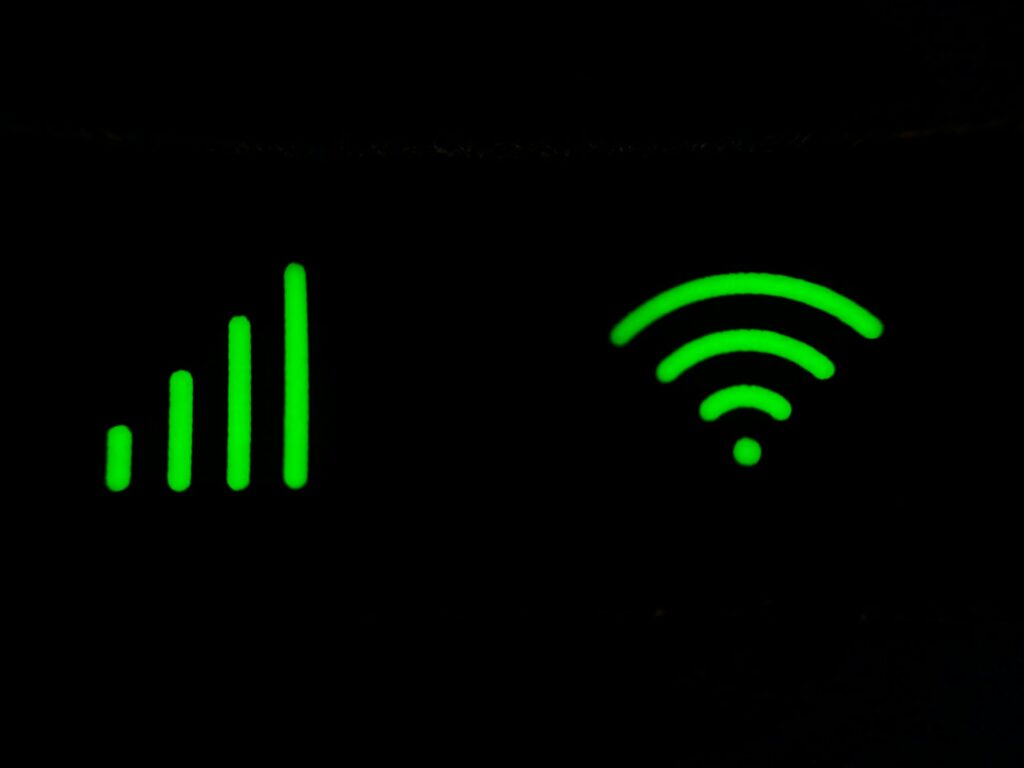
Techniques for Accelerating the Speed of Wi-Fi on Windows-Based Devices
Particularly when you are streaming, playing games, or working online, having a sluggish Wi-Fi connection may be irritating. When it comes to speed problems on Windows devices, the responsibility does not necessarily lie with your internet service provider. In some instances, difficulties with your drivers, settings, or applications that are running in the background are the reason. You may get a more reliable and quicker connection to the internet if you make the appropriate adjustments, which will result in improved performance of your Wi-Fi.
Ensure that your Wi-Fi drivers are up to date
The speed and stability of a system might be affected by drivers that are out of date. To provide them with the most recent information:
- Choose Device Manager after pressing both the Windows key and the X key.
- Expand Network devices, then right-click on your Wi-Fi adapter and choose Update driver from the menu that appears.
- Drivers will be searched for automatically if you choose the “Search automatically” option.
Optimize the Power Settings
In order to save battery power, Windows may restrict Wi-Fi performance. To get the best possible results:
- Navigate to the following menu: Settings > System > Power & battery.
- Choose the option “Best performance” when in Power mode.
- You need to access the properties of your Wi-Fi adapter inside the Device Manager and ensure that all of the power-saving functions are turned off.
Reduce the Number of Background Applications
- The speed of a wireless network might be reduced if there are too many applications running in the background that are utilizing bandwidth.
- Open the Task Manager by pressing Ctrl + Shift + Esc simultaneously and then go to the Processes page to see which applications are using up network resources.
- When you want quicker speeds, you should close any superfluous applications that are running, such as cloud sync or auto-updating software.
Make Modifications to the Wi-Fi Channel or Band
For the sake of achieving quicker speeds and experiencing less interference, it is recommended that you connect to 5 GHz rather than 2.4 GHz in the event that your router supports dual-band. If the channel that you are now using is too congested, you may also go into the settings of your router and manually switch to a different channel.
Make changes to the Domain Name System (DNS) settings
DNS servers are sometimes associated with poor speeds. It is possible to enhance surfing speed by switching to a public DNS that is faster:
- Navigate to the following location: Settings > Network & internet > Wi-Fi > Hardware properties.
- Choose “Edit DNS settings” and then change the settings to “Manual.”
- In order to proceed, you must first enter a public domain name system (DNS) such as 8.8.8.8 / 8.8.4.4 (Google) or 1.1.1.1 / 1.0.0.1 (Cloudflare).
Deactivate the Metered Connection
Windows has the potential to restrict the amount of data that is sent in the background if you have configured your Wi-Fi to operate as a metered connection. You must first go to Settings, then to Network & Internet, then to Wi-Fi, then choose your network, and then off Metered Connection.
Put the Network Settings Back to Their Original State
If all other attempts are unsuccessful, you may restore your Windows network settings to their default values by following these steps:
- Navigate to options, then to Network & internet, and then to Advanced network options.
- Scroll down to the bottom of the page and click on the “Network reset” option.
- Restart your computer and then reestablish your connection to the wireless network.
Minimize Interference and Move the Router to a Different Location
The physical positioning of objects is important. It is important to keep your router raised in a central area, as well as away from walls and other devices such as microwaves. Upgrading your router may also greatly improve performance if your device is compatible with Wi-Fi 6 or 6E.
Whenever it is feasible, use Ethernet.
When it comes to applications that need the highest levels of speed and reliability, such as gaming or transferring huge files, a wired Ethernet connection is still the superior choice.
In conclusion, the most important aspect of the process of making a decision is the ability to gather and evaluate information.
The process of improving the speed of Wi-Fi on Windows devices involves a combination of software and hardware adjustments. It is possible to see a significant improvement in your internet connection when you update drivers, tweak power settings, change DNS, and reduce interference. If you are looking for long-term stability, you might think about upgrading to a contemporary router that supports Wi-Fi 6 and keeping your Windows operating system optimized.




