Precision in Composition: A Comprehensive Guide to Aligning and Distributing Layers in Photoshop
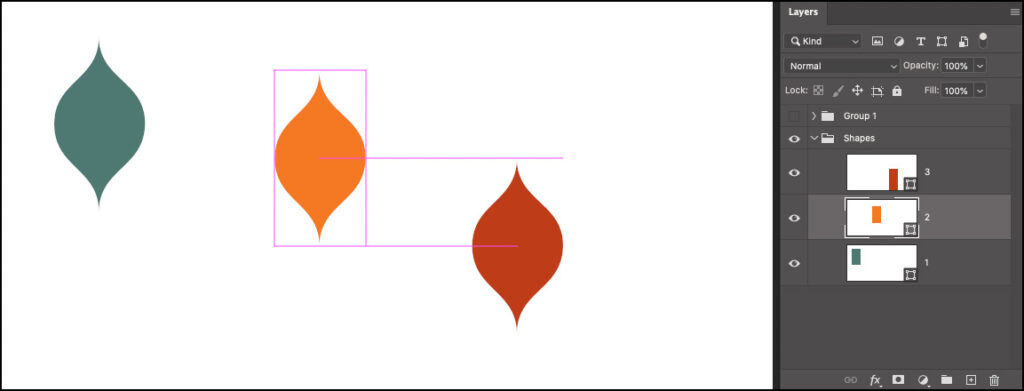
Introduction:
Adobe Photoshop, a cornerstone in the world of digital design, provides designers with a myriad of tools to bring their creative visions to life. Among these tools, the ability to align and distribute layers stands as a fundamental yet powerful feature. In this exhaustive guide, we will delve into the intricacies of aligning and distributing layers in Photoshop, understanding the tools, techniques, and nuances that ensure precision and cohesion in design compositions.
Understanding the Basics:
- Layer Alignment: Photoshop offers a range of alignment options that enable designers to arrange layers with precision. The key alignment options include aligning layers to the top, bottom, left, right, or center of the selection or canvas.
- Layer Distribution: Distribution tools in Photoshop facilitate the equal spacing of layers, ensuring a balanced and harmonious composition. Distributing layers horizontally or vertically helps maintain consistent spacing between selected layers.
- Options Bar and Control Panel: The Options Bar and Control Panel at the top of the Photoshop interface are the command hubs for alignment and distribution operations. These panels provide quick access to essential settings, including alignment options, distribution spacing, and more.
Aligning Layers:
- Align to Selection or Canvas:
- Procedure: Select the layers you want to align, then choose the desired alignment option from the Options Bar or Control Panel.
- Benefits: Aligning layers streamlines the composition process, ensuring elements are perfectly arranged according to the chosen criteria.
- Distribute Layers:
- Procedure: Select the layers you want to distribute, then choose the distribution option (horizontal or vertical) from the Options Bar or Control Panel.
- Benefits: Distributing layers evenly enhances visual balance in the design, providing a polished and professional appearance.
- Snapping and Guides:
- Procedure: Enable snapping in Photoshop to align layers with precision. Drag guides from the rulers to establish visual references for alignment.
- Benefits: Snapping and guides assist designers in achieving pixel-perfect alignment, particularly in complex compositions or layouts.
Advanced Techniques:
- Aligning Based on Key Object:
- Procedure: Designate one layer as the key object by selecting it last. Choose the desired alignment option, and Photoshop aligns the selected layers based on the position of the key object.
- Benefits: Aligning based on a key object provides flexibility in arranging layers around a central element, maintaining a specific design focus.
- Aligning to Artboard:
- Procedure: If working with artboards, choose the “Align To Artboard” option in the Options Bar or Control Panel to align layers based on the entire artboard.
- Benefits: Aligning to the artboard is useful in projects where the overall layout composition is crucial, ensuring consistency across the entire design.
- Aligning in 3D Space:
- Procedure: For designers working in 3D space, Photoshop provides alignment options specific to three-dimensional designs. Access these options from the 3D menu in the Options Bar.
- Benefits: 3D alignment tools are essential for maintaining precision in three-dimensional compositions, such as packaging or product design.
Practical Applications:
- Web Design Layouts: Aligning and distributing layers is vital in web design to create clean and organized layouts. Ensuring proper alignment enhances the user experience and provides a polished appearance.
- Print Design: In print materials like brochures, posters, or business cards, precise alignment and distribution contribute to a professional and cohesive design. Consistency in spacing ensures a visually pleasing print outcome.
- UI/UX Design: Designing user interfaces demands meticulous alignment and distribution of elements. Ensuring that buttons, icons, and text are perfectly aligned enhances the usability and aesthetics of the interface.
- Collage and Composite Designs: In collage or composite designs, aligning and distributing layers is crucial for creating seamless blends and montages. Consistent spacing and alignment contribute to a harmonious composition.
Conclusion:
Aligning and distributing layers in Photoshop is a cornerstone of design precision, enabling designers to create compositions that are visually appealing and well-organized. Whether you’re crafting a website layout, a print design, or a complex composite, mastering the art of layer alignment and distribution empowers you to achieve professional and polished results. As you navigate the dynamic landscape of digital design, let the precision of Photoshop’s alignment and distribution tools be your guide, ensuring that your creative visions are executed with meticulous accuracy. Happy designing!




