Perfecting Your Presentation: A Comprehensive Guide to Spell Check and Thesaurus Shortcuts in PowerPoint
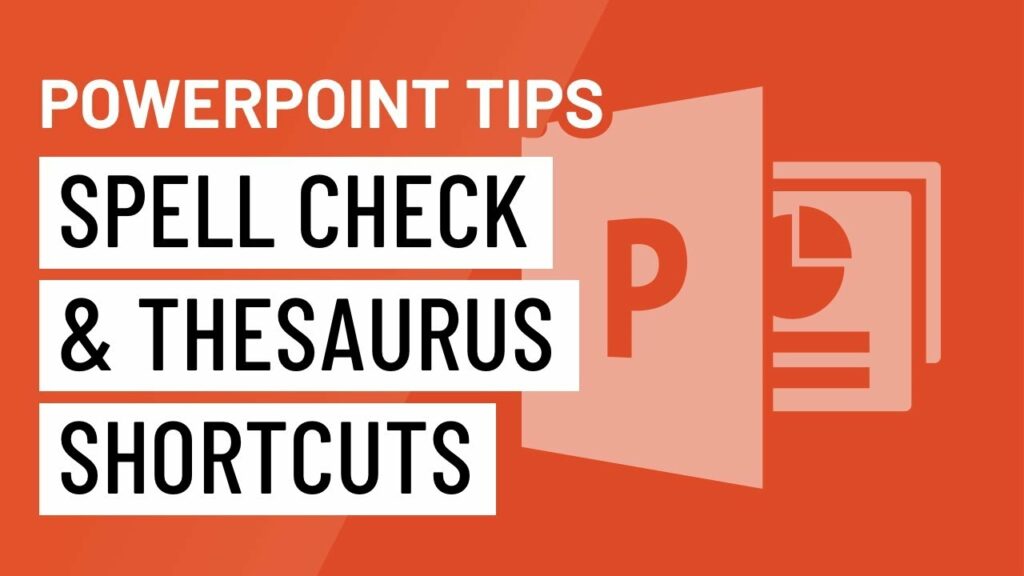
Introduction:
Microsoft PowerPoint, a cornerstone in the realm of presentations, empowers users to craft impactful and error-free slideshows. Among the arsenal of features at a presenter’s disposal, the spell check and thesaurus functionalities play a pivotal role in ensuring the clarity, professionalism, and accuracy of the presented content. In this extensive guide, we will delve into the intricate details of spell check and thesaurus shortcuts in PowerPoint, equipping users with the tools they need to refine their presentations to perfection.
I. The Significance of Spell Check and Thesaurus in PowerPoint:
A. Ensuring Professionalism:
- A well-crafted presentation reflects the professionalism and attention to detail of the presenter.
- Spell check and thesaurus functionalities contribute to error-free content, fostering a polished and credible image.
B. Enhancing Clarity:
- Accurate spelling and precise language contribute to the overall clarity of the presentation.
- Thesaurus suggestions offer alternatives, helping presenters choose the most fitting and expressive words for their audience.
II. Activating Spell Check in PowerPoint:
A. Manual Activation:
- Users can manually initiate the spell check feature by navigating to the “Review” tab on the PowerPoint ribbon.
- Clicking on “Spelling” begins the spell check process, identifying and highlighting potential spelling errors.
B. Automatic Spell Check:
- PowerPoint’s default settings include automatic spell check functionality as users type.
- Misspelled words are underlined with a red squiggly line, allowing for real-time corrections.
III. Utilizing Spell Check Shortcuts:
A. Keyboard Shortcuts:
- PowerPoint offers keyboard shortcuts to streamline the spell check process.
- The “F7” key serves as a quick shortcut to initiate spell check, ensuring a rapid and efficient review of the presentation.
B. Right-Click Options:
- Right-clicking on a highlighted word reveals suggestions for corrections.
- Users can choose the correct spelling or access additional options, such as adding the word to the dictionary.
IV. Thesaurus Functionality in PowerPoint:
A. Accessing the Thesaurus:
- The thesaurus in PowerPoint allows users to find synonyms and antonyms for selected words.
- To access the thesaurus, users can right-click on a word and choose the “Synonyms” option.
B. Thesaurus Shortcuts:
- PowerPoint simplifies the thesaurus process with convenient shortcuts.
- Users can press “Shift + F7” to quickly access the thesaurus, speeding up the word choice refinement process.
V. Advanced Tips for Spell Check and Thesaurus Usage:
A. Customizing Spell Check Options:
- Users can customize spell check preferences in PowerPoint to suit their specific needs.
- Configuring options such as ignoring words in uppercase or words with numbers enhances the accuracy of the spell check process.
B. Exploring Thesaurus Synonyms:
- The thesaurus not only provides synonyms but also offers an array of related words.
- Exploring these options can enrich the vocabulary and nuance of the presentation.
VI. Integrating Language Preferences:
A. PowerPoint accommodates users with multilingual presentations by allowing language preference adjustments. B. Presenters can choose the language for spell check and thesaurus suggestions, ensuring accuracy in diverse linguistic contexts.
VII. Troubleshooting and Common Challenges:
A. False Positives:
- Occasionally, spell check may identify correctly spelled words as potential errors.
- Users should exercise discretion and verify suggestions to avoid unintended corrections.
B. Word Recognition Challenges:
- Non-standard or industry-specific terminology may pose challenges for spell check.
- Customizing the dictionary and adding specialized terms mitigates recognition issues.
VIII. Conclusion:
In the intricate tapestry of PowerPoint presentations, the spell check and thesaurus functionalities emerge as unsung heroes, working behind the scenes to elevate the quality and impact of the content. By mastering the shortcuts, exploring advanced tips, and navigating common challenges, presenters can ensure their presentations are not only error-free but also linguistically rich and engaging. Perfecting your presentation with spell check and thesaurus shortcuts is not just a matter of correctness; it’s a strategic step towards crafting compelling narratives that leave a lasting impression. Embrace the tools at your disposal, refine your language, and captivate your audience with presentations that showcase the precision and finesse that PowerPoint empowers you to achieve.




