Painting with Tones: A Comprehensive Guide to Photoshop Black and White Conversions Using Gradient Maps
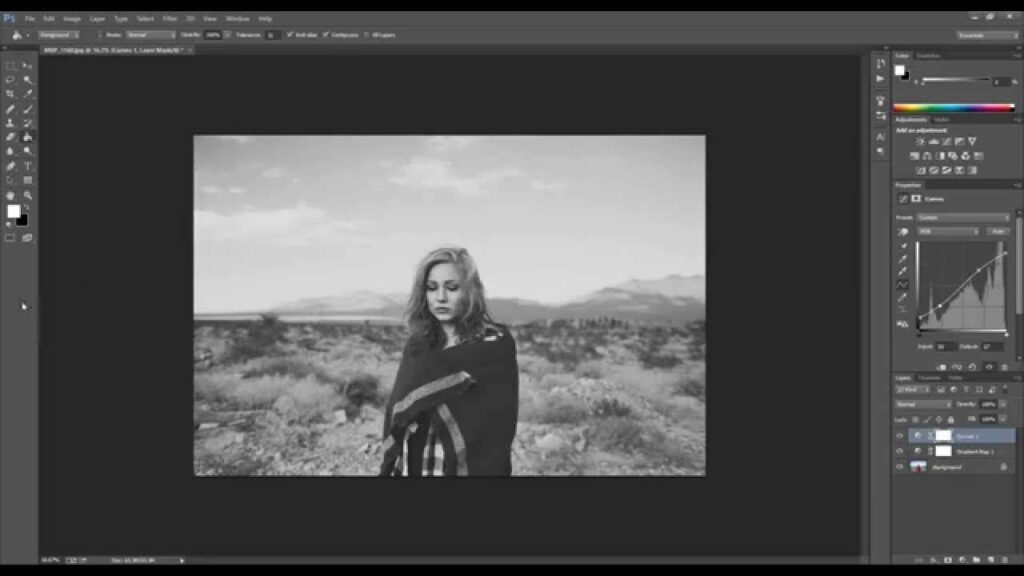
Introduction:
In the realm of digital design and photography, the art of black and white conversions remains a powerful and timeless aesthetic choice. Adobe Photoshop, a cornerstone in the toolkit of creatives, offers a plethora of techniques for achieving monochromatic elegance. Among these techniques, the Gradient Map stands out as a versatile and dynamic tool for crafting captivating black and white compositions. In this extensive guide, we will delve into the intricacies of Photoshop’s Gradient Map, exploring its features, applications, and providing step-by-step tutorials to empower artists and photographers on their journey to mastering the art of monochrome.
Section 1: Unveiling the Gradient Map
- Introduction to Gradient Map: The Gradient Map in Photoshop is a powerful adjustment layer that maps the luminance values of an image to a user-defined gradient. This allows for precise and creative control over tonal values during the black and white conversion process.
- Advantages of Gradient Map for Black and White: The Gradient Map offers a non-destructive and flexible approach to black and white conversions. Its versatility lies in the ability to craft custom gradients, allowing for artistic expression and nuanced tonal adjustments.
Section 2: Basics of Gradient Map
- Accessing Gradient Map: To apply a Gradient Map, navigate to the Adjustments panel or choose Layer > New Adjustment Layer > Gradient Map. This opens the Gradient Map dialog, where you can customize the gradient for your black and white conversion.
- Understanding the Gradient Bar: The Gradient Bar displays the range of tones in your image. The left end represents the shadows, the middle represents midtones, and the right end represents highlights. The gradient overlay allows you to assign specific colors to these tonal ranges.
Section 3: Crafting Black and White with Gradient Map
- Applying a Basic Black and White Gradient: Begin your black and white conversion by applying a basic black-to-white gradient. This creates a traditional monochromatic effect, emphasizing the contrast between shadows and highlights.
- Customizing Gradients: Explore the creative possibilities of Gradient Maps by customizing gradients. Double-click on the gradient bar to open the Gradient Editor, where you can add, move, and adjust color stops. Experiment with different hues to create unique black and white effects.
- Adding Color Tints: Enhance your black and white conversion by introducing subtle color tints. Adjust the opacity of specific color stops in the Gradient Editor to infuse warmth or coolness into different tonal ranges, adding depth and character to your monochromatic image.
Section 4: Real-World Applications and Techniques
- Portrait Photography: Tailor black and white conversions for portrait photography using Gradient Maps. Customize gradients to accentuate skin tones, enhance facial features, and create a timeless, emotive quality in your monochromatic portraits.
- Landscape Photography: Craft visually striking black and white landscapes by leveraging Gradient Maps. Adjust gradients to highlight specific elements like skies, mountains, or bodies of water, allowing for greater control over the visual impact of natural scenes.
- Fine Art and Creative Photography: Experiment with Gradient Maps for creative and artistic black and white compositions. Craft custom gradients that evoke specific moods, atmospheres, or abstract expressions, infusing your images with a unique and personal touch.
Section 5: Advanced Techniques and Tips
- Incorporating Blend Modes: Combine Gradient Maps with different blend modes for artistic effects. Overlay, Soft Light, or Multiply can enhance the overall impact of your black and white conversion, adding depth and texture to your monochromatic compositions.
- Masking for Selective Application: Refine your black and white conversion by incorporating layer masks with Gradient Maps. This allows for selective application of the gradient, preserving details and ensuring that adjustments are targeted to specific areas of the image.
- Utilizing Adjustment Layers in Conjunction: Combine Gradient Maps with other adjustment layers for comprehensive tonal control. Experiment with Curves, Levels, or Hue/Saturation adjustment layers to fine-tune specific aspects of your black and white conversion, achieving a polished and refined result.
Section 6: Workflow Efficiency and Best Practices
- Non-Destructive Editing: Embrace non-destructive editing practices by using Gradient Maps as adjustment layers. This ensures flexibility in fine-tuning adjustments while preserving the integrity of the original image.
- Organizing Adjustment Layers: Maintain an organized workspace by naming and grouping adjustment layers. This practice streamlines the editing process, providing a clear overview of adjustments and facilitating iterative changes.
- Experimentation and Iteration: Encourage a spirit of experimentation by iterating on your adjustments. Try different gradients, explore various techniques, and refine your black and white conversions until you achieve the desired aesthetic outcome.
Section 7: Undo and History States
- Reverting Changes: Familiarize yourself with the Undo (Ctrl + Z or Command + Z) and Step Backward (Alt + Ctrl + Z or Option + Command + Z) commands. These tools are essential for reverting changes or navigating through your editing history.
- History Panel: Utilize the History panel to review and jump back to specific points in your editing process. This offers a comprehensive overview of your workflow and helps troubleshoot any undesired changes.
Conclusion:
In conclusion, the exploration of Photoshop’s Gradient Map unveils a dynamic and artistic approach to black and white conversions. This comprehensive guide has navigated through the basics, real-world applications, advanced techniques, and workflow efficiency tips. Whether you’re a seasoned professional or an aspiring creative, harnessing the potential of Gradient Maps allows you to infuse your black and white images with a level of creativity and precision that resonates with artistic brilliance. Embark on the journey of monochromatic mastery, experiment with the myriad possibilities offered by Gradient Maps, and witness your color images transform into captivating black and white compositions that stand as a testament to the artistry within your craft.




